Printing payables check batches can be done in several different ways:
Mekorma Payment Hub MICR Check Printing
Using the Mekorma Payment Hub core MICR functionality, payables batches can be printed one batch at-a-time, on a per-company basis. This is accomplished by following the same steps as printing standard Dynamics GP payables batch checks, except the alternate Print Mekorma MICR Payables Checks window will be used, rather than the standard Dynamics GP Print Payables Checks screen.
Dynamics GP security must be set to the Mekorma MICR alternate windows for each user printing payables batch checks in the company.
- Build the check batch using regular Microsoft Dynamics GP procedures.
- Open the Print Mekorma MICR Payables Checks window. This can be done by clicking Print Payments from within the Build Payment Batch or Edit Payment Batch windows, or by directly opening the Print Payments window.
- Use the look-up to select the desired batch. Please note, if using Mekorma secure approval workflow or authorization based security, the batch will need to go through the required approval process before it can be printed. Approvals/ Authorizations can be requested from this window by clicking on Request Approval or Request Authorization.
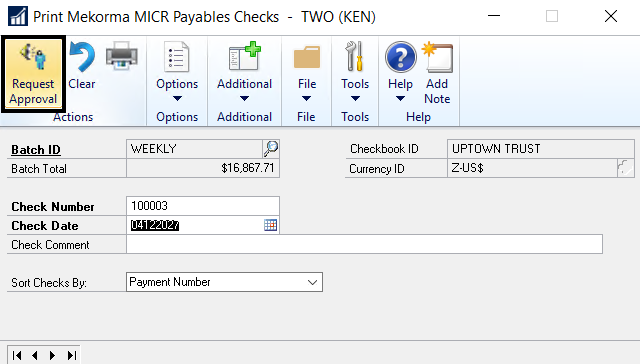
- Choose how you would like to sort your checks when printing, if needed.
- Click Print.
Multi-Batch Management
Within the Multi-Batch Management Action Board, check batches from multiple companies being paid with multiple checkbooks can be printed all at once. Follow this link for instructions.
Enhanced Electronic Payments
If you are a qualified Enhanced Electronic Payments customer, you have the option to print checks locally using either Mekorma check printing functionality or Multi-Batch Management.
You may instead choose to have the ePayment service print checks for you, removing the need to print any checks on-premise unless you choose to do so. Follow this link for more information on how to process payments using the Enhanced Electronic Payments service.
Need more help with this?
We value your input. Let us know which features you want to see in our products.

