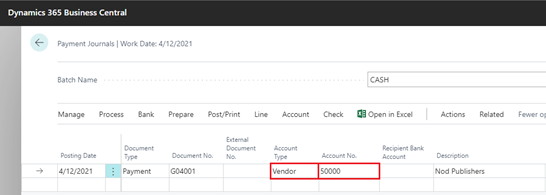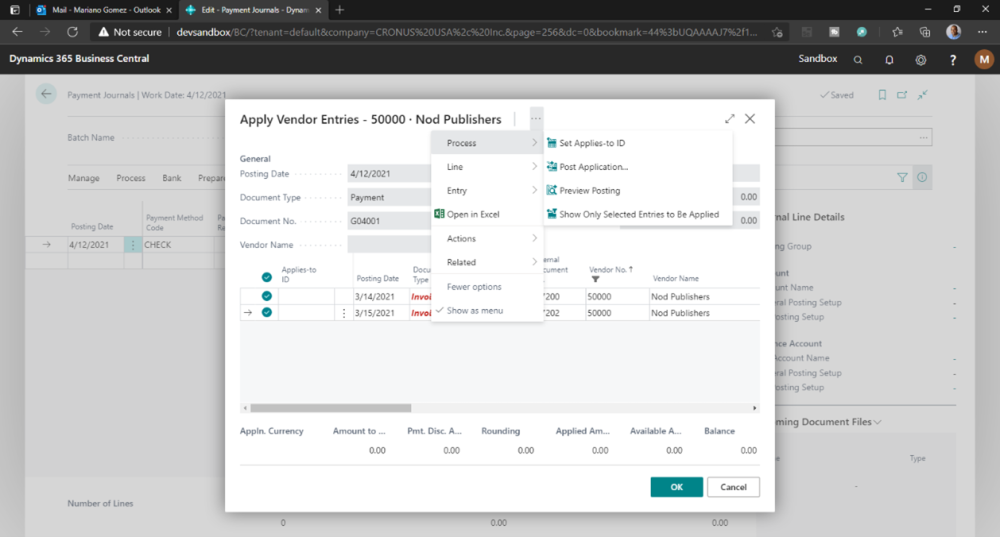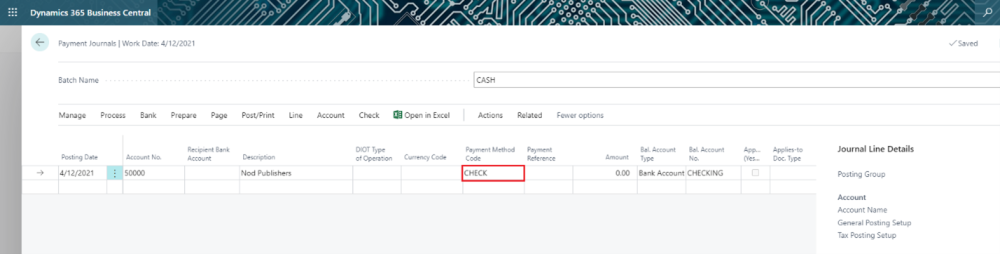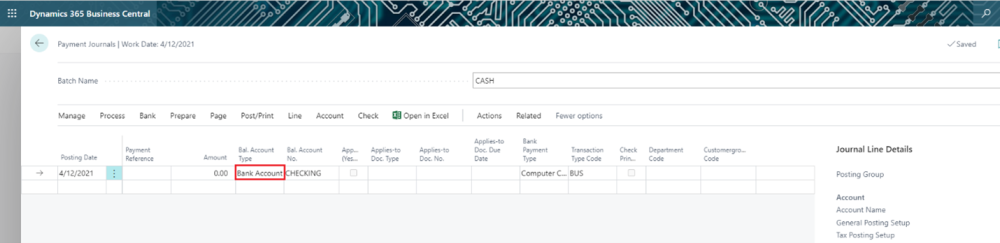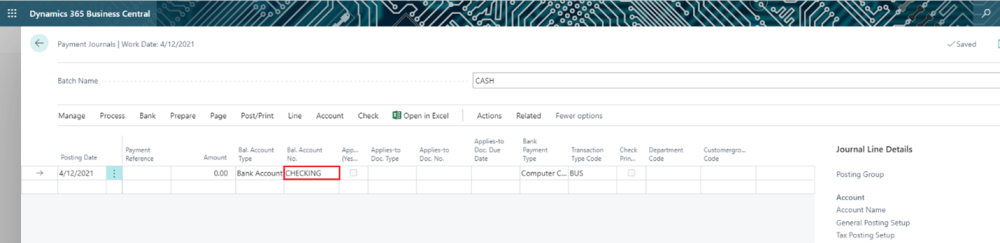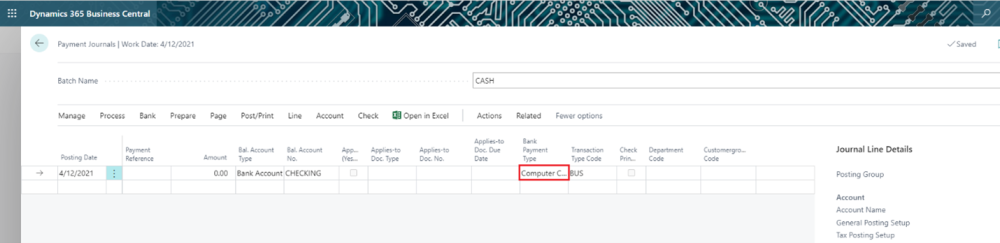The following describes how to pay a vendor by check:
- Choose the Magnifier that opens the Tell Me feature icon, enter Payment Journals, and then choose the related link.
- Fill in the payment journal lines. For more information, see Apply Payments to Related Documents and Post Them – Business Central | Microsoft Docs.
- In the Account Type field, select Vendor.
- In the Account Number field, choose a vendor account number for the vendor you would like to pay by check.
- Click on Process on the page menu and select Apply Entries to select the invoices you would like to apply. Select the ellipses next to the Vendor Name field, then click on Process and Set Applies-to ID to apply the payment.
This action will calculate the payment total based on the selected vouchers. Click on OK when done.
- In the Payment Method Code field, select CHECK.
- In the Bal. Account Type field, choose Bank Account.
- Select your bank account from the Bal. Account No. field.
- In the Bank Payment Type field, select Computer Check.
Last modified:
April 1, 2021
Need more help with this?
We value your input. Let us know which features you want to see in our products.