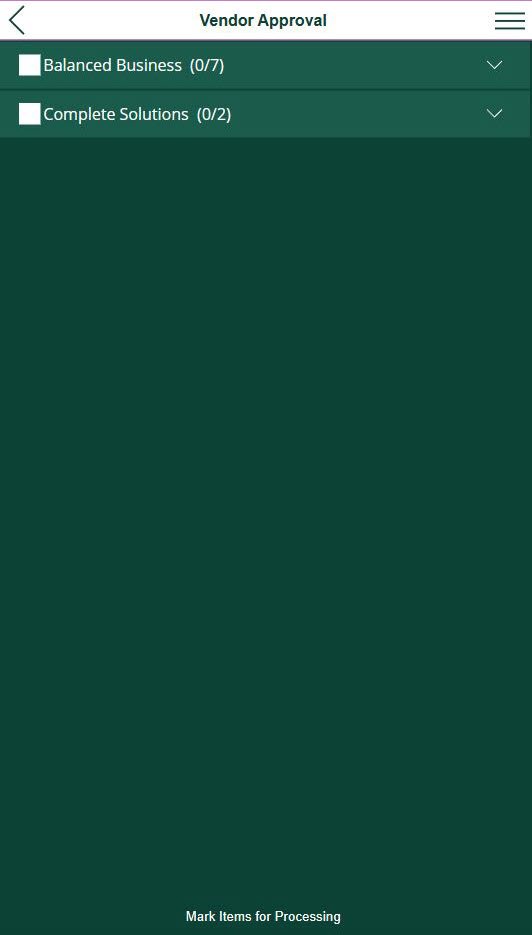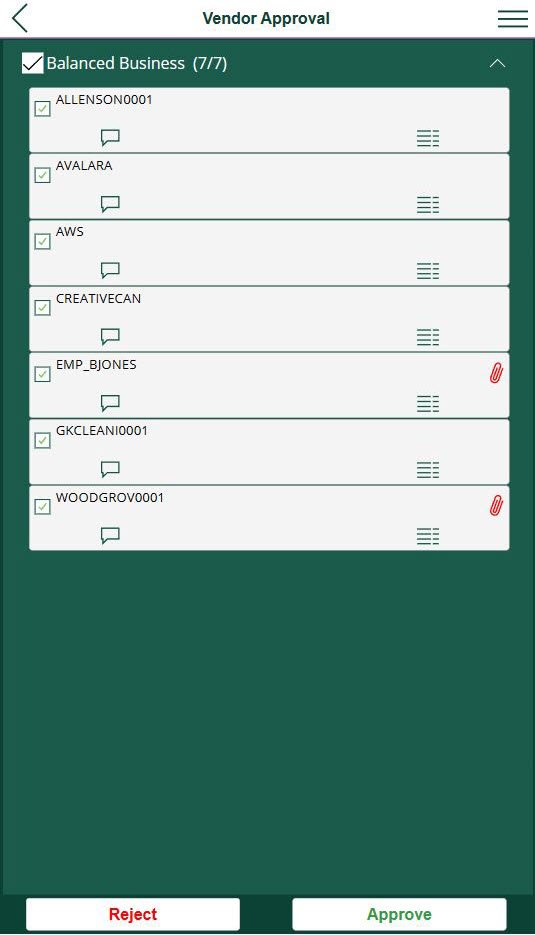Vendor Approval is the workflow to review, approve, or reject a new vendor addition or an update to an existing vendor record. When you open the workflow, you will see a screen that lists all your companies and the number of existing vendors eligible for review.
- In Dynamics GP, submit a vendor for approval per your standard process.
- Ensure it is assigned to an approver set up with Mobile Workflows.
- Log into PowerApps. Select Mekorma Mobile Workflows.
- On the home screen of your app, click Vendor Approval.
- A list of the companies displays, with the number of pending vendors in parentheses.
- To view a vendor, click the company you want to review.
- Each assigned vendor displays.
- Click the Comment checkbox to review any comments added by the requestor to a vendor approval.
- Click the Detail checkbox to review a vendor more in depth.
- Click the paper clip icon to view any attachments to a vendor.
- Mobile Workflows allows you to batch multiple vendors at the same time for approval or rejection. To select all vendors for a specific business, use the checkbox next to the business name.
- Example: when you are ready to approve, mark the checkbox to the left of each vendor you want to approve, then click the Approve button.
- After clicking the appropriate approve/reject button, a dialogue box appears that allows the approver to add comments. This matches Dynamics GP functionality.
- Once a vendor has been approved or rejected, the results are reflected in Dynamics GP and the requestor can view any feedback left by the approver.
Watch this video for a quick overview of approving or rejecting payments in Mekorma Power Approvals.
Last modified:
October 24, 2023
Need more help with this?
We value your input. Let us know which features you want to see in our products.