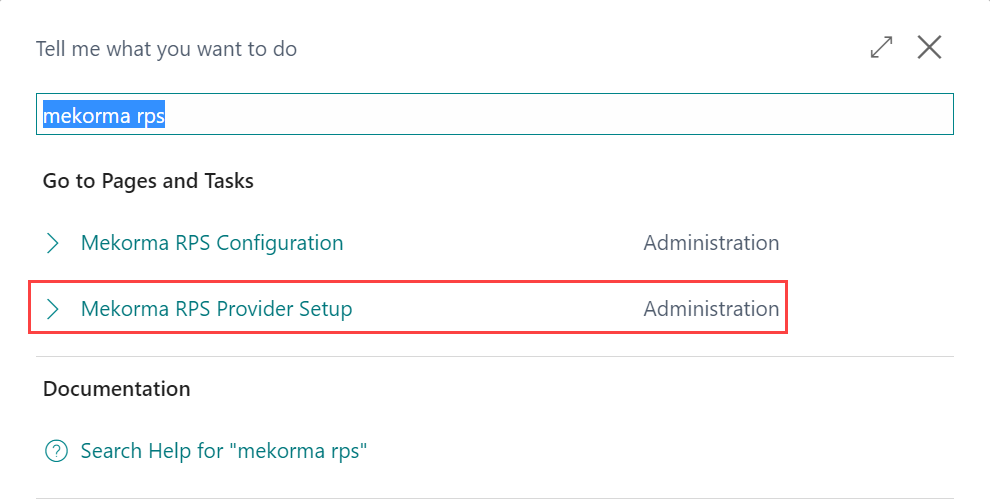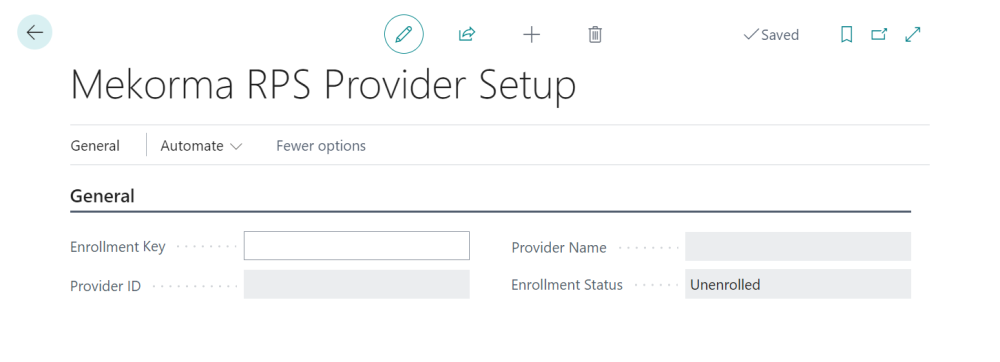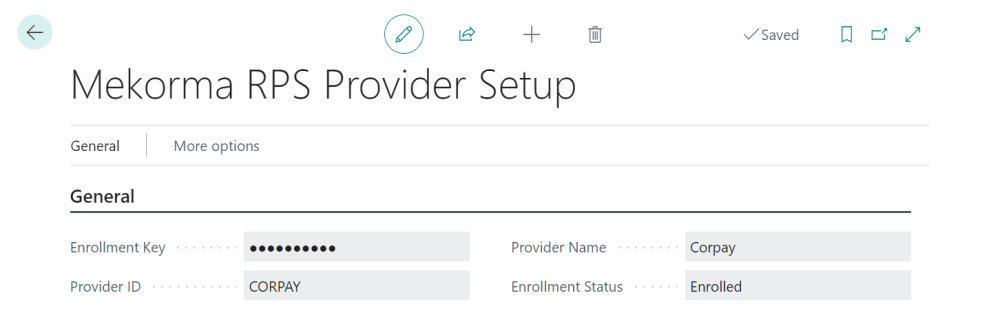Mekorma and your remote payment service provider will handle the initial implementation and configuration of Remote Payment Services.
Once you are registered and set up with both services, Mekorma Support will provide you with an enrollment key. Your enrollment key is a unique identifier and is essential to the functioning of your Mekorma Remote Payment Services application. Please store this key securely should you have the need to redeploy your Dynamics 365 Business Central application.
- Open the Mekorma RPS Provider Setup page. Each field is empty, and the Enrollment Status is Unenrolled.
- Enter the enrollment key provided by Mekorma Support and click General > Enroll to process the key. After successful entry, the fields will update with the following information:
- The enrollment key remains hidden, as it is sensitive information.
- Enrollment Status has updated to Enrolled.
- Provider ID and Provider Name are noneditable fields that populate with the provider you chose to use for remote payments.
Note: If you need to unenroll for any reason, navigate to the General button and select Unenroll from the options.
Now that you are enrolled, Remote Payment Services is active, and you are ready to configure.
Need more help with this?
We value your input. Let us know which features you want to see in our products.