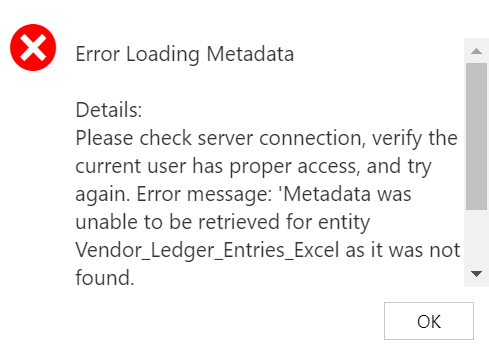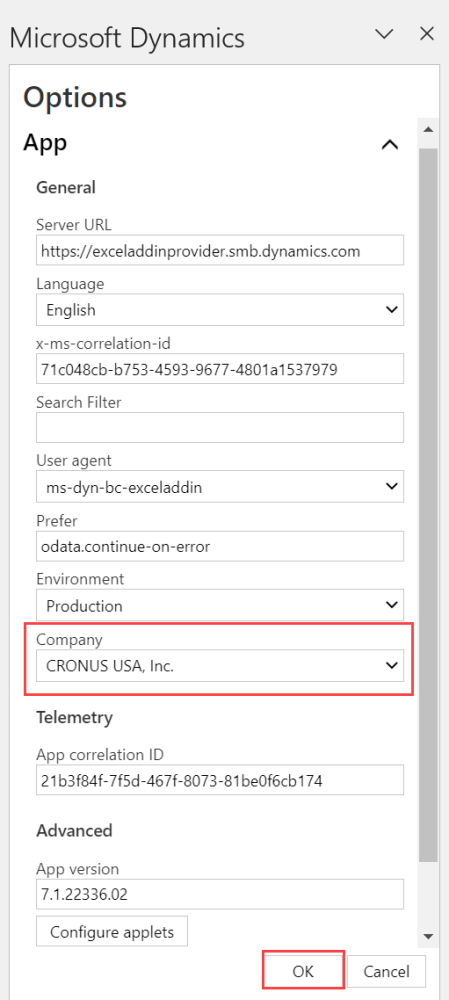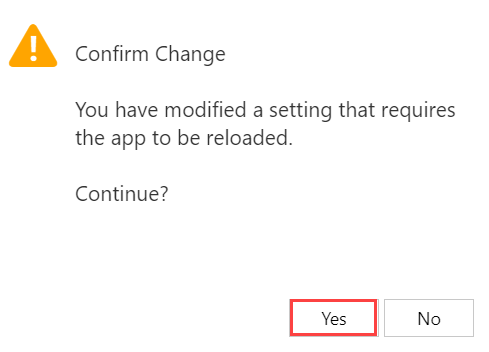The next prerequisite for onboarding is to sync your vendor information in the assessment and onboarding documents. This will allow Mekorma to analyze your spending and qualify your vendors for remote payments. You will receive two documents from the Mekorma Implementation team:
- BC RPS – Assessment.xlsx
- BC RPS Vendor Onboarding.xlsx
These documents are also found on the Remote Payment Services Assessment Process page on the Mekorma website.
To complete the worksheets, follow the steps below:
- Open BC RPS – Assessment.xlsx.
- Upon opening the document, you will see an error message in the Data Connecter window. Click OK to begin.
- In the Data Connector window, click the gear icon to the left of your name to open the Options window.
- Under the Company drop-down, select the company you want to generate the data for and then click OK.
- In cell A3 of the Excel document, enter the company name exactly as it appears in the Company section of the Options window. In this case, CRONUS USA, Inc.
- Click the refresh button in the Data Connector window to update the spreadsheet.
- Company financials will populate on the Summary tab. The Vendors and VendorLedgerEntries tabs will populate with your company financials.
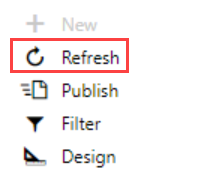
- Open BC RPS Vendor Onboarding.xlsx and repeat steps 1-7 once more to complete the assessment and onboarding worksheet task.
Note: You need to do this for each company you have in Business Central.
Last modified:
September 25, 2024
Need more help with this?
We value your input. Let us know which features you want to see in our products.