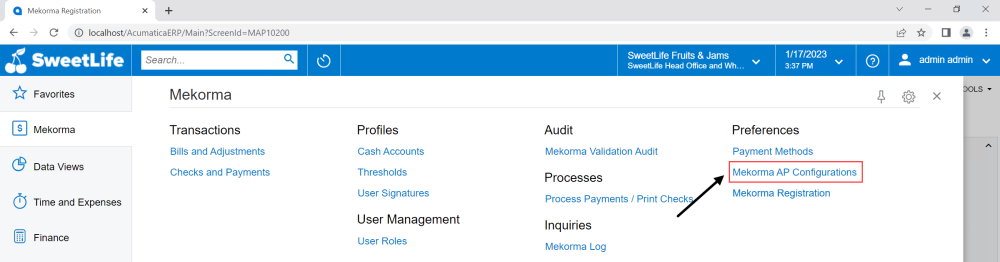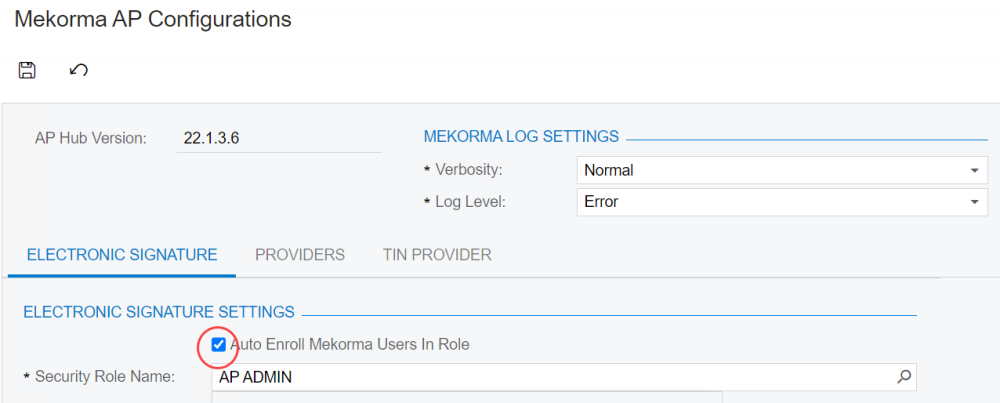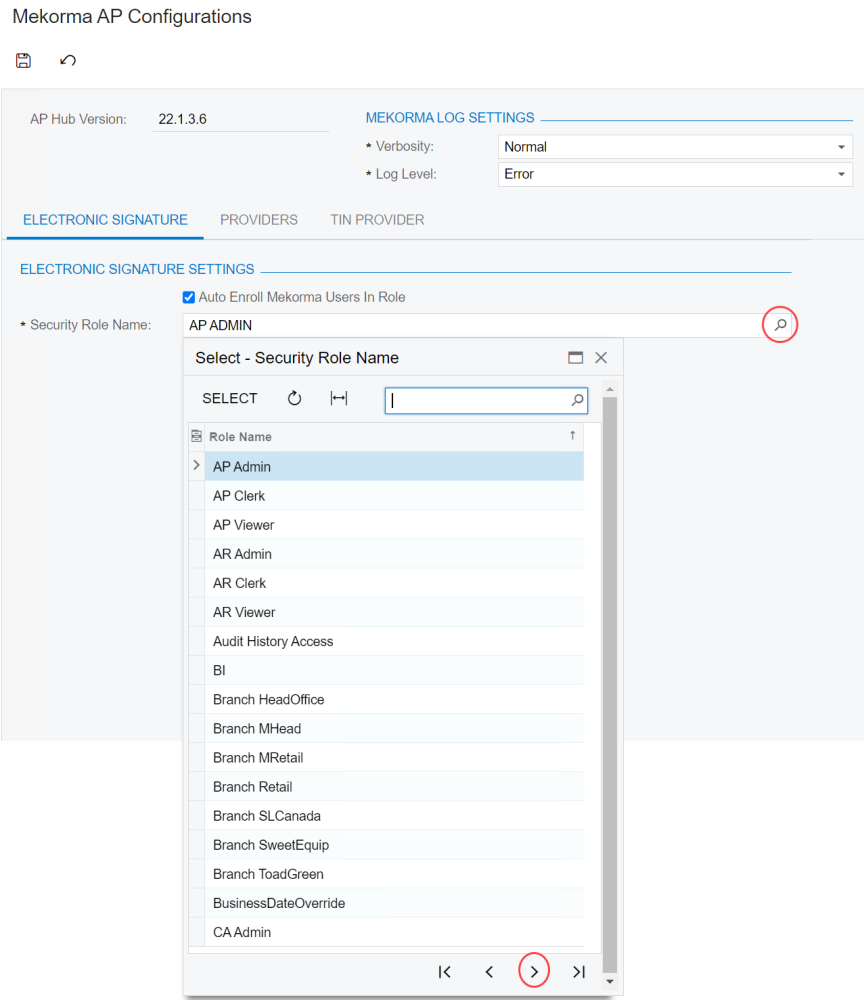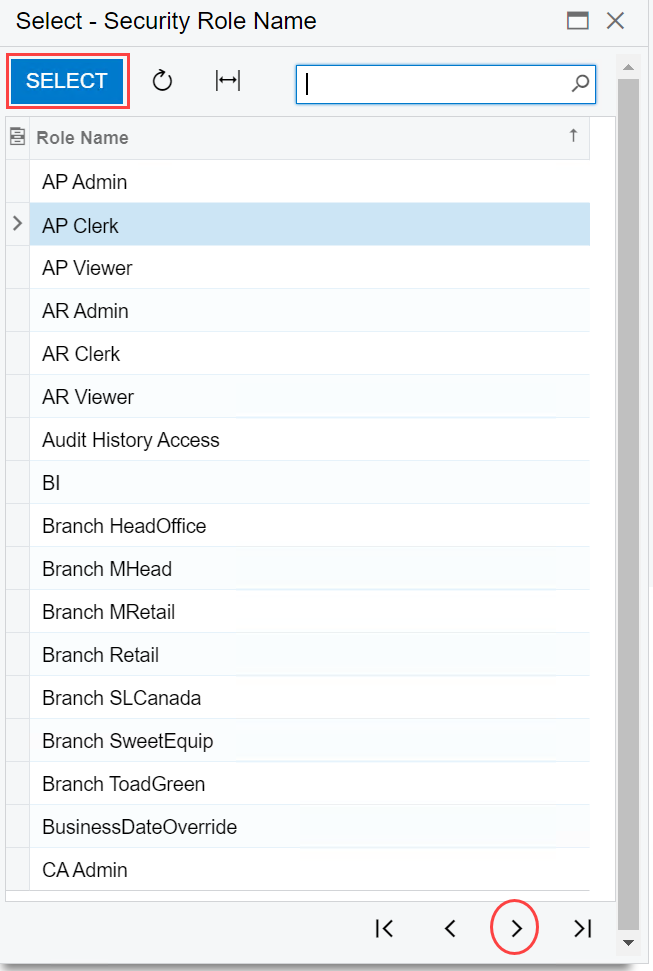To configure the general settings for Electronic Signatures, navigate to Mekorma AP Configurations in the Mekorma menu.
In the Electronic Signatures tab, configure the settings to meet your company needs.
- Toggle Auto Enroll Mekorma Users In Role to automatically enroll all Mekorma users configured with a signature file into the selected security role.
- This allows all users with a signature file access to print checks with signatures on them.
- Use the search icon to the right of the Security Role Name field to navigate to your desired role. The Security Role Name determines which users are allowed to print signatures on checks.
- Select the desired security role and click the Select button.
- The selected security role is now the designated role for printing checks with signatures.
- Mekorma Electronic Signatures is configured, and you are ready to begin importing signatures and setting up user profiles.
Last modified:
June 13, 2023
Need more help with this?
We value your input. Let us know which features you want to see in our products.