You can now apply a specific threshold to each of your bank accounts. In many cases, you may have different check signing rules in your organization based on your different bank accounts.
To apply a threshold to a bank account, follow these steps:
- Choose the Magnifier icon that opens the Tell Me feature icon and type bank accounts. Select Bank Accounts from the pages and tasks being displayed.
- In the Bank Account Card page, scroll down to the Mekorma Settings section. Select the threshold ID you would like to apply to the selected bank account from the threshold drop-down list.
- Click the Back button
to return to the Bank Accounts list page.
- Repeat steps 2 through 4 for each bank account you would like to add signatures to.
Last modified:
September 25, 2024
Need more help with this?
We value your input. Let us know which features you want to see in our products.


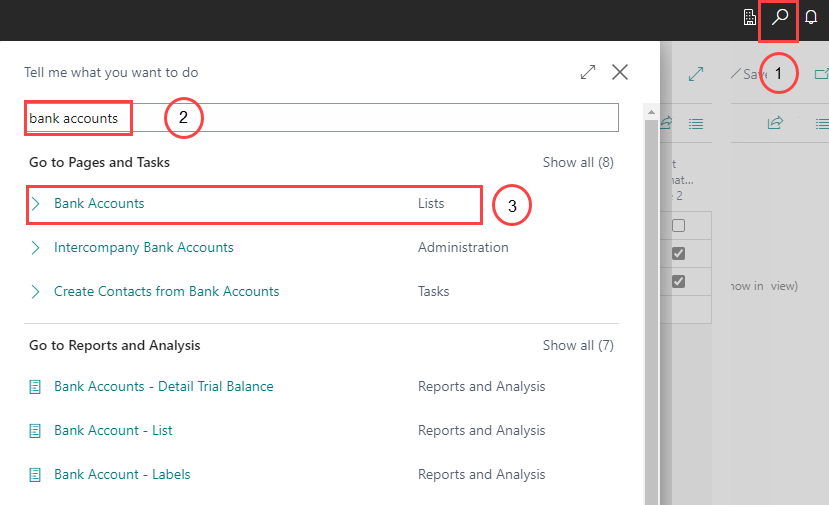
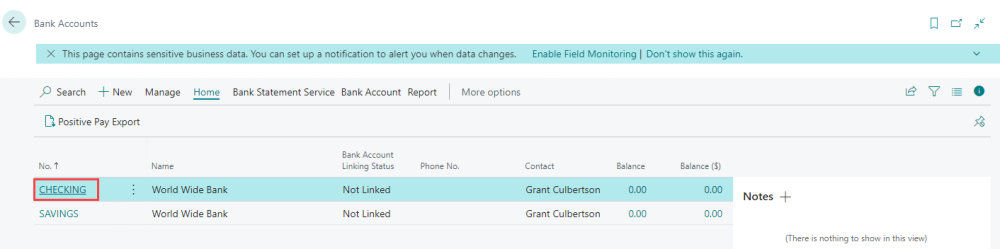
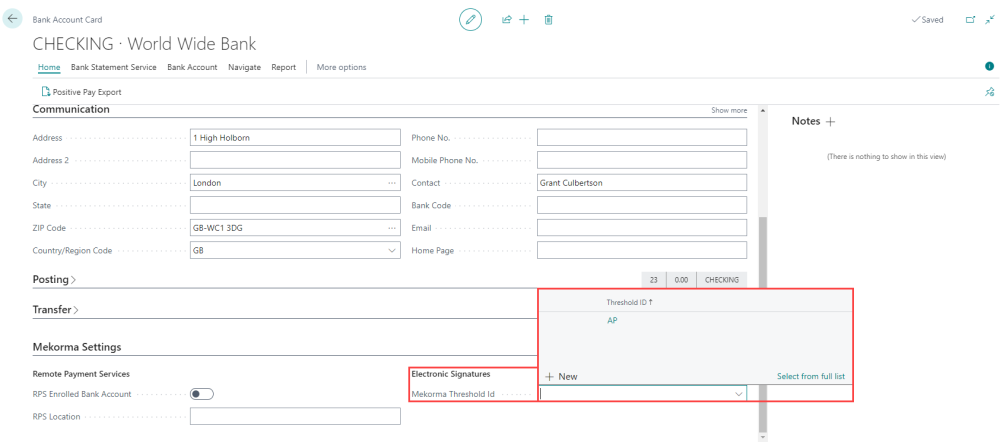
 to return to the Bank Accounts list page.
to return to the Bank Accounts list page.