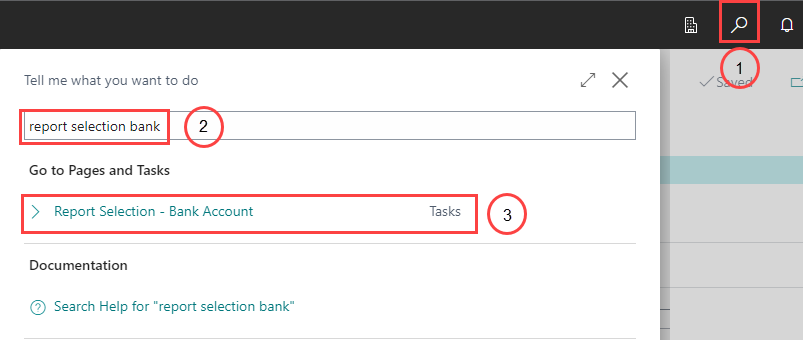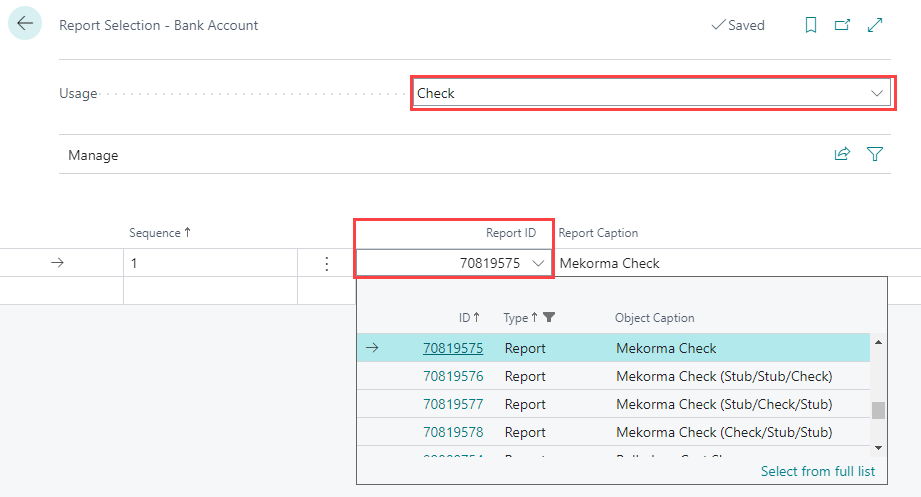Mekorma Electronic Signatures provides 4 check layout formats with support for electronic signatures.
To select one of the 4 supported formats, please follow these steps:
- Choose the Magnifier that opens the Tell Me feature icon and type report selection bank. Select Report Selection – Bank Account from the pages and tasks being displayed.
Type the Report ID for the desired check format. The following are the IDs associated with the formats provided by Mekorma Electronic Signatures:
| Report ID | Check Format |
|---|---|
| 70819575 | Mekorma Check |
| 70819576 | Mekorma Check (Stub/Stub/Check) |
| 70819577 | Mekorma Check (Stub/Check/Stub) |
| 70819578 | Mekorma Check (Check/Stub/Stub) |
For additional information on selecting a check layout and working with MICR security fonts, see Specify the Layout of a Check – Dynamics 365 Business Central | Microsoft Docs.
Last modified:
September 25, 2024
Need more help with this?
We value your input. Let us know which features you want to see in our products.