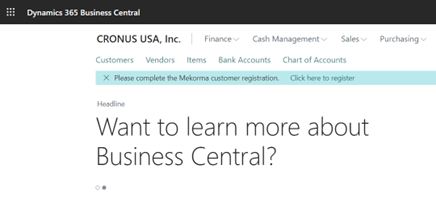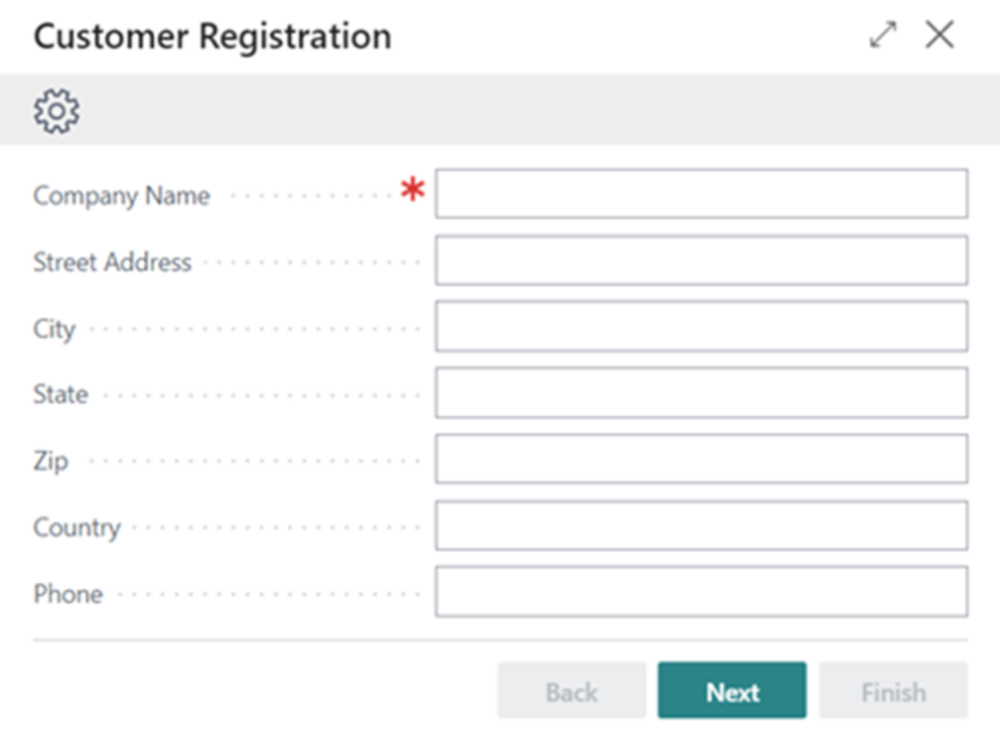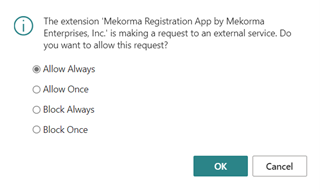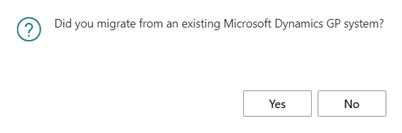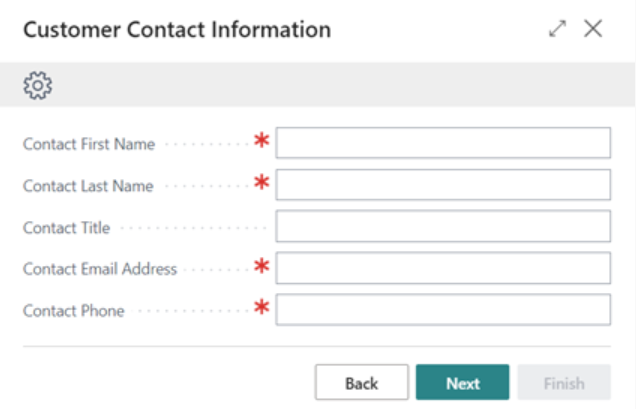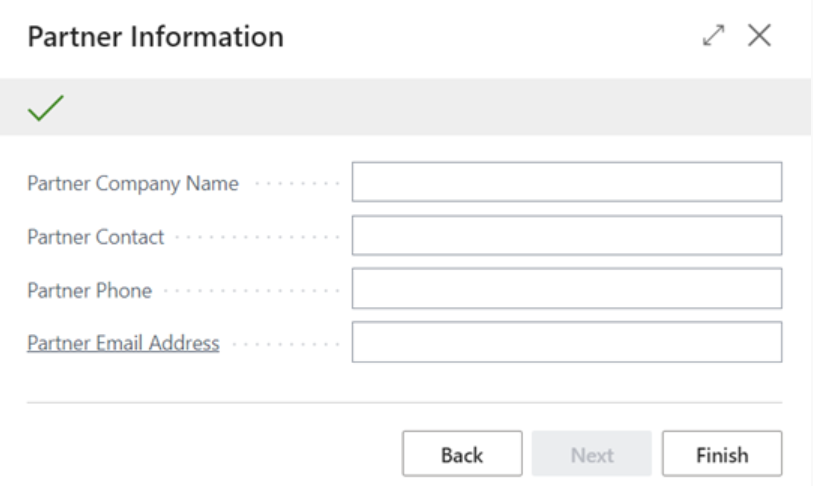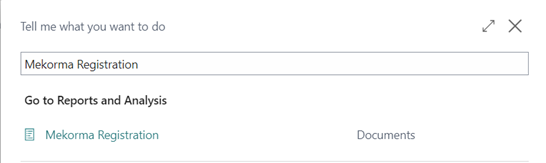Remote Payment Services is provided under trial with your registration. Upon termination of the trial period, you must register the product to continue with the onboarding process. Registering your product is important so that Mekorma can provide the best customer support possible. It also helps us understand what features our customers need.
After installing Remote Payment Services from Microsoft AppSource, you will complete a brief set of steps that will get you on your way to outsourcing your payments!
- To begin, click on the Click to Register hyperlink on the banner presented below Dynamics 365 Business Central menu options.
- Proceed to enter your company information on the Customer Registration page. Enter your company name, street address, city, state, zip code, country, and phone number. Please ensure this information matches the information you provided to Microsoft when registering your Dynamics 365 Business Central application.
- Click Next to proceed with the registration process.
- NOTE FOR MICROSOFT DYNAMICS GP CUSTOMERS: You will be asked if you have migrated from a Microsoft Dynamics GP system. If you are migrating from Microsoft Dynamics GP, please click Yes to enter your Microsoft Account Number (MSAN). This will aid the Mekorma Sales Operations team with linking your Remote Payment Services product to your existing Mekorma account.
- If you do not have your MSAN, please continue to step 5 to continue registration.
- If you are a partner assisting your customer with the installation and registration process, please feel free to contact Mekorma Sales at sales@mekorma.com should you want to confirm this information prior to completing the registration.
- Proceed to enter your contact information. Mekorma requires the contact first name, last name, title, email address, and phone number. We ask that you enter the contact information of the person associated with the company being registered.
If you are a partner, please enter the contact of the person who you are working with at the customer site.
- If you have a Microsoft Partner you are working with, click Yes to continue if you know your partner’s information.
If you are a Microsoft Partner, please proceed to enter this information. This will assist our Sales and Support teams to resolve any inquiries you may have on behalf of your customer. We also encourage you to register as partner through our Mekorma Portal.
- Enter your Mekorma Partner information.
Upon completing the data entry, please click Finish to submit all the collected information to Mekorma. Expect to hear from our team upon registering your Remote Payment Services product.
- To see the information previously entered and to check your product registration status, click the Tell Me button and type in Mekorma Registration to view the page.
Last modified:
November 2, 2023
Need more help with this?
We value your input. Let us know which features you want to see in our products.