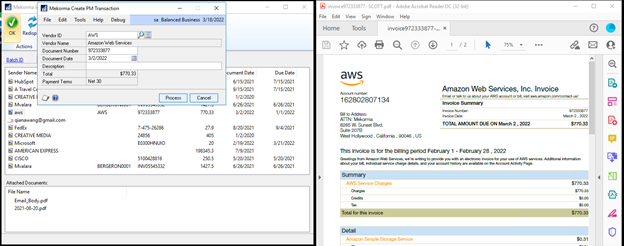Double-click the Sender Name on an invoice line to open the Mekorma Create PM Transaction window.
The invoice data captured by AI shows the Vendor Name, Vendor ID, Invoice Number, Document Date, Amount, and Due Date.
- Vendor name – The AI interprets the vendor name and fills it in here. Under some conditions, this will show the sender email address instead (see Why is sender sometimes an email address?).
- Vendor ID –the AI will attempt to match the Vendor name to a vendor in GP but often cannot or guesses wrong. This is the most important field to scrutinize, and the system lets you easily look-up the Vendor to correct this field.
- Invoice Number/Document Date/Amount– extracted from invoice document. If the AI could not interpret these fields, they will show blank, and you can fill them in.
- Due Date: The AI will extract a Due date if present on the invoice and the system will use that Due date on the PM Transaction. However, if the vendor has default payment terms stored in the vendor master in Dynamics GP, those payment terms will over-write any Due Date from the invoice. In that case, the Due Date field will show but will be read-only. If you would like to use the Due Date from the invoice for a vendor with Payment Terms, you will need to override it in the PM Transaction Entry window.
Last modified:
April 28, 2022
Need more help with this?
We value your input. Let us know which features you want to see in our products.