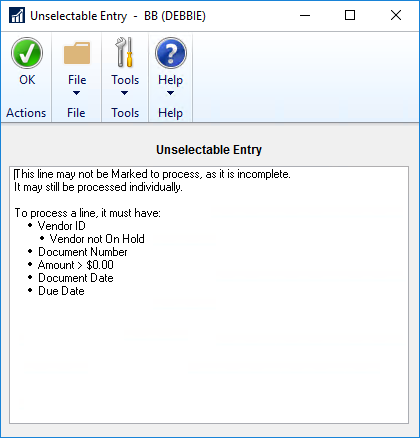Mekorma Invoice Capture has the capability to process multiple payables invoices simultaneously. Purchasing invoices must be processed individually. To select the desired invoices, click to the left of the Sender Name field or hold down the Ctrl or Shift key while clicking the specific invoices. Right-click to open the context menu and perform the necessary action.
A green checkmark indicates that the invoice contains the necessary information and can be included in a multiple-invoice process. Conversely, a yellow alert icon signifies that the invoice cannot be selected for a multiple-invoice process.
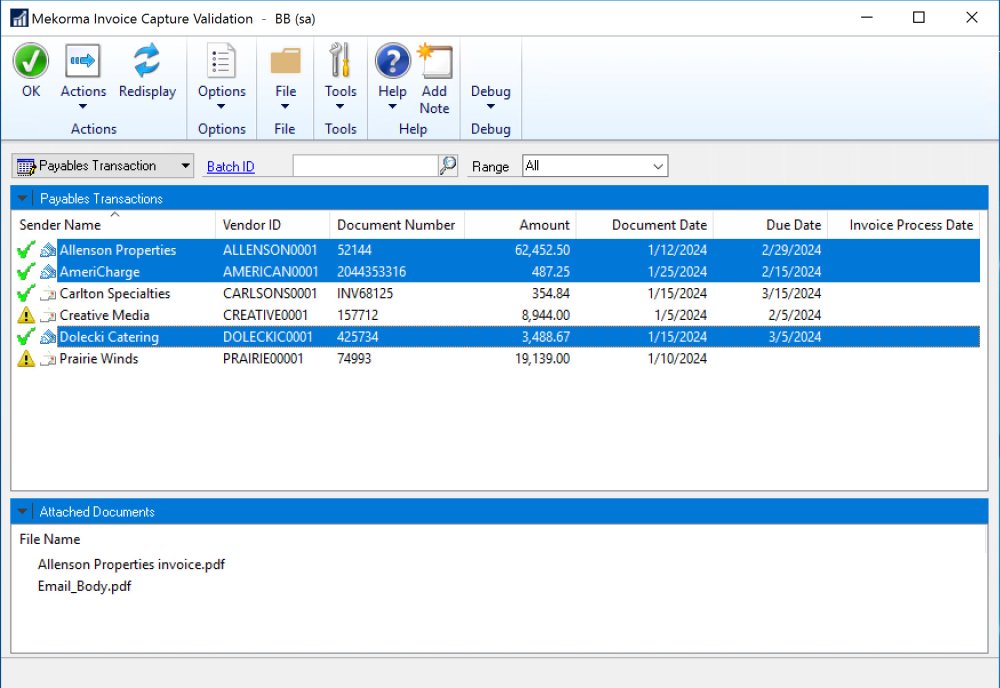
Once you have selected and marked the desired invoices, enter a batch ID to create a Payables batch entry. After saving the batch entry, process the batch by clicking Actions > Process. Once the process is complete, the Payables Transaction Edit List will print.
If an invoice is marked with a yellow alert icon, click the icon to review any issues. This may be due to the following:
- Vendor ID is set with non-functional currency
- Vendor ID, Document Number, Amount, Document Date, or Due Date is empty or incomplete
- Vendor status is on hold
If you’re using Multi-Entity Management (MEM) by Binary Stream®
When you’re using MEM, the Entity ID field will be displayed in the Invoice Capture Validation window. Users can only view invoices for the entity to which they have access. If a batch is selected, all lines that do not have the entity of the batch are unable to be marked.
An invoice without an entity ID, but all other information (Vendor ID, Document Number, Amount, Document Date, and Due date) cannot be marked for multi-processing.
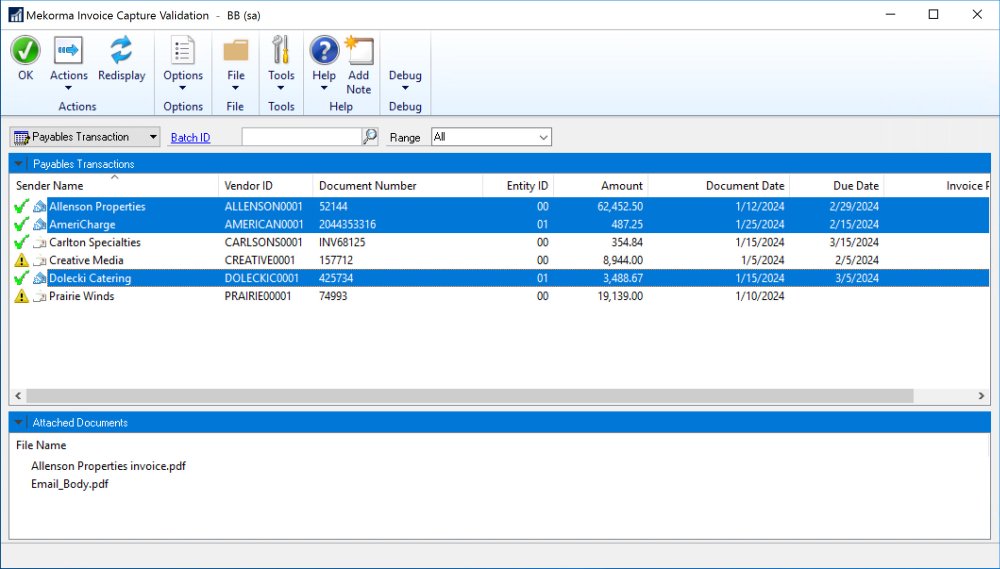
Need more help with this?
We value your input. Let us know which features you want to see in our products.