Even though this is an upgrade only, it is still good practice to validate your existing setup. Go through the following sections to confirm that all setup information is still correct.
Invoice Capture Setup Window
- Start Dynamics GP.
- Open the Invoice Capture Setup window. (Mekorma Area Page >> System >> Invoice Capture Setup)
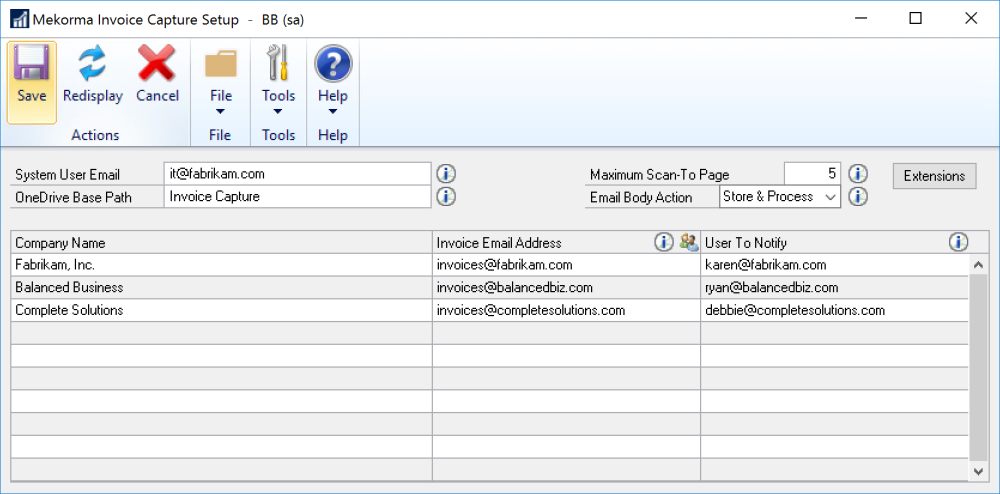
- Verify the following information.
- System User Email: If the process cannot be complete, the system will send an email to this user. This is an optional field and you can leave it blank.
- OneDrive Base Path: Invoice capture will use this OneDrive folder for the Invoice Capture service account user to organize emails/invoices that are received. Subfolders will be created automatically for each company within this folder.
- Invoice Email Address: This is the alias email address assigned to this company. For example, all emails going to live_invoice@mycompany.com will be captured and sent for review in the Live company. Each company must have a unique email alias.
- User to Notify: This is the email of the person that should be notified when an invoice has been captured and ready to be reviewed. You may have the same or different person for each company.
- Click Save.
Invoice Capture Window
- Open the Mekorma Invoice Capture Validation window. (Mekorma Area Page >> Transactions >> Payables >> Mekorma Invoice Capture Validation)
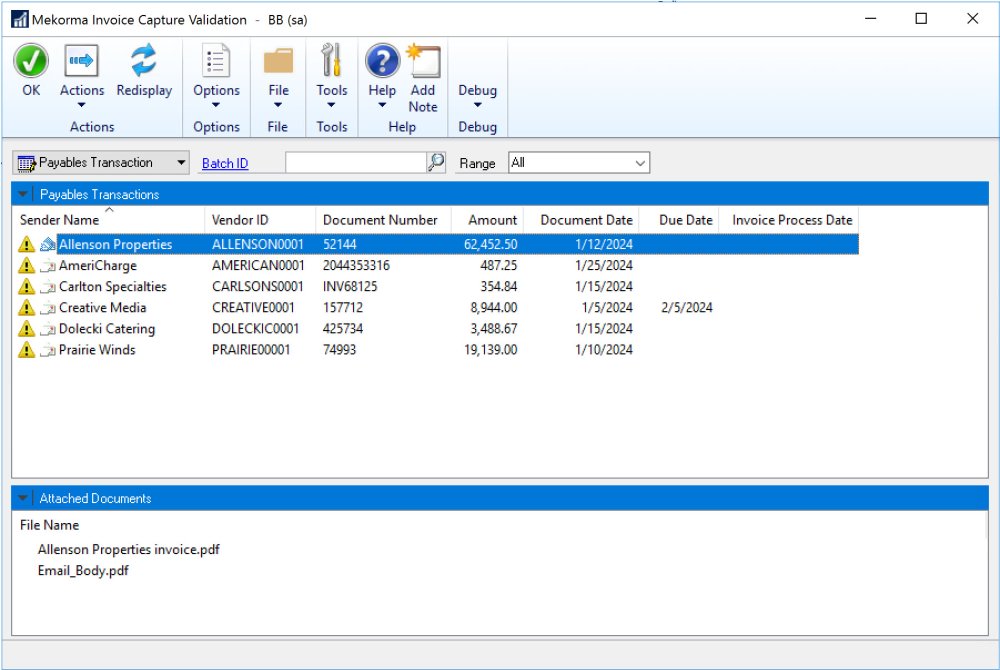
- Confirm that data is being populated in this window.
Last modified:
April 22, 2024
Need more help with this?
We value your input. Let us know which features you want to see in our products.

