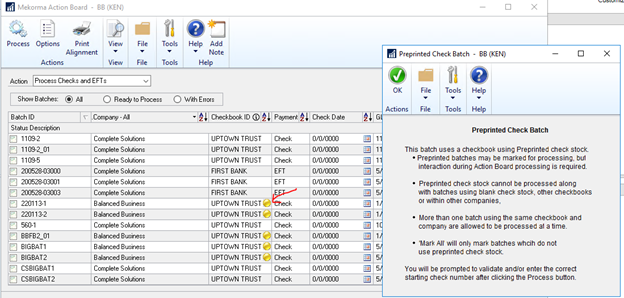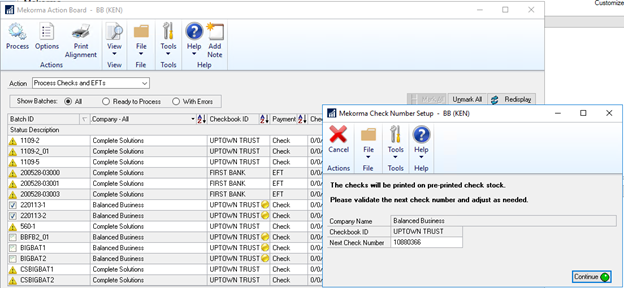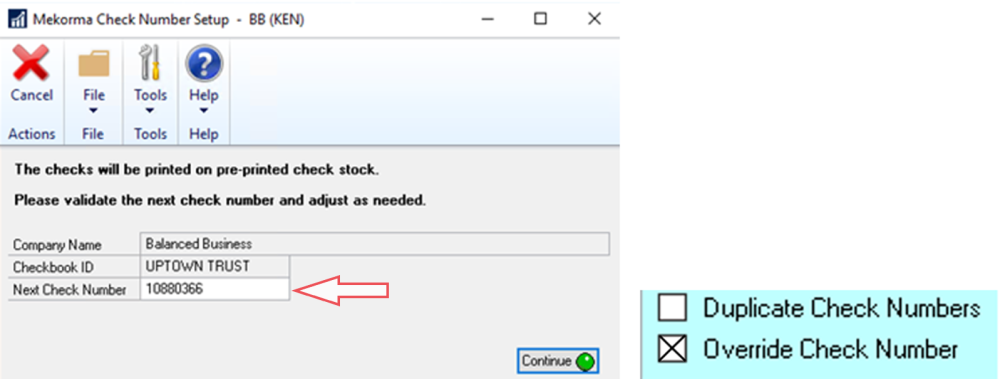Action Board is designed to work without interruptions. Using pre-printed check stock would require automated printing to stop between check runs for different companies, so that the correct starting check number could be adjusted in GP. While we recommend using blank check stock as a best AP practice, this feature will be useful for those of you who want efficient processing with Action Board automation but have large amounts of pre-printed check stock to use up before transitioning to blank stock.
To use this feature for one or more companies, enable the ‘Use pre-printed check stock’ setting in the Mekorma checkbook setup window. But don’t check Print Separate Remittances. Pre-printed check stock with Print Separate Remittances cannot be used with the Action Board.
Indicators
The Action Board will identify batches that are to print on pre-printed stock with a yellow indicator. When it’s time to print each of these batches, the Action Board will stop, and you will be prompted to enter the correct check number. Once the check number is verified, the batch will print.
Batch Selection Differences
When using pre-printed check stock, only batches from the same checking account may be printed together in order to keep the check number synchronized between Dynamics GP and the check stock. These special rules apply to the batch selection on the Action Board:
- ‘Mark All’ only auto marks all the batches which do not use preprinted check stock.
- ‘Unmark All’ works as normal.
- Check batches using pre-printed stock must be selected manually. Once a batch is marked, it will auto disable selection for
- Check batches using blank stock
- EFT batches
- Batches using pre-printed stock on different checkbooks and other companies.
Process Differences
After clicking the Process button, a Check Number Setup window will open to confirm the next check number. If ‘Over Check Number’ option is marked in GP Checkbook Maintenance, it allows to reset next check number. Otherwise, the next check number field will be locked.
Then the regular action board process runs until it is completed.
Note that on the Check Number Setup, the Next Check Number cannot be changed unless Override Check Number is selected on the GP Checkbook Maintenance window for that checkbook.
Need more help with this?
We value your input. Let us know which features you want to see in our products.