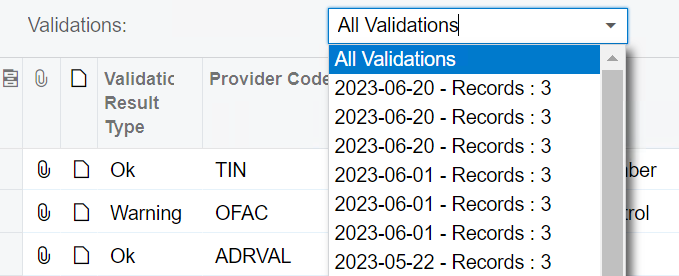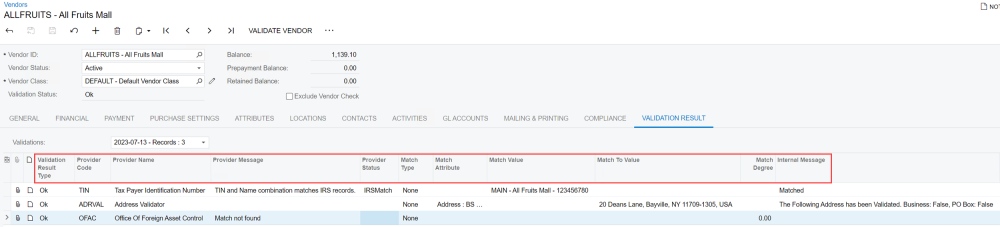Mekorma Vendor Validation reviews and validates a broad range of information. The validation results are categorized as OK, Warning, or Error, allowing you to easily identify and address any issues. To review a validation in more detail, open the Validation Result tab within the vendor record.
From the Validation Result tab, click the Validations drop-down and select either All Validations (to view all previous validations at once) or a specific validation record for a more consolidated review. They are listed sequentially with the most recent at the top.
Navigating the Validation Results
Validation results provide detailed information for each validation. Each validator uses the columns to convey its respective information. When a vendor is validated and everything is OK, the results clearly indicate that. When there is an error or warning, the messaging helps explain the issue and action that must be taken. The tables below describe the system messaging for a given validation’s results.
TIN Matching
The following columns apply to TIN Matching:
| Column Name | Messaging |
|---|---|
| Provider Message | Indicates if there is a match with the IRS database. If a match is not found, the system indicates the specific issues with the validation. |
| Internal Message | Informs you of IRS naming conventions and TIN requirements that must be met. |
| Provider Status | Indicates if there is a successful match. For an incorrect TIN, it is blank. |
| Match Value | Indicates which vendor account and TIN was used for the validation. |
OFAC Screening
The following columns apply to OFAC Screening:
| Column Name | Messaging |
|---|---|
| Provider Message | Indicates if a match is found or not. When a match is not found, every other column defined in this table is empty. |
| Provider Status | If there is a match with the Sanctions List, the status is Matched. |
| Match Attribute | The specific type of information that matched with an entry on the OFAC Sanctions List (e.g., name, address, phone number, etc.). |
| Match Value | The specific part of the record that matches with an entry on the OFAC Sanctions List. |
| Match To Value | The exact entry from the OFAC Sanctions List that corresponds to the match (e.g., your record shows John Smith, and the OFAC Sanctions List has SMITH JOHN). |
| Match Degree | The percentage of the record that matches with an entry on the OFAC Sanctions List. |
| Match Type | Describes if the match is full, partial, or none. |
Address Validator
The following columns apply to Address Validation:
| Column Name | Messaging |
|---|---|
| Provider Message | Indicates if the address is either valid or it cannot be verified. |
| Internal Message | If the address cannot be confirmed due to inaccuracies or too many similar results, the system expresses which parts of the address that cannot be validated. |
| Match Attribute | When an address is valid, the correct address displays here. |
| Match To Value | Address Validator suggests the closest matching address. If an address is missing minor information, such as NW or Blvd, the corrected address is suggested here. In instances of an incorrect address, it is found here in its incorrect state. |
Validation Statuses
After successful validation, each validation provider displays a status to reflect the results of the validation, allowing you to easily identify and address any issues.
The three possible statuses are: OK, Warning, and Error.
- OK
OK means all systems are go: there are no negative results from a validation.
This is the validated information that results in an OK status.
Provider Information Validated TIN The vendor name and tax ID used for validation are complete and matched with the IRS database. OFAC The vendor name, all addresses, contact information, phone, and e-mail sent for validation do not appear on the OFAC Sanctions List. Address All vendor addresses, including address line, city, state, zip code, and country are complete and found in the Google Address Validation.
- Warning
Warning means there is an uncertain result. For example, you enter “John Smith” and the OFAC Sanctions List returns a partial match for “John S”. It is then up to you to review the vendor and information you have and determine whether you want to continue or not.
If you receive a warning result and have completed due diligence, you can set the Vendor Status back to Active by selecting the appropriate status from the drop-down menu. To exclude this vendor from future OFAC Screens, follow the instructions in Excluding Vendors from Specific Provider Checks.The following information results in an Warning status:
Provider Information Validated TIN The vendor name or tax ID used for validation is missing or there is punctuation in the TIN field. OFAC The vendor information (name, all addresses, contact information, phone number, and e-mail address) sent for validation matches between 90-99%. You can change the lower percentage amount in the Minimum Match Degree field in the Mekorma Vendor Validation Company Setup window. Address All vendor addresses, including address line, city, state, zip code, and country are only partially matched with the Google Address Validation or a missing part was inferred, and a good match was found.
- Error
-
Error occurs when there is a problem found on a validation search. For example, there is a full match on the OFAC Sanctions List, the TIN and name combination do not match IRS records, or both of these occur. When an error result is received, you will need to review your vendor and their information. If they are on the OFAC Sanctions List, you might want to reconsider doing business with them. If they fail the TIN Match, you need to obtain a W9 or get the correct info from your vendor.
The following information results in an Error status:
Provider Information Validated TIN The vendor name and tax ID used for validation are complete but cannot be found in the IRS database. OFAC The vendor information (name, all addresses, contact information, phone number, and e-mail address) sent for validation matches 100%. Address All vendor addresses, including address line, city, state, zip code, and country are complete but could not be found in the Google Address Validation due to missing parts of the address that were inferred.
Need more help with this?
We value your input. Let us know which features you want to see in our products.