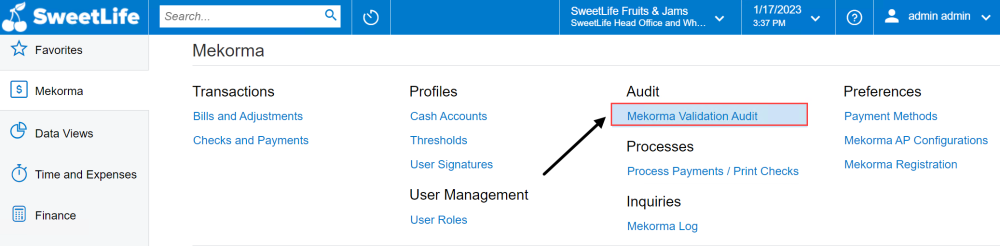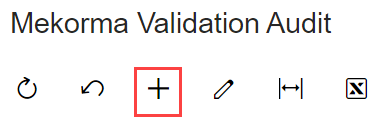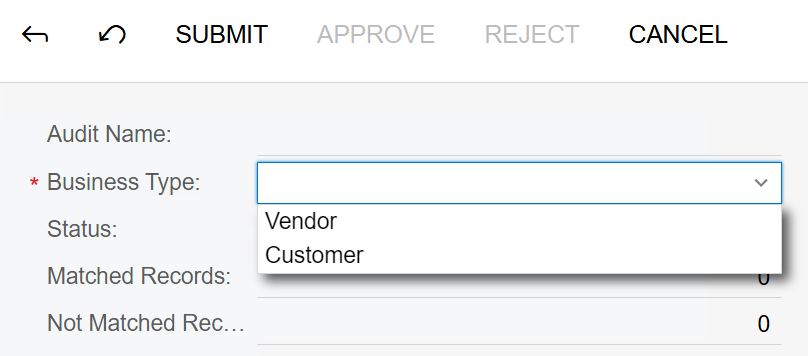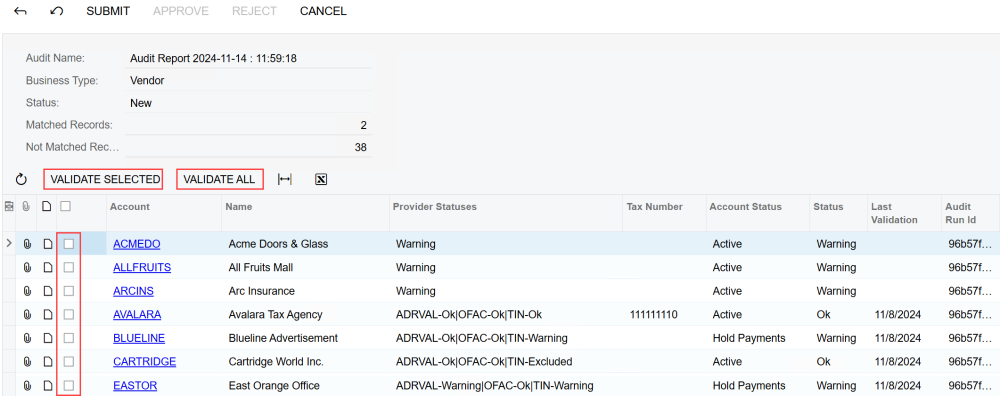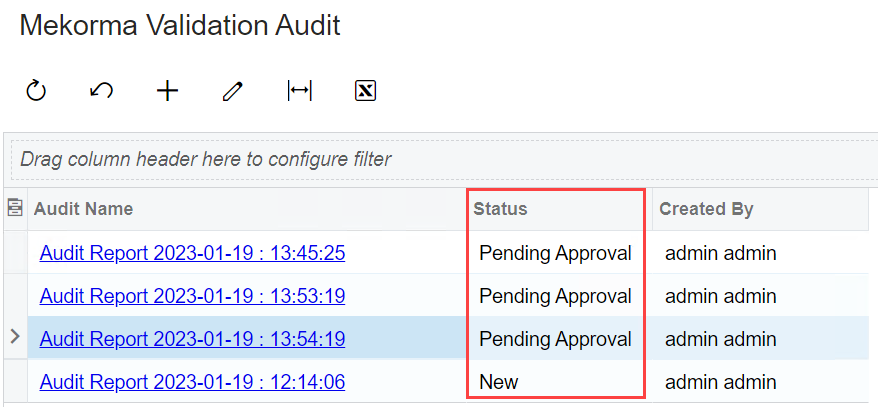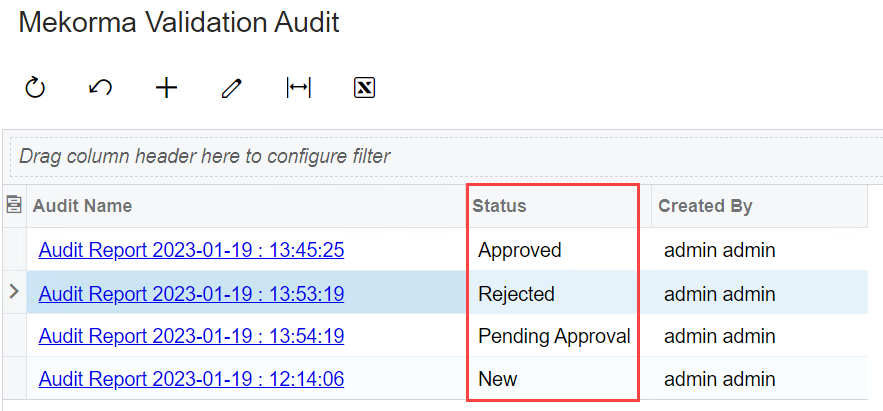Validate multiple vendors/customers at one time by running a validation audit. You can choose to either select specific vendors/customers to audit, or you can choose to audit everyone in your system.
To view the validation information of all your vendors/customers in one place, navigate to Mekorma Validation Audit.
After getting started with Vendor Validation, Mekorma recommends running Validation Audit first so you can review the quality of your vendor record.
- Submitting New Audits
-
To create a new audit:
- Click + to add a new record.
- All your vendors or customers now appear in the grid below. From here, you can select individual vendors/customers to validate, or you can validate all.
- Once you have determined the scope of the audit, click Validate Selected or Validate All. The validation will run and the results will update for the vendors/customers you selected.
The current results for each vendor/customer are visible and provide information on the individual statuses, the overall status, and whether payments are active or being held.
Provider Statuses shows the result of each validation check.
Tax Number shows the TIN associated with a vendor/customer.
Account Status shows current account status (e.g., if payments are active).
Status shows the current validation status (OK, warning, error).
Last Validation Date is the last date a validation was run.
- Once you have run the validation audit, you can submit it for approval. click Submit to send the audit report for approval. You can also cancel after your validations have run.
- If you submitted the audit report for approval, the status of the audit will update to Pending Approval.
- Click + to add a new record.
- Approving/Rejecting Audits
-
When an audit report is submitted, it will be sent to a designated reviewer. To accept or reject a report:
- Open Mekorma Validation Audit. You will see all current audit reports and their associated status.
- Open a report that is pending approval. Click Approve or Reject.
- The report is now approved or rejected. The status is reflected in both the report and on the Validation Audit main screen.
- Open Mekorma Validation Audit. You will see all current audit reports and their associated status.
- Auditing Excluded Vendors
-
You can exclude vendors from either specific provider checks or from all provider checks.
When a vendor/customer is excluded from a specific provider (i.e., OFAC), the provider status in the audit record will still yield a result for OFAC but returns as excluded.
When a vendor/customer is excluded from all validation checks (meaning Exclude Vendor Check is enabled), they still appear in the validation audit. In this scenario, the provider status is Vendor Excluded.
When excluding a vendor/customer from validation, add a note in the audit record explaining the situation, the reason for exclusion, and any required actions. If you encounter a partial OFAC match and you confirmed they are not on the OFAC Sanctions List (remember, a partial match with OFAC is not problematic), include evidence of the reasonable action you took.
Need more help with this?
We value your input. Let us know which features you want to see in our products.