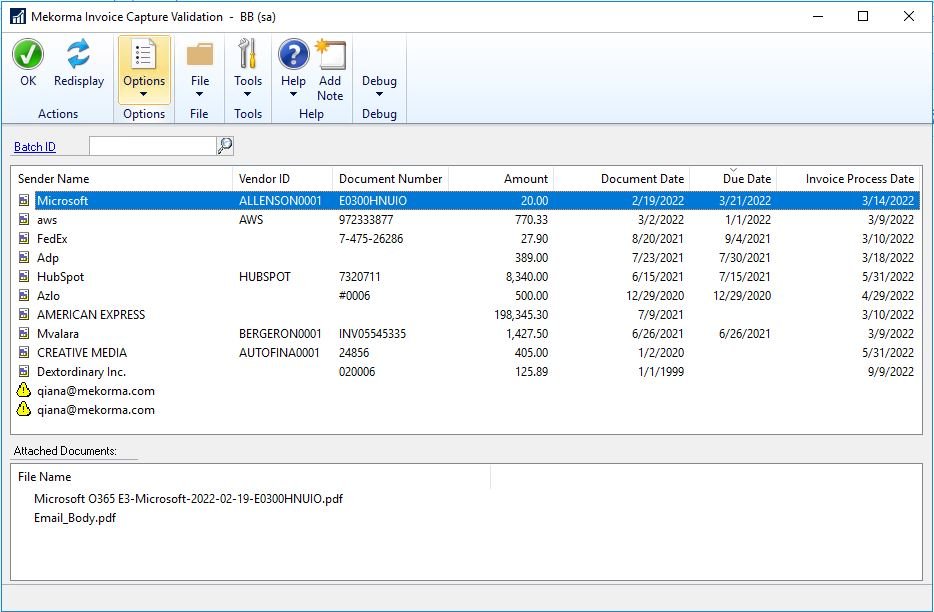After the invoice data has been extracted by AI and submitted to GP, it will be pushed to the Mekorma Invoice Capture Validation window for further processing. This is a Mekorma work table with all the captured invoices listed. The invoice data can be sorted by individual column by clicking on the column header. You will validate the transaction data accuracy, adjust the entry as needed and instruct the system to create a GP Voucher Transaction.
To get to the Validation window go to: Mekorma area page>>Transaction>>Payables>>Mekorma Invoice Capture Validation
First, fill in the batch ID that will be used for your GP Voucher transactions. You can override it in the GP Transaction Window if you need to put invoices in more than one batch. Then follow the Invoice Validation Checklist:
In addition to the information about the process flow, we have 3 videos explaining more information about how the AI Engine process invoices:
- How AI processes multiple invoices in one email from one vendor.
- How AI processes multiple invoices in one email from different vendors.
- How AI processes an invoice in the email body.
Need more help with this?
We value your input. Let us know which features you want to see in our products.