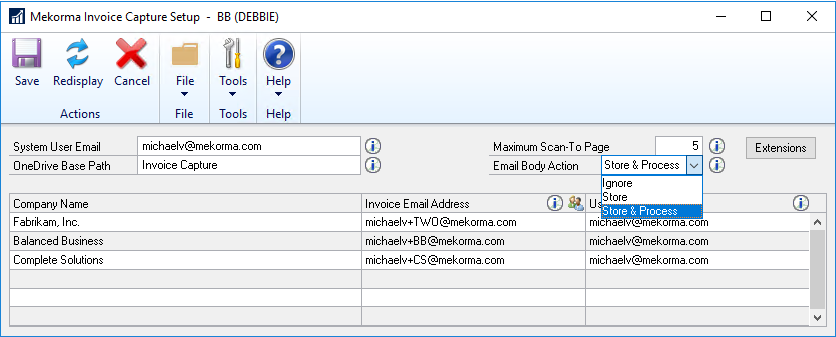Microsoft charges based on number of pages/month scanned by Power Automate AI Builder. The number of pages scanned might be of concern to you if you are processing over 500 invoices a month. These configuration options help save on your page count.
To navigate here: Mekorma home page > Setup > System > Invoice Capture Setup
Maximum Scan-To Page
The Maximum Scan-To Page option limits the number of pages scanned in a single document.
- By default, this will be set up to 5 pages.
- If set to less than 1, it will error and re-set to 1.
- If set to greater than 10, it will error and re-set to 10.
Maximum Scan-To Page page is per document. It treats each document (email body or attachment) as a single invoice.
Email Body Action
Sometimes, a vendor may include pertinent invoice-related information in an email, along with the invoice attachment. With Build 90, Mekorma has updated Microsoft AI Builder’s receiving and scanning process for emails. To give you more control over how your email bodies are captured, there are three actions available: Ignore, Store, and Store & Process. Use the Email Body Action drop-down to determine how you want Invoice Capture to handle your email bodies.
- If you set Email Body Action to Ignore, Mekorma Invoice Capture will not scan the email body.
- If you set Email Body Action to Store, the system will store the email body only, but won’t scan it unless there are no other attachments to process.
- To scan the email body for attachments and attach any PDFs to the invoice, set Email Body Action to Store & Process.
Add business rules to exclude scan files by file type
Mekorma Invoice Capture includes a feature to limit the number of pages scanned by Power Automate AI Builder to avoid exceeding more than 500 credits/2000 pages per month. This will help in reducing unnecessary scans. In the Mekorma Invoice Capture Setup window, you will find the Extensions button. By clicking it, you can select or deselect the extensions you would like to exclude. Extensions supported are:
- .JFIF
- .JPE
- .JPEG
- .JPG
- .PNG
By default, all the file types are marked. If none are marked, PDF will default.
Note: JPEG family includes: .JPEG, .JPG, .JPE
Need more help with this?
We value your input. Let us know which features you want to see in our products.