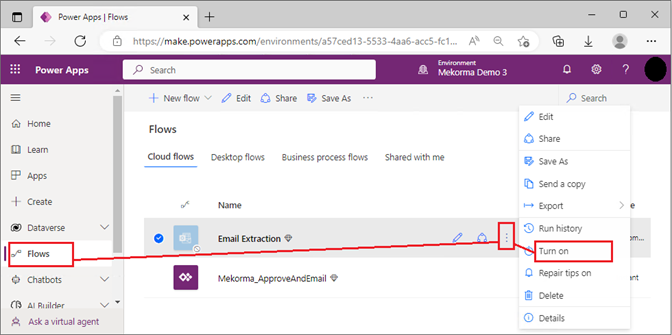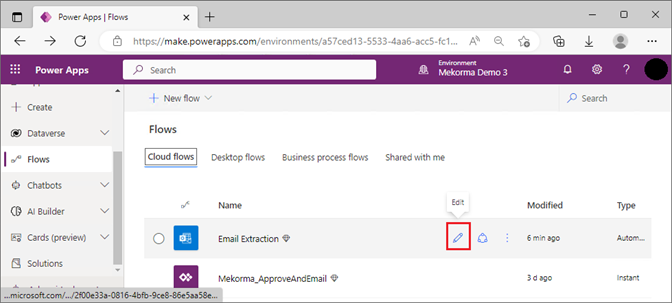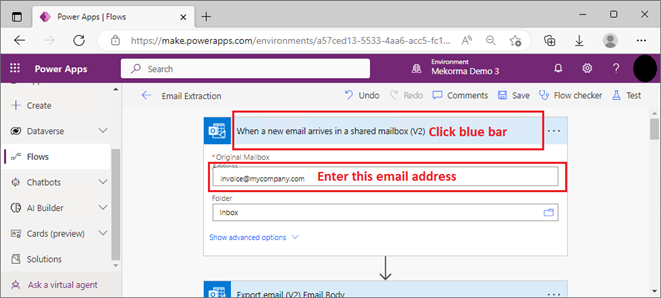The Mekorma Invoice Capture upgrade will be using the following components that you’ve already setup from the previous installation. You do not need to recreate them.
- SQL Server Connector
- Office 365 Outlook Connector
- OneDrive for Business Connector
- Microsoft Dataverse Connector
Follow instructions below to finish the upgrade.
- Acquire the Invoice Capture solution from your Mekorma contact person. This is a zip file that you must not unzip. It is typically named like the following:
• MekormaInvoiceCapture_1_0088.2209_1248.zip
- Log into https://make.powerapps.com with the service account user credentials.
- Make sure that you are in the right environment. The name is on the purple bar at the top middle-right.
- Confirm that all 4 connections are still available as shown below.
- Click on Solutions and then click Import solution.
- Browse and select the Invoice Capture solution zip file.
- Click Next. You will see the screen below where it tells you that you are importing an upgraded version of the solution.
- Click Import to proceed.
- The import process will start. Do not do anything until the process is done. You will see a progress indicator at the top.
- Once the import is done, the status will display green.
- Review the Created and Version columns to confirm that the latest build has been installed.
At this point, Invoice Capture has been upgraded; however, we’ll need to confirm that the Flow is still running.
- Click the back arrow () on the top left to go back to the previous window.
- Go to the Flow section and then click the ellipsis (…) for Email Extraction. If the Flow is off, select Turn On. Wait a few seconds for it to finish. If the flow is already on, there is nothing to do.
- Click the pencil icon to edit the flow.
- Click the topmost blue bar to expand downward.
- Confirm that the email address is correct. If it is reset, enter the invoice capture email address for your company.
- Click Save and wait a few seconds for it to finish.
- At this point, you can proceed to the next section to confirm the Invoice Capture setup in Dynamics GP.
Last modified:
December 11, 2023
Need more help with this?
We value your input. Let us know which features you want to see in our products.


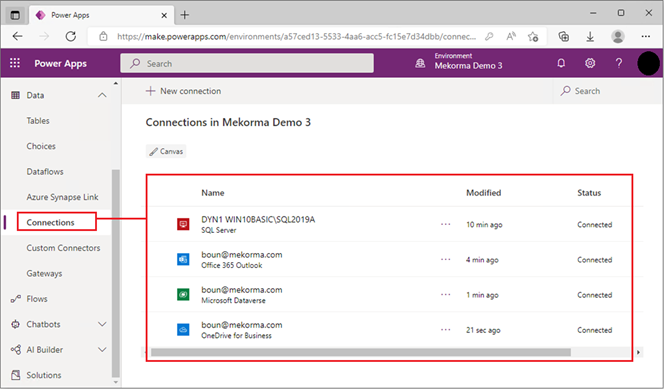
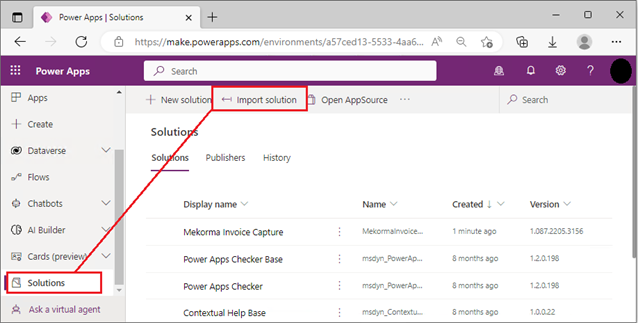
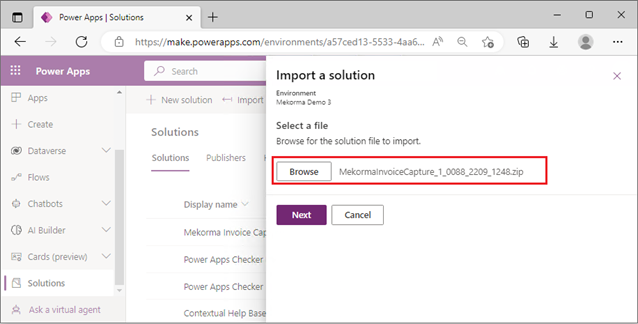
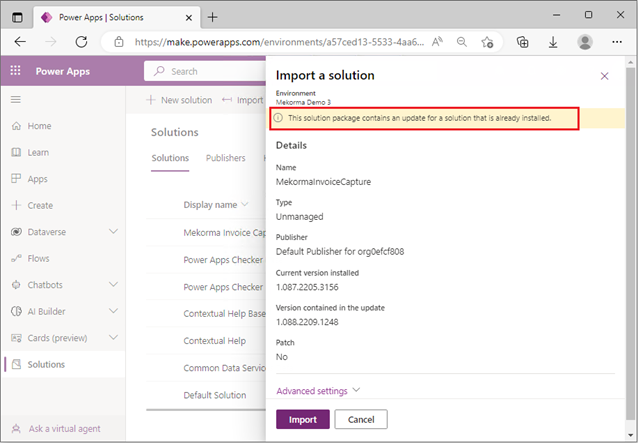
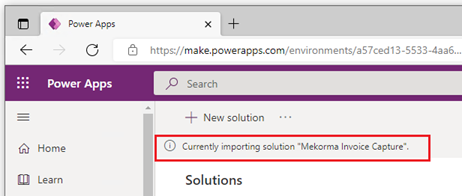
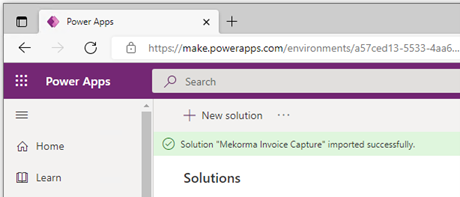
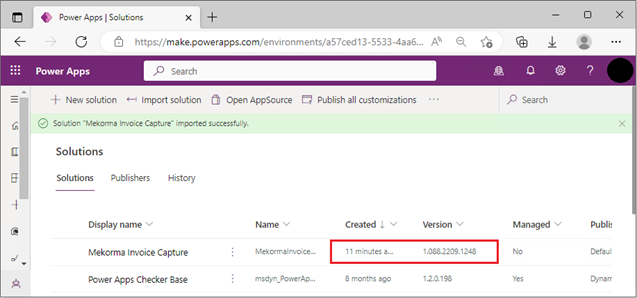 At this point, Invoice Capture has been upgraded; however, we’ll need to confirm that the Flow is still running.
At this point, Invoice Capture has been upgraded; however, we’ll need to confirm that the Flow is still running.