Once you have finished organizing your attachments onto the correct invoices and reviewing the data in the Mekorma Create PM Transaction window, click “Process” on that window. This will open PM Transaction Entry in Dynamics GP. You can then verify your GL distributions, payment terms, remit-to address, and other information, before saving to your batch.
Note that due dates and terms discount dates will be calculated with the vendor’s default payment terms when you process the invoice line to Dynamics GP. Even if the invoice has a specific due date, the vendor’s default payment terms will take precedence when the voucher is created in Dynamics GP.
If you’re using Multi-Entity Management (MEM) by Binary Stream®
When you’re using MEM, the Entity field will be displayed in the Invoice Capture Validation window. Users will only be able to view invoices for the entity to which they have access.
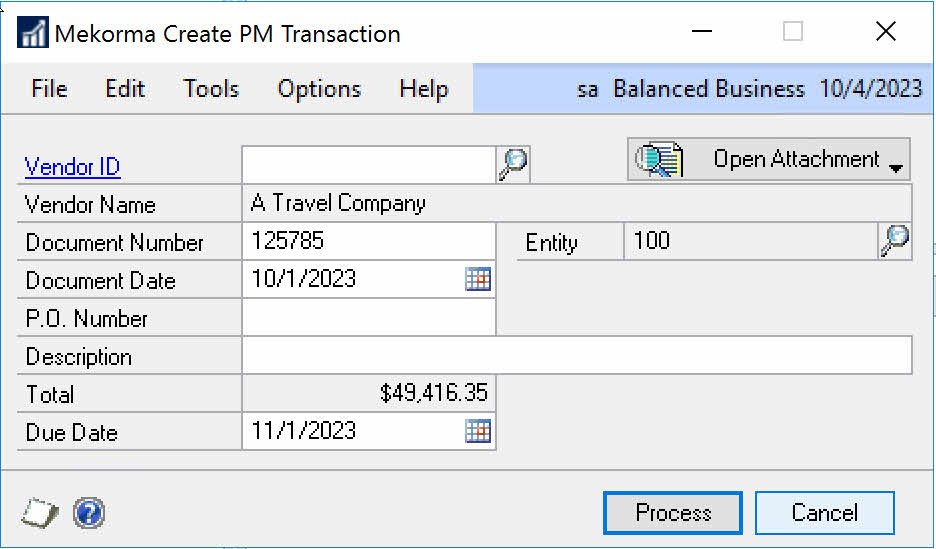
If a batch is selected, any lines that do not have the entity of the batch will not be able to be marked.
Need more help with this?
We value your input. Let us know which features you want to see in our products.

