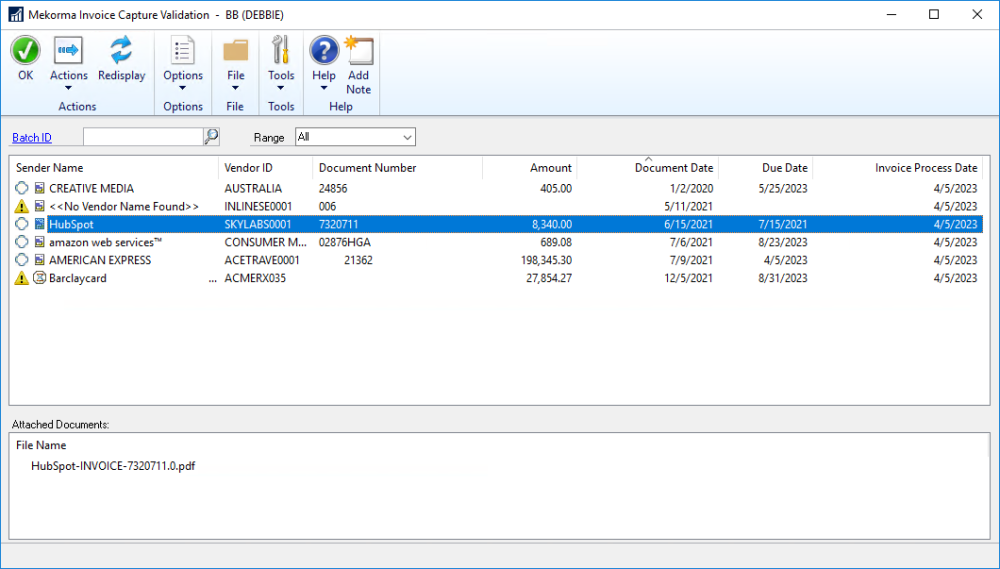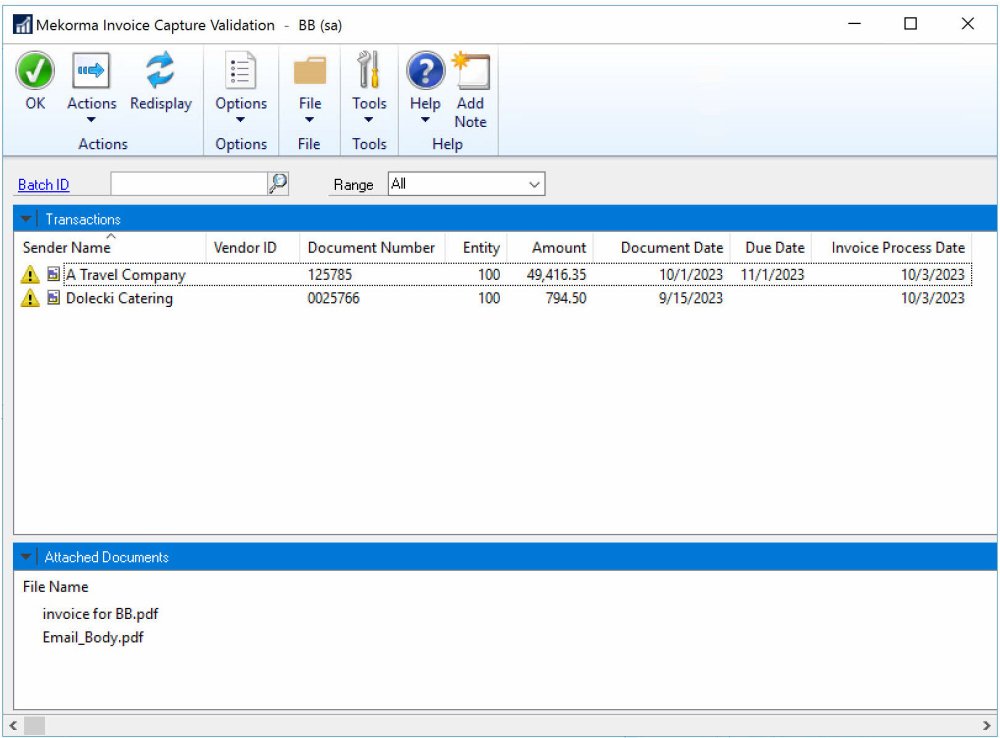After the invoice data has been extracted by AI and submitted to GP, it will be pushed to the Mekorma Invoice Capture Validation window for further processing. This is a Mekorma work table with all the captured invoices listed. The invoice data can be sorted by individual column by clicking on the column header. You will validate the transaction data accuracy, adjust the entry as needed and instruct the system to create a GP Voucher Transaction.
To get to the Mekorma Invoice Capture Validation window go to: Mekorma area page > Transaction > Payables > Mekorma Invoice Capture Validation
First, select the batch ID to use for your GP Voucher transactions. You can override it in the GP Transaction window if you need to put invoices in more than one batch. Then follow the Invoice Validation Checklist:
In addition to the information about the process flow, we have 3 videos explaining more information about how the AI Engine process invoices:
- How AI processes multiple invoices in one email from one vendor.
- How AI processes multiple invoices in one email from different vendors.
- How AI processes an invoice in the email body.
If you’re using Multi-Entity Management (MEM) by Binary Stream®
If you’re using MEM, the Entity field will be displayed. Users will only be able to view invoices for the entity to which they have access.
If a batch is selected, any lines that do not have the entity of the batch will not be able to be marked.
The following table explains the options available from the View menu in the Mekorma Invoice Capture Validation window for both Transactions and Attached Documents. The options that are available depend on what is selected.
| Menu Option | Description |
|---|---|
| Transactions | |
| Open Processing Window | Opens the Mekorma Create PM Transaction window where you can update or add information for the transaction. |
| Discard | Deletes the transaction from the window. |
| Update Entity ID | Opens the MEM Entity Lookup window where you can select a different entity for the transaction. |
| Update to Batch Entity: 000 | Changes the Entity ID for the selected line to 000. |
| Attached Documents | |
| Open | Opens the selected attachment. |
| Discard Attachment | Deletes the selected attachment from the window. |
| Deselect this Attachment | Unselects the selected attachment. |
Need more help with this?
We value your input. Let us know which features you want to see in our products.