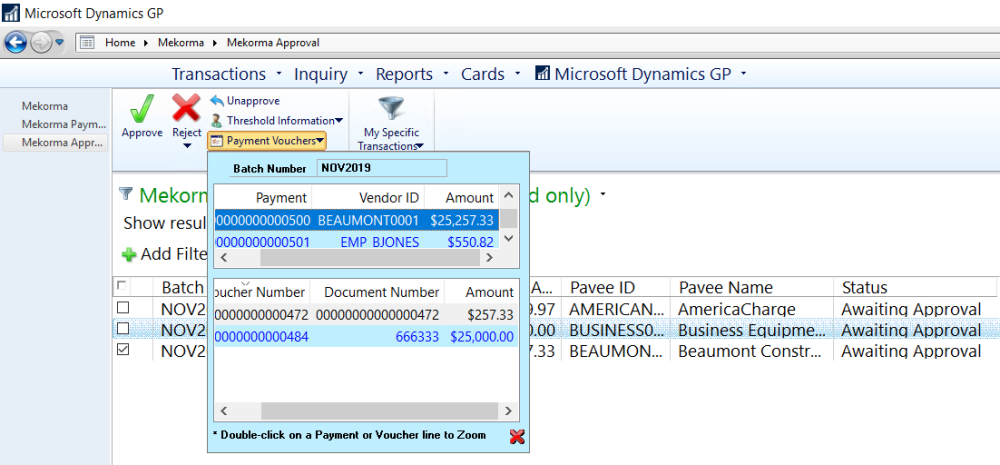If the approval workflow has been configured, Mekorma Approvers must approve transactions within their designated threshold levels before checks/ EFTs can be printed and processed.
Review Payment Transactions
- To complete approval tasks, Approvers must navigate to the Mekorma Approval List (Mekorma Area Page > click on Mekorma Approval in the upper left-hand menu).
- Transactions can be viewed using the following filters:
- All Transactions: displays all transactions needing approval whether they are in the user’s threshold range or not. The user will not be able to approve transactions of a greater amount than their assigned threshold level.
- Approvable Transactions: displays payment transactions within or below the user’s assigned threshold range, all of which that user has the ability to approve.
- My Specific Transactions: displays the transactions specifically assigned to the user (those transactions within her designated threshold range).
- By Batch: displays all transactions the user has permissions to approve, grouped together by batch.
- Review payments by clicking the box next to a payment, then on the Payment Vouchers button. This will display all vouchers that make up that vendor payment in the bottom section of the drop-down window. Please note, when the Payment Vouchers window is open, all payments by vendor for that batch are listed in the top section; clicking on a payment will display all vouchers that make up that vendor payment in the bottom section.
- Double-click on the desired payment in the upper section of the window. This will open the Mekorma Approval Batch Drill Down window.
- In the Vendors section, click on a vendor payment and a list of vouchers included in that payment will display on the right-hand side.
- Double-click on any individual voucher to open the Payables Transaction Entry Zoom window. If using DocAttach or a similar 3rd party plug-in that integrates with the inquiry window, the image of the corresponding invoice can be accessed by selecting the note for a voucher, the relevant image, then Preview.
- You can reject vendor payments, or reject individual vouchers once reviewed.
Last modified:
August 23, 2022
Need more help with this?
We value your input. Let us know which features you want to see in our products.