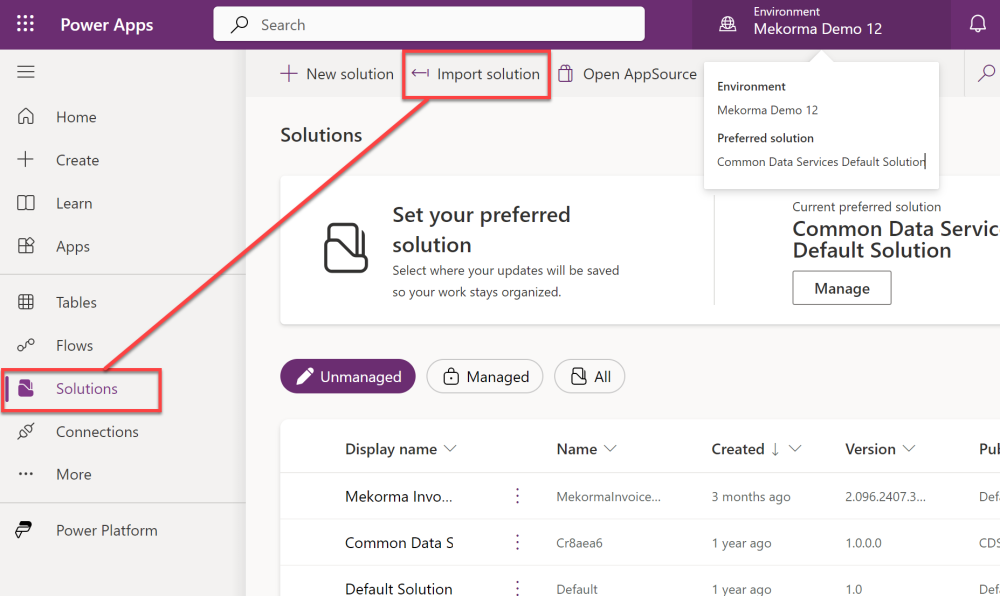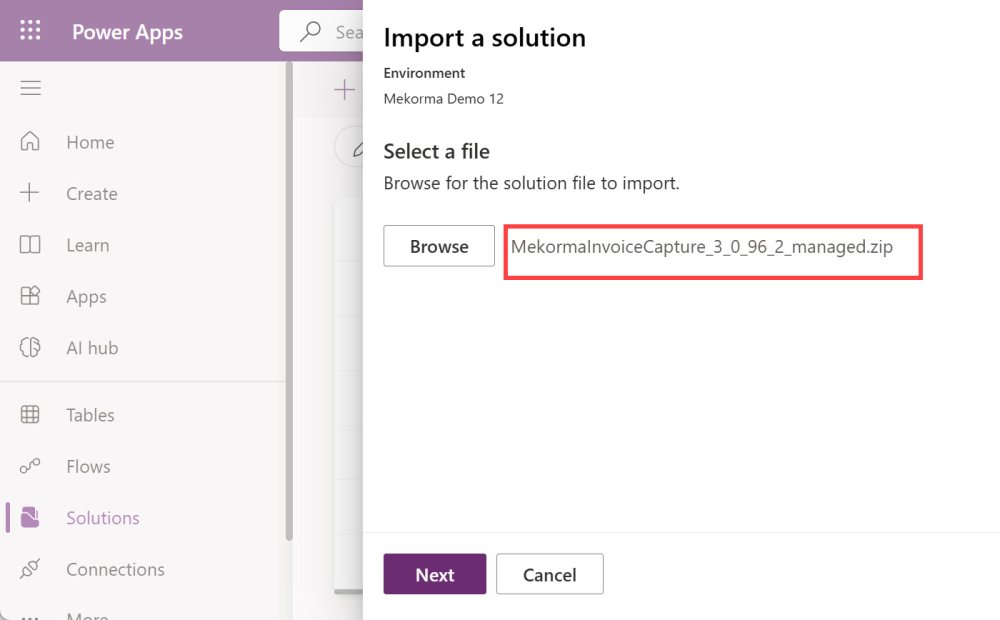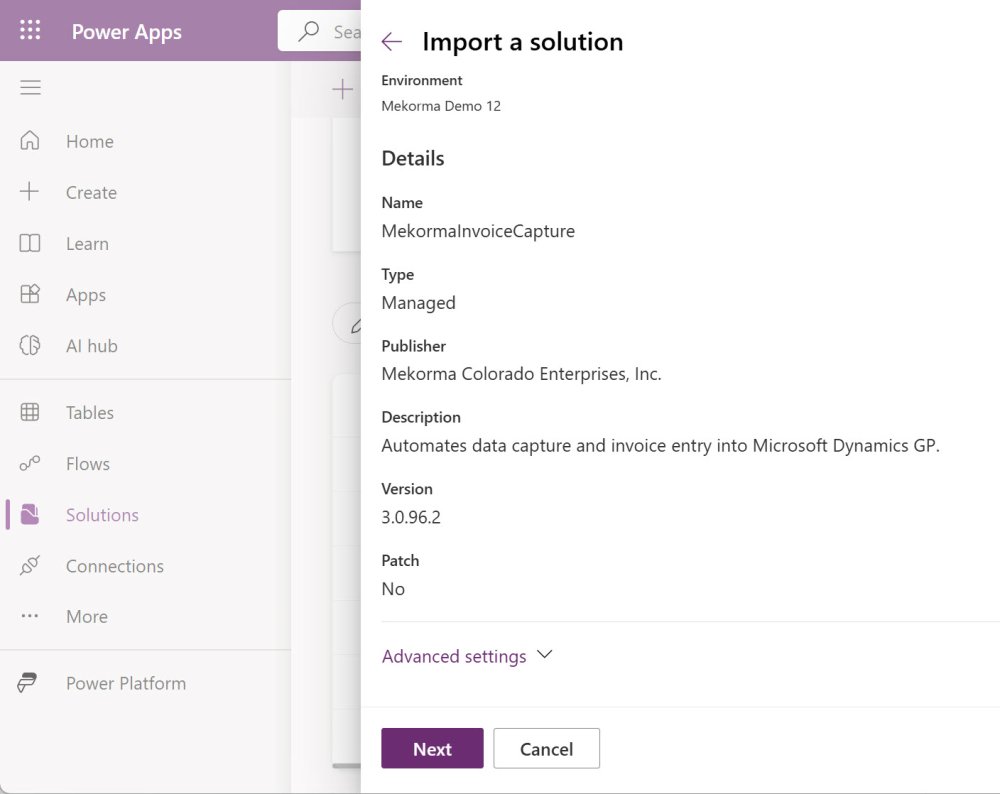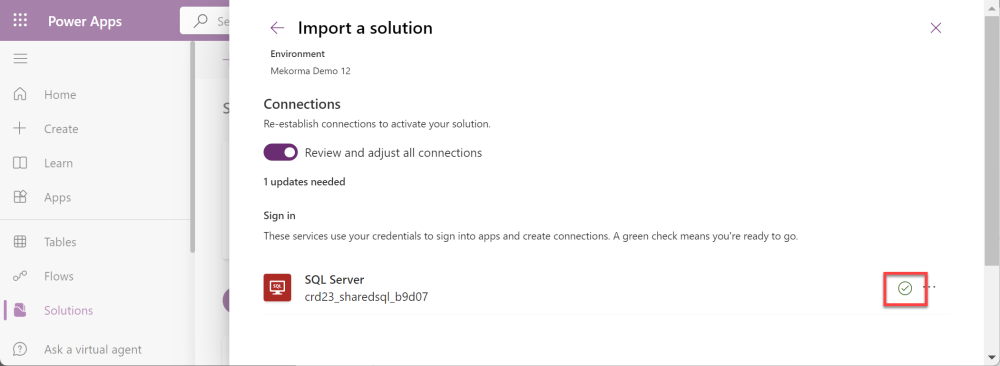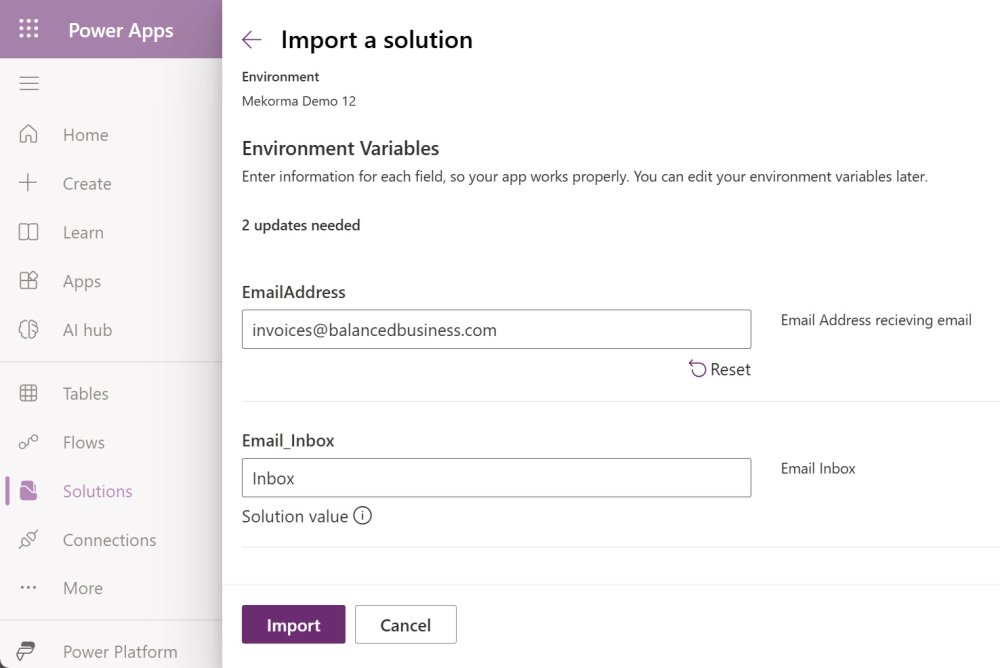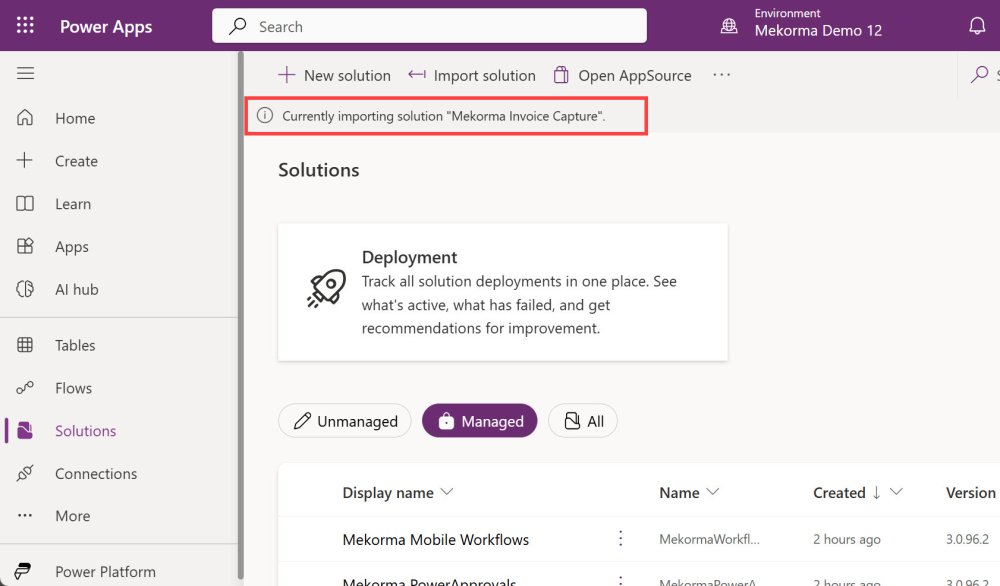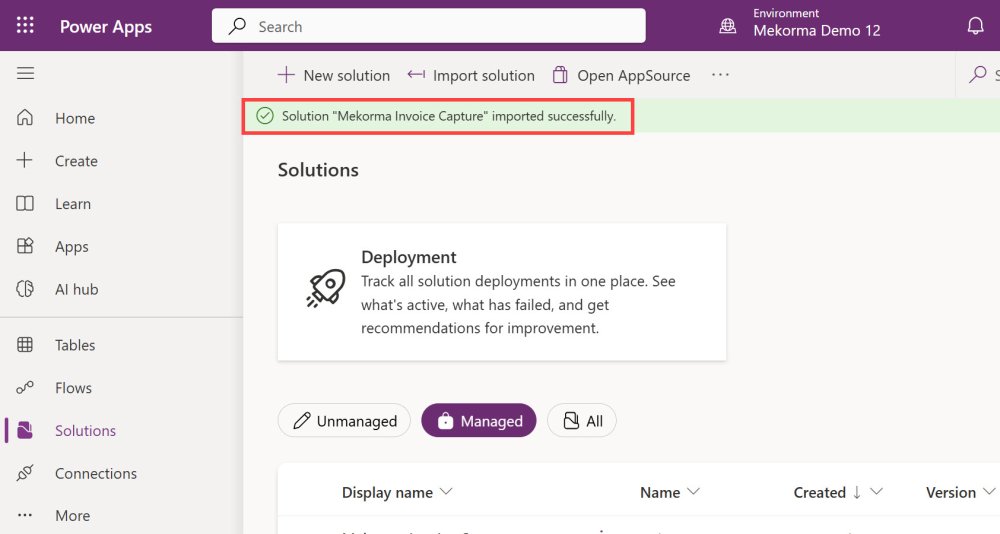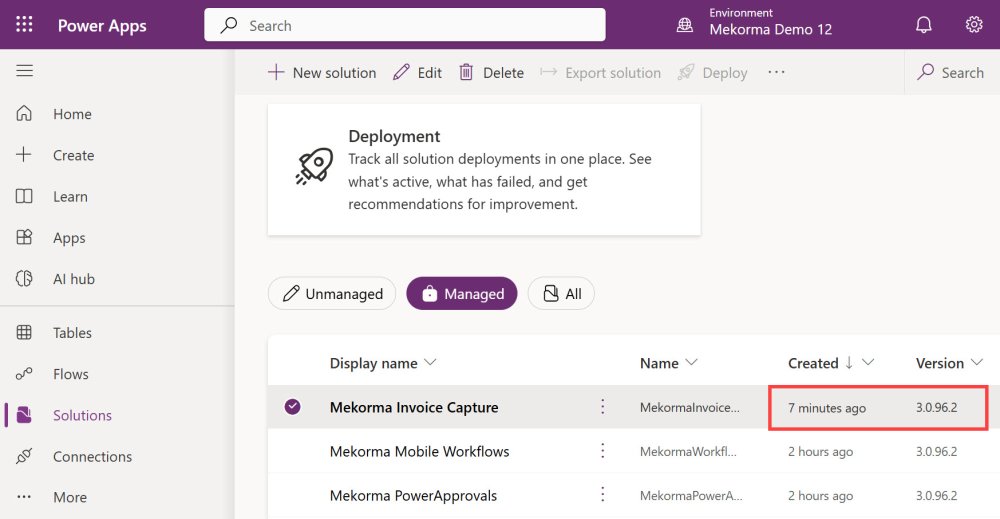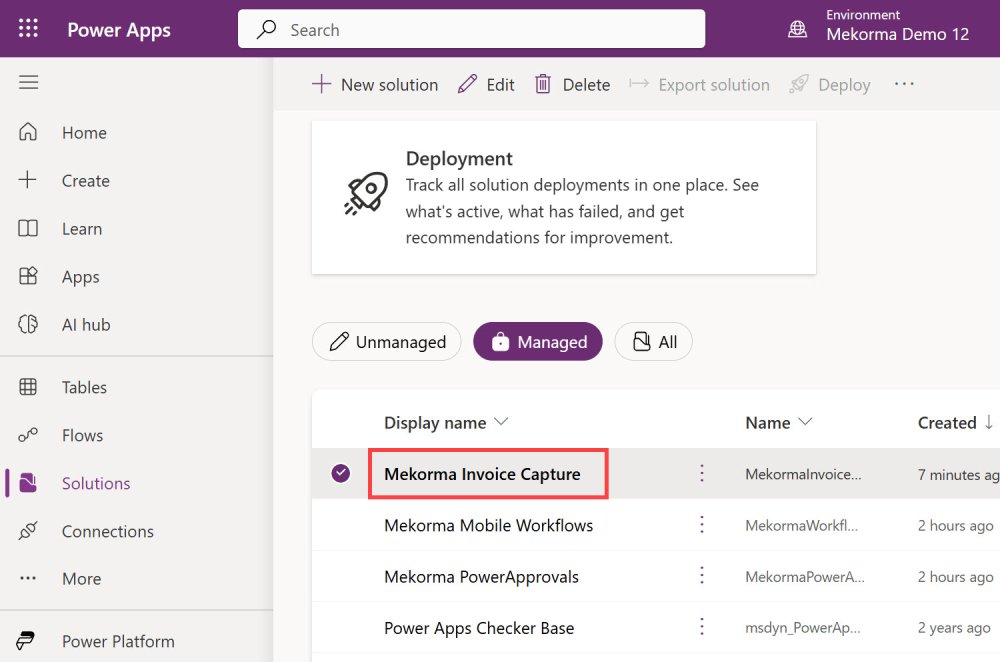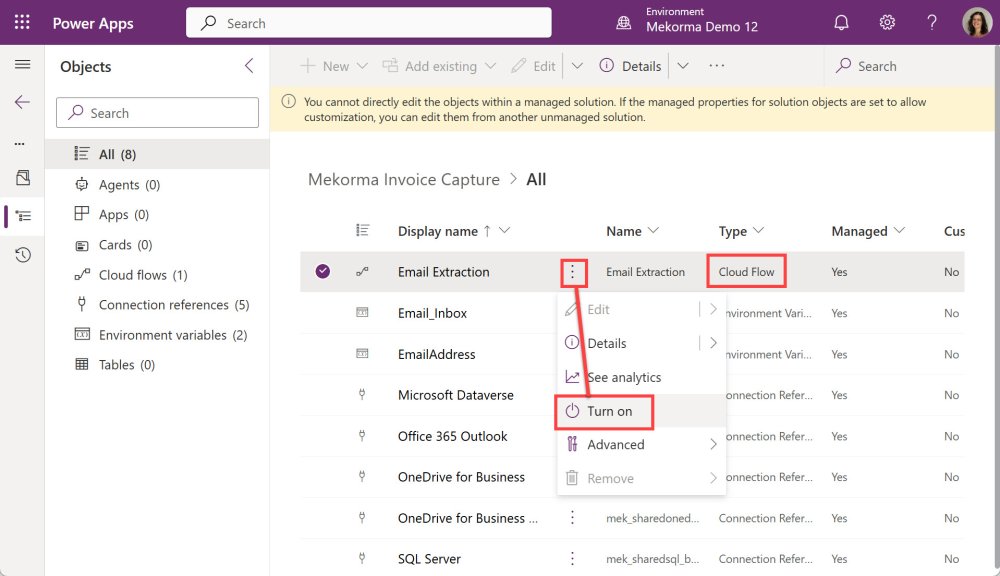The Mekorma Invoice Capture upgrade will be using the following components that you’ve already set up from the previous installation. You do not need to recreate them.
- SQL Server Connector
- Office 365 Outlook Connector
- OneDrive for Business Connector
- Microsoft Dataverse Connector
Before importing the Invoice Capture solution, you must have already downloaded the Dynamics GP component and run table maintenance, and downloaded the Power Apps solution package. Follow these instructions for downloading the components.
- Open your browser in incognito mode, go to Microsoft Power Apps, and log in as the service account user. It might look something like this: svc_invoices@mycompany.com.
- Make sure that you are in the right environment. The name is on the purple bar at the top middle-right.
- Importing the package will take a few minutes. Do not navigate away from this page during the process.
- The solution will establish connections. Services with a green checkmark are ready to go. Click Next.
If there is a red circle with an exclamation point for the SQL server, click the ellipsis to select the correct connection.
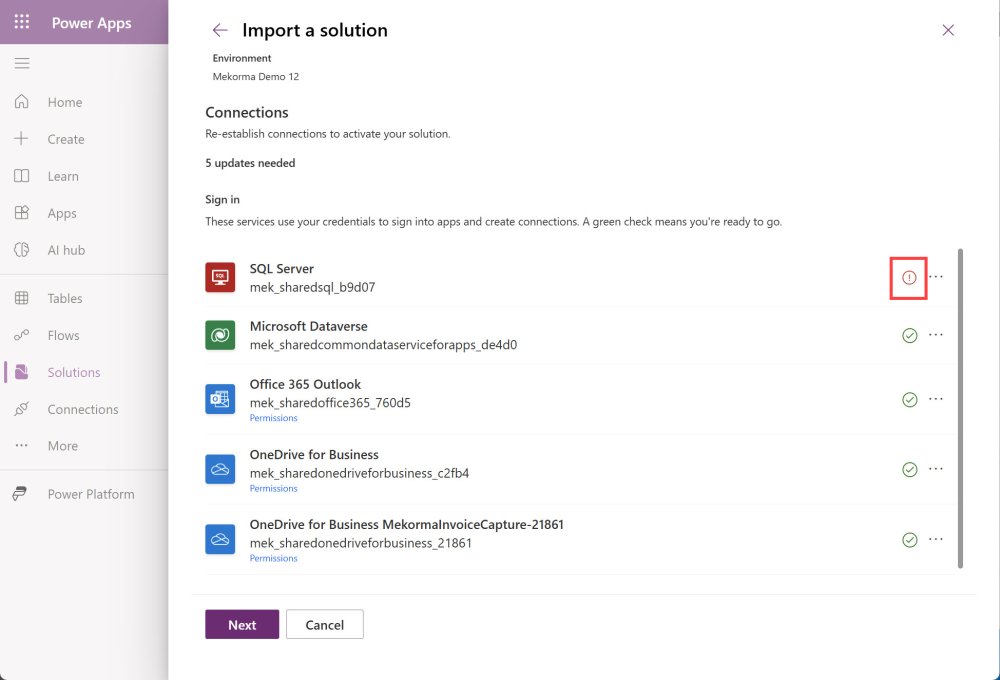
- Enter the email address that is used for receiving invoices and the folder where the emails are sent. For example, if you have a rule to move invoices to a folder under the Inbox named Invoices, you would enter Inbox/Invoices. Be sure to use the forward slash. Click Import.
- Importing the package will take a few minutes. Do not navigate away from this page during the process. A progress indicator will be displayed at the top of the window.
At this point, Invoice Capture has been upgraded. However, you need to confirm that the Flow is still running.
- Locate the Cloud Flow and click on the ellipsis (…). If the Flow is off, select Turn On. Wait a few seconds. If the flow is already on, there is nothing to do.
The flow is now turned on and Invoice Capture is ready to be used.
Need more help with this?
We value your input. Let us know which features you want to see in our products.