If an invoice has been associated with a purchase order (PO), you should generate a PO invoice to keep the integrity of the PO process. To create a purchasing invoice in GP from the Mekorma Invoice Capture Validation window, select Purchasing Invoice, enter or select a batch ID, then select a line and click Actions > Process.
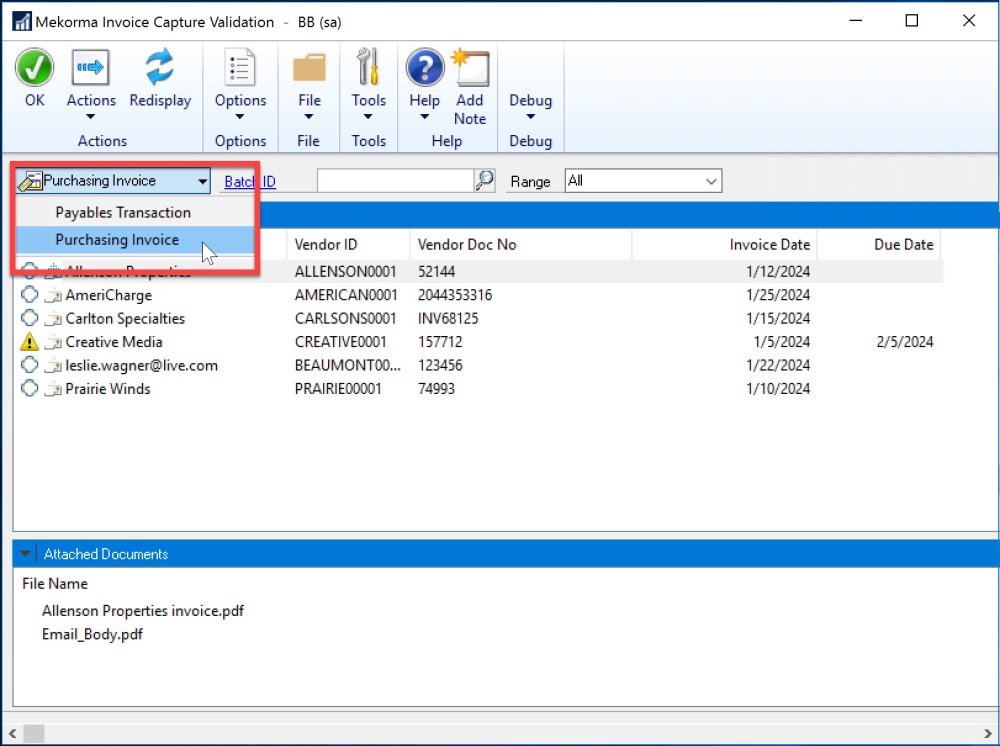
This opens the Mekorma Create Purchasing Invoice window.
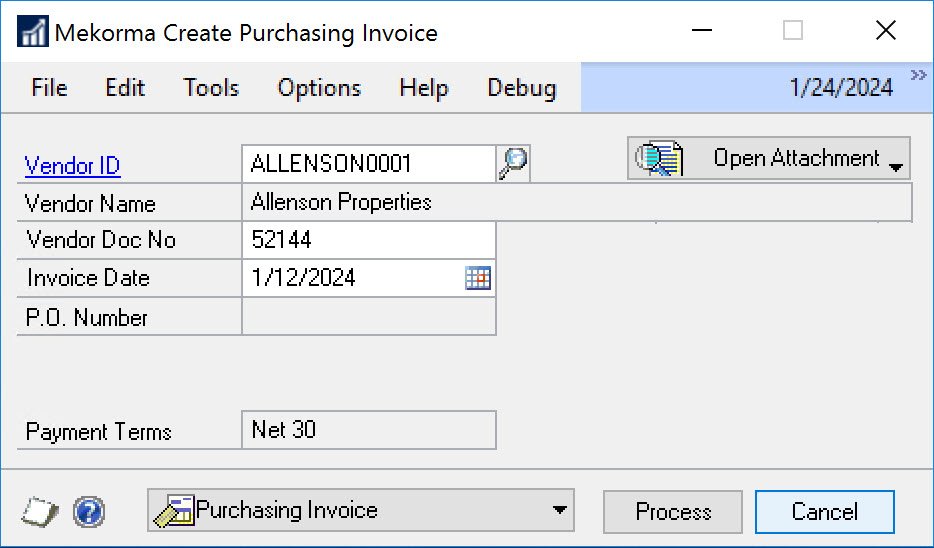
After you finish verifying or entering the data in the Mekorma Create Purchasing Invoice window, click Process on that window. This opens the Purchasing Invoice Entry window.
When an invoice is saved to a batch, posted, or submitted for approval directly from the Purchasing Invoice Entry, the invoice documents are attached automatically to the invoice. If you are using Multi-Entity Management (MEM) integration with PO processing, the entity ID will be associated with each purchasing invoice.
Note that due dates and terms discount dates will be calculated with the vendor’s default payment terms when you process the invoice line to Dynamics GP. Even if the invoice has a specific due date, the vendor’s default payment terms take precedence when the PO invoice is created in Dynamics GP. If the payment terms are not specified for the vendor, the due date on the invoice is used.
If you’re using Multi-Entity Management (MEM) by Binary Stream®
When you’re using MEM, the Entity ID field will be displayed in the Mekorma Invoice Capture Validation window and Mekorma Create Purchasing Invoice window. Users can only view invoices for the entity to which they have access.
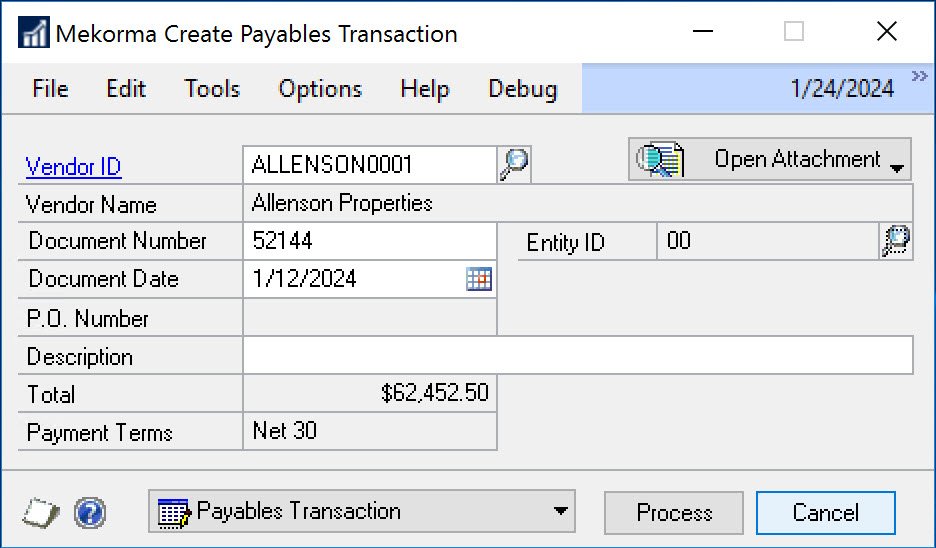
If a batch is selected, any invoice lines that do not have the same entity of the batch entity are unable to be marked.
Need more help with this?
We value your input. Let us know which features you want to see in our products.

