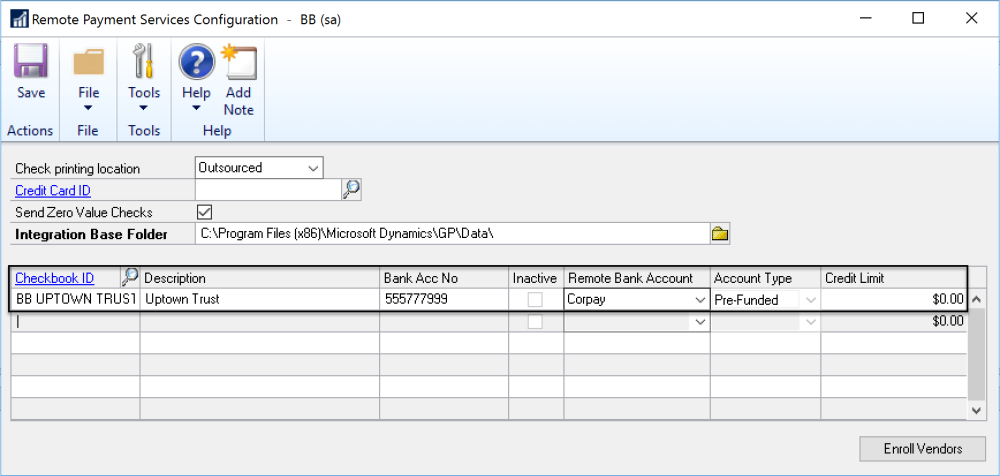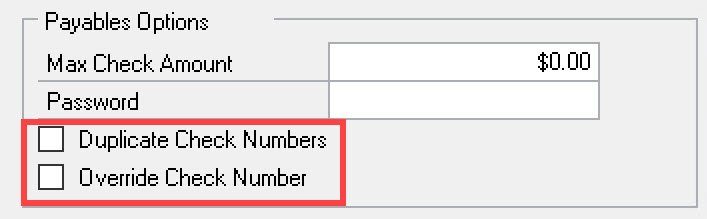The Remote Payment Services Configuration window is used to configure checkbooks for outsourcing.
Step 1: Checkbook is configured in the ePayment Portal
You will need to contact your provider (AvidXchange or Corpay) and fill out the necessary paperwork. The first checkbooks are included as quoted in your original implementation and additional checkbooks can be added for a fee. The provider will then configure the checkbook within their payment portal.
Step 2: Add the Checkbook in the Remote Payment Services Configuration window (Mekorma Area Page > Setup > Purchasing > Remote Payment Services Configuration.)
The new checkbook must then be added in Dynamics GP.
- Log in to Dynamics GP and open the Remote Payment Services Configuration window.
- Click on the next available line in the checkbook fields at the bottom of the window. Use the look-up to choose the Checkbook ID of the checkbook you want to add. This will pull in the GP account description and bank account number.
- Match the GP checkbook with the correct provider by using the drop-down menu under the Remote Bank Account column.
- For AvidXchange customers, there will only be one choice (AvidXchange)
- For Corpay customers, choose Corpay. This funds each payment individually, by transaction.
- Click Save to close the window, and from that point on the checkbook can be used to pay vendors remotely.
Step 3: Ensure your Check Numbers are Unique.
- Go to each Checkbook (Financial Area Page > Cards > Checkbook)
- Please make sure that all check numbers sent to the outsource provider are unique by unmarking the Duplicate Check Number and Override Check Number settings in the lower right corner of this window.
Need more help with this?
We value your input. Let us know which features you want to see in our products.