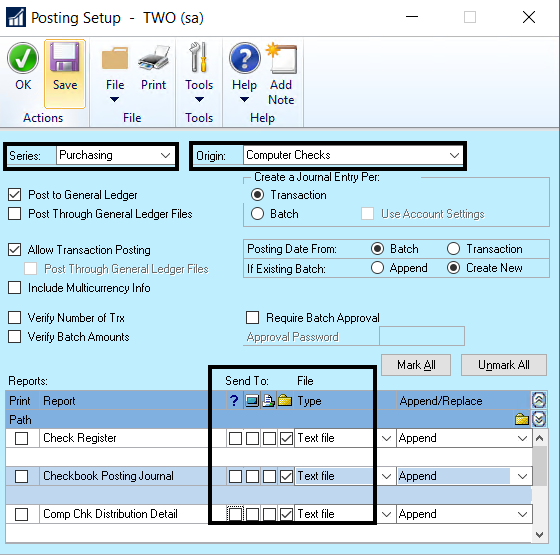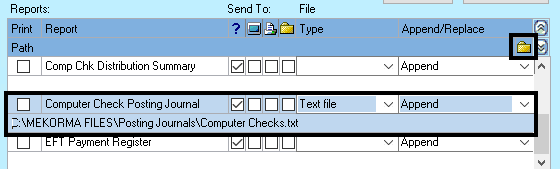There are certain settings that need to be in place to ensure the Action Board’s automated processes are not interrupted. The following steps are required for the Action Board to perform as intended:
Automate Printer Selection
Automating the printer selection will ensure that checks and EFT remittances can print without interrupting the process – you must set up GP Named Printers or configure Action Board printers.
Define Paths for Reports/Lists
Posting reports and edit lists should be set up so they can be generated without interfering with the Action Board’s automated processes.
- Open the Posting Setup window (Administration > Setup > Posting > Posting)
- Use the drop-down to set the Series as Purchasing.
- Use the drop-down to set the Origin as Computer Checks.
- For each report that you want to generate, use the Send To column to assign it to a file, monitor, or printer by checking the box in the file column and ensuring the other checkboxes are unmarked. Note: Do not assign the report to a query.
- You can assign a destination for each individual posting journal type as needed. Click on the Path field directly underneath a particular posting journal, then on the folder icon under Append/Replace.
Last modified:
October 23, 2023
Need more help with this?
We value your input. Let us know which features you want to see in our products.