The Check Image Archive feature allows you to view and print an image of a posted check/ EFT remittance from the following Payables, US Payroll and Canadian Payroll windows:
- Payables Payments Zoom
- Payroll Check Inquiry
- Payroll Transaction Inquiry
- Canadian Payroll Inquiry
- Miscellaneous Check Inquiry
The Check Image Archive archives using the format specified in the Copy Stub field of the Mekorma Payment Hub Check Printing screen at the time the check was printed. If no format was specified in the Copy Stub field, the format in the Check Stub field will be used.
For security, check copy images do not display the MICR Line, Signatures, or Signature Lines. They also contain the word VOID.
Access the Check Image Archive from Dynamics GP inquiry windows
- From the Mekorma Area Page, go to Inquiry > Transaction by Vendor or Transaction by Document.
- Choose the applicable vendor, highlight the check number you want to zoom to, and click the Voucher/Payment Number or Document Number hyperlinks.
- The Zoom window will display with the check image automatically located to the right. Or, if automatic display is disabled, select Additional > Show Inquiry Check Preview to display the check/ remittance image.
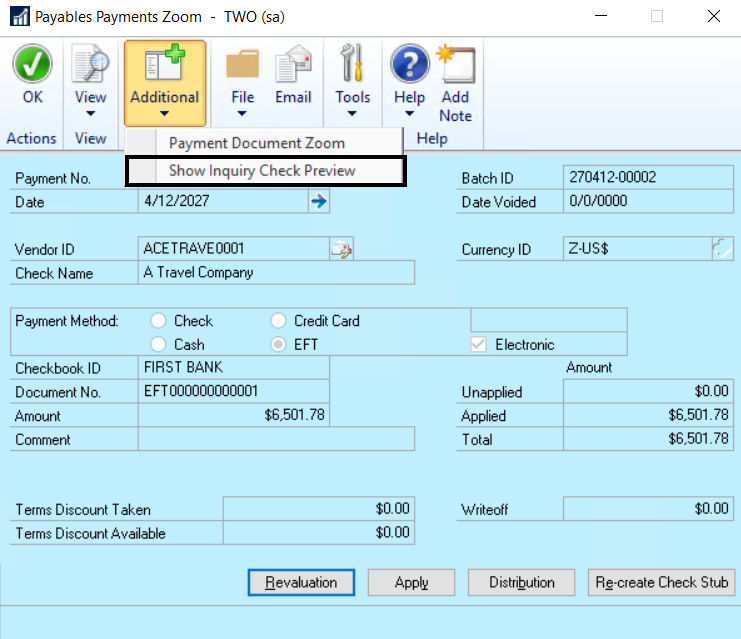
- To print the check/ remittance image, click the Print icon on the toolbar.
Access the Check Image Archive from the Mekorma Audit Log
The Check Image Archive can also be accessed directly from the Mekorma Audit Log.
- Open the Mekorma Audit Log (Mekorma Area Page > Inquiry > System > Audit Log).
- Select the appropriate batch, using the filters as needed.
- Click on the Number of Checks link.
- Select the check or EFT payment you would like to view, and click on the Payment Number link.
- As above, the Zoom window will display with the check image automatically located to the right. Or, if automatic display is disabled, select Additional > Show Inquiry Check Preview to display the check/ remittance image.
Need more help with this?
We value your input. Let us know which features you want to see in our products.

