As of Mekorma build x80, Approvers have the ability to reject specific vouchers in the same way that vendors may be selected for rejection. Approvers no longer have to reject the entire vendor payment if only one of the invoices should not be included. This feature is only available if you are using Task-Based security.
The following steps outline how a designated Approver can reject a payment voucher:
- Navigate to the Mekorma Approval list.
- Check the box next to the batch you’d like to review.
- Select the drop-down next to Payment Vouchers (in top menu bar). This will open a window that lists the batch’s vendor payments in the top pane. When you click on any particular vendor payment, the bottom pane will list the vouchers that make up that payment.
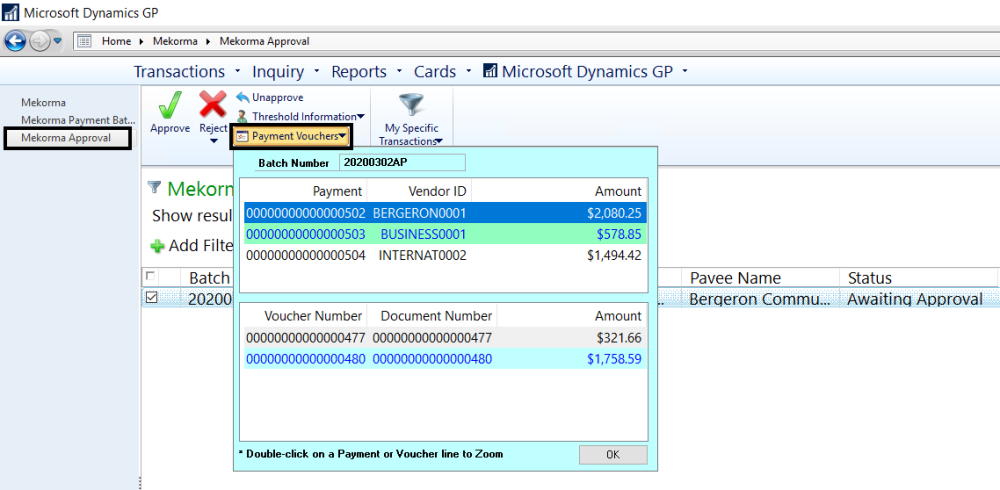
- Double-click a vendor payment in the top pane to open the Mekorma Approval Batch Drill Down window. This window will list all vendor payments on the left-hand side. By clicking on a vendor payment, you will see a list of the vouchers contained in that payment on the right-hand side.
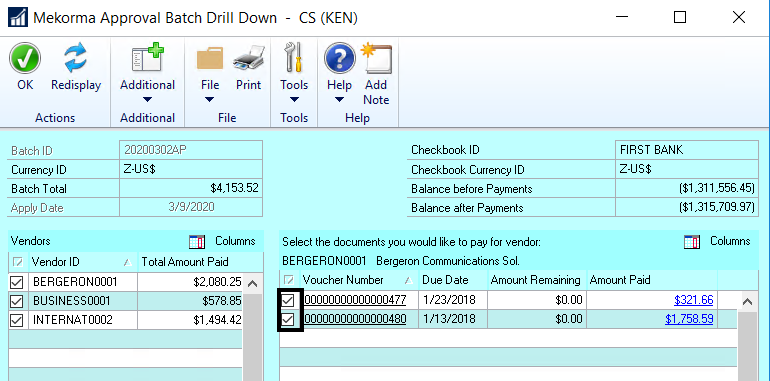
- To remove a voucher from the batch, unmark the box next to that voucher. The Reason for Rejection window will open. You can type in a reason, or insert a Quick Reason (if Quick Messages have been configured for the company you are working in.)

- Click OK on the Reason for Rejection window, then OK on the Mekorma Batch Drill Down window to save.
- Rejecting a voucher will result in:
- The rejection reason will be attached to the note of the voucher (invoice) and the voucher will return to an Open state.
- The user who originally requested approval on the batch will receive an email notification.
- When reviewing the voucher, if there are notes on both the Voucher and the Voucher Reject table, two separate notes windows will appear when the Voucher Notes window is opened.
Last modified:
August 6, 2020
Need more help with this?
We value your input. Let us know which features you want to see in our products.

