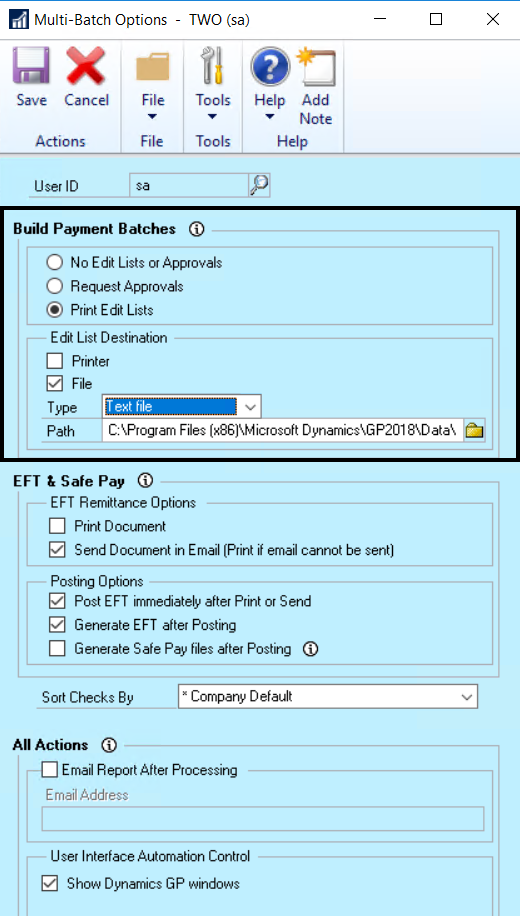Automated approval requests/ edit lists
When building payment batches using the Action Board, you have the choice to automate approval requests, print edit lists, or disable those options.
- Open the Action Board Options window.
- In the Build Payment Batches section, choose one of these options:
- No Edit Lists or Approvals: This will disable edit lists and approval requests entirely.
- Request Approvals: This will automatically send approval requests as each batch is built.
- Print Edit Lists
- If you generate Edit Lists, you can print them or send them to a folder:
- Printer: send to a printer
- File: Saved as a text, tab-delimited, comma-delimited or HTML file type and stored in a file location of your choosing. The Action Board will give them unique file names to help you identify them.
- If you generate Edit Lists, you can print them or send them to a folder:
Create uniquely numbered batches
A suffix can be added to your batch numbers, either per company or at the system level. The suffix ensures that batches from within different companies are numbered uniquely when batch numbers are assigned during the build process.
- Open the Action Board Setup window.
- Add the desired suffix in the column labeled Batch No. Suffix for every company you want to differentiate. In our example, Fabrikam’s batch suffix was set to 100, Balanced Business is 200, and Complete Solutions is 500.
- After running a batch-building process in the Action Board, the appropriate suffix is added to the end of each batch number according to the suffix assignment. The suffix increases by one increment for each batch:
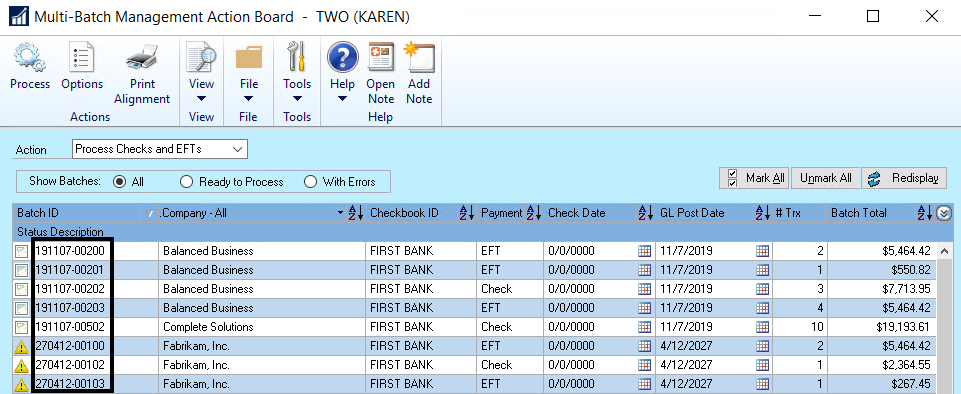
- The Batch No. Suffix can be changed at any time within the Action Board Setup window.
- Click OK.
Last modified:
August 6, 2020
Need more help with this?
We value your input. Let us know which features you want to see in our products.