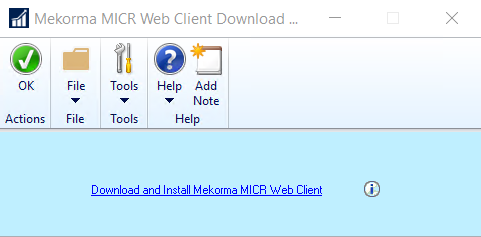To print Mekorma checks out of the Dynamics GP Web Client, it is necessary to install the Mekorma Print Client (MICRPrintClient.exe) on each workstation intended for Mekorma check printing from a Web Client session. There are two methods for accomplishing this:
- 1. Install from the GP root folder
-
- Open the Dynamics GP desktop root folder where you have installed Mekorma.
- Go to the Mekorma MICR folder > Webclient folder to access the MICRPrintClient exe file.
- Copy this file and install it on your desktop or network as administrator.
- 2. Install from within Mekorma software
-
- Open the Mekorma Web Client Download and Installation window.
Last modified:
April 28, 2022
Need more help with this?
We value your input. Let us know which features you want to see in our products.