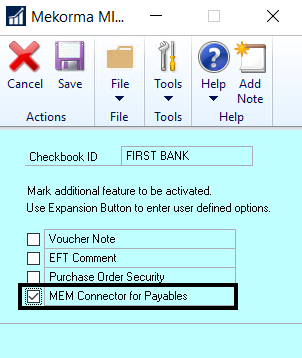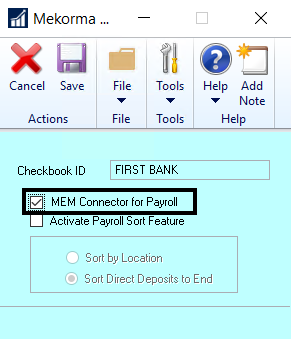The MEM Connector must be enabled on a per checkbook basis for both Payables and US Payroll. This will enable the MEM integration buttons to display on the necessary windows.
Payables
- Open the Mekorma Checkbook Setup window (Mekorma Area Page > Setup > Purchasing > Checkbook Setup).
- Choose the checkbook you want to be used with the MEM Connector.
- Click on Additional > Additional Features.
- Click Save to close the window.
- Repeat these steps for any additional checkbooks you would like to configure.
Payroll
- Open the Mekorma Checkbook Setup window (Mekorma Area Page > Setup > Payroll > Checkbook Setup).
- Choose the checkbook you want to be used with the MEM Connector.
- Click on Additional > Additional Features.
- Click Save to close the window.
- Repeat these steps for any additional checkbooks you would like to configure.
Last modified:
August 15, 2023
Need more help with this?
We value your input. Let us know which features you want to see in our products.