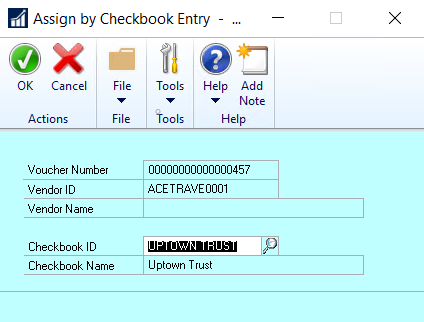You can assign a checkbook to each invoice when you enter it in the system. This is the method you should use if you have a group of invoices that are each paid by different checkbooks. Configuring Assign by Checkbook explains why you might want to do that.
Building Batches:
- When you build your batches with the Mekorma Action Board, you will want to include Select by Voucher Checkbook on your Build ID.
- When you build your batches with Dynamics GP Build Payment Batch, you will need to check the option Select Vouchers by Voucher Checkbook ID. If you do not, the vouchers from the vendor will be included in a check batch from any checkbook.
- If you use a manual method for creating your payment batches, the Vendor checkbook will not be enforced.
To assign a checkbook to a Voucher:
- Open the Payables Transaction Entry window (Mekorma Area Page > Transactions > Payables > Transaction Entry).
- Create a new payment or use the look-up to open an existing voucher.
- Use the look-up in the Checkbook ID field to select the checkbook you want to assign this specific payment to.
- Click OK to save.
Posted Invoice Assignments
If you have already posted an invoice but haven’t paid it yet, the checkbook assignment can be changed.
- Open the Payables Transaction Inquiry by Vendor window or the Payables Transaction Inquiry by Document window (Mekorma Area Page > Inquiry > Payables > Transaction by Vendor or Transaction by Document).
- Select the payment you want to reassign and open the Additional menu > Assign by Checkbook to open the Assign by Checkbook Inquiry window.
- Using the look-up, select the Checkbook ID you’d like to assign this payment to.
Please note: posted invoices that have already been paid cannot be reassigned.
- Click OK to close this window.
- Click OK on the Payables Transaction Inquiry by Vendor or Payables Transaction Inquiry by Document window to save.
Last modified:
March 15, 2023
Need more help with this?
We value your input. Let us know which features you want to see in our products.