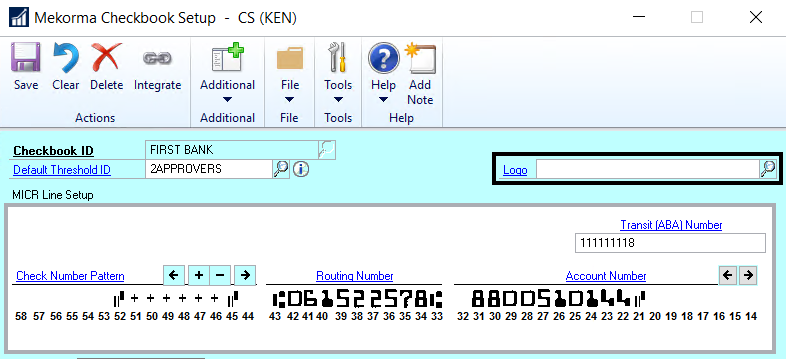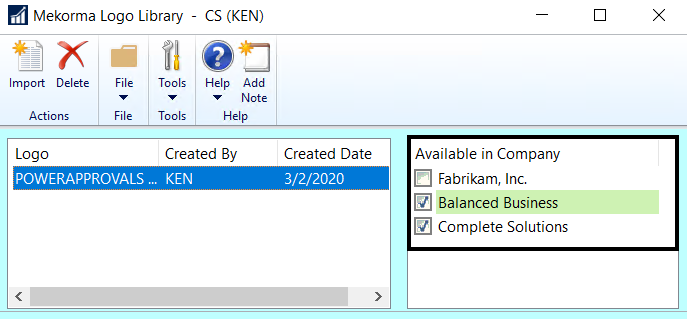A company logo can be associated with individual checkbooks, and used within multiple companies. This feature is useful if you use one check format in many companies and checkbooks, but you’d like a different logo for each checkbook. The logo defined for each checkbook will automatically print on any check paid from that checkbook, as long as the company logo field is included on the check stub.
This feature works for payables and US/ Canadian payroll.
- Open the Checkbook Setup window (Mekorma Area Page > Setup > Purchasing > Checkbook Setup).
- Choose a Checkbook ID by using the look-up.
- Select an existing logo, or add a new one by clicking on New to open the Mekorma Logo Library.
- Click Import, then choose the correct logo file. _Files can be in the following formats: .bmp, .gif, .jpg and .png
- If you would like the logo to be available in more than one company, mark the box next to additional companies in the Available in Company column.
- Select the Logo File you just imported in the Company Logo field, and Save.
- Please note: In order for the logo to print on the check stub, you need to take the additional step of adding an element to your checkstub in the Mekorma Configurator. Select Logical Fields > Company Logo to add the field to the desired check layout, and drag the field to the appropriate location.
Last modified:
March 15, 2023
Need more help with this?
We value your input. Let us know which features you want to see in our products.