When you use the Action Board, your system can select both your checks and EFT batches in one process. As you saw, you use a Build ID to set your rules for what invoices to include and a Process ID to tell the system what checkbook to use and whether to build checks, EFTs or both.
The EFT Options enhance the workflow of EFTs compared to that of checks. This what the workflow for Checks looks like:
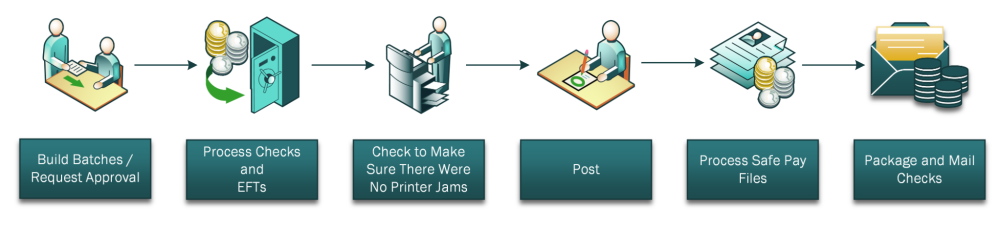
This is one way the EFT workflow could look with the optional automation that the Action Board can do for you:
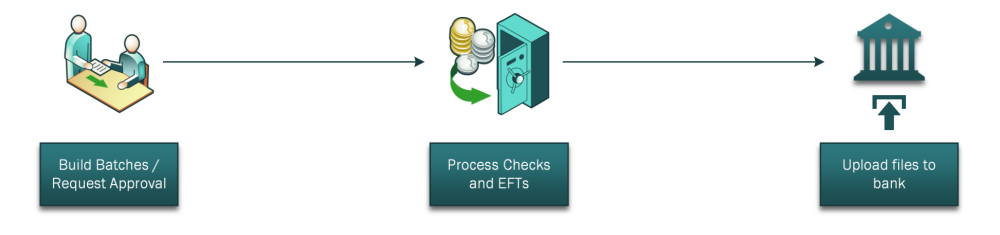
This is because with EFTs, further automation is possible:
- You can post automatically instead of checking for printer jams
- You have the option of having the process generate the EFT files automatically.
Note that in both cases, Request Approval can be done automatically as you build batches or as a separate step.
Choose Automation Options
- Open the Action Board Options window (Mekorma Area Page > Transactions > Payables > Payment Hub Action Board > Options).
- Choose options in the EFT & Safepay section:
Posting Options
- Post EFT immediately after Print or Send: This option ensures that EFTs are posted immediately after printing or emailing remittances.
- Generate EFT after Posting: This option automatically generates the EFT file (to be sent to your bank) immediately after posting.
If you do not mark Post EFTs Immediately after Print or Send option, you will post the EFTs along with your checks using the Post action on the Action Board.
If you do not mark Generate EFT File after Post, you will generate your EFT file using the Generate EFT File action on the Action Board.
You may choose not to post the EFTs automatically and/or not generate the EFT file for the bank automatically for any of these reasons:
- You want to combine more than one batch from the same checkbook in the same company into a single ACH file.
- Your organization has a separation of duties that requires different users to post EFTs and generate the EFT files.
- You need to change the Transmission Date or Settlement Date in the ACH file. By default, the transmission date will be set to the Dynamics GP User Date.
EFT Remittance Options
In addition to the above automation options, there are switches you can use to select the EFT remittance processing flags, so that the process can mimic what you would normally choose in your EFT process:
- Print Document: The remittance will be sent to the printer specified by Named Printers configuration.
- Send Document in Email: The vendor will receive an email containing the remittance – if the vendor does not have an email address or internet access is not available, the remittance will print instead of being emailed.
Need more help with this?
We value your input. Let us know which features you want to see in our products.

