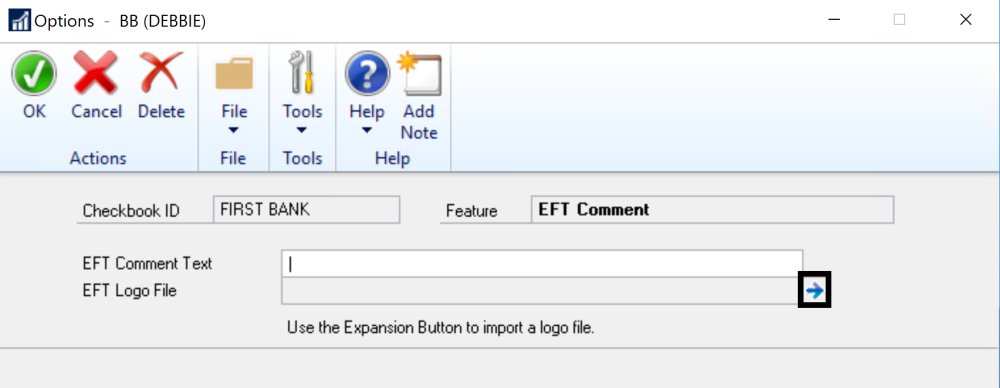The EFT Comment field prints a comment if the format is being used for an EFT transaction. EFT comments configurations are stored on a per-checkbook basis.
- Open the Checkbook Setup window (Mekorma Area Page > Setup > Purchasing > Checkbook Setup).
- Use the look-up to select a Checkbook ID.
- Open the Additional menu > Additional Features.
- Click the blue arrow that appears when you check the box. This will open the Options window.
- Type in content that you would like to populate the EFT comment fields for the checkbook that you’ve selected. When the EFT comment field is added to a layout in the Configurator, the information saved here will be used to populate that field upon printing.
- The EFT Comment is a field that can be placed on the check face or on the header of the remittance portion. It will only show if the payment is an EFT payment. Once you have activated this feature, you should go into the Payment Hub Configurator and add that field to the format.
- Click OK to save or go on to click the right arrow if you want to add an EFT Logo, which also only prints if the payment is an EFT payment:
- Navigate to the location where the desired logo is stored, and select the logo. When the EFT logo field is added to a layout in the Configurator, the information saved here will be used to populate that field upon printing.
- Click OK a couple of times to save.
- Once you have activated this feature, you should go into the Payment Hub Configurator and add that field to the format.
Last modified:
November 2, 2023
Need more help with this?
We value your input. Let us know which features you want to see in our products.