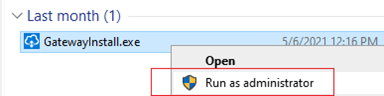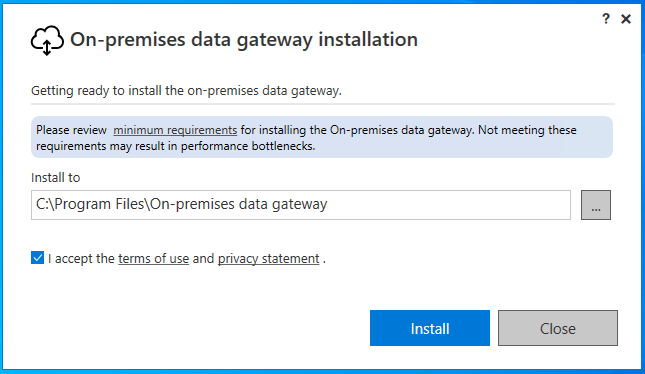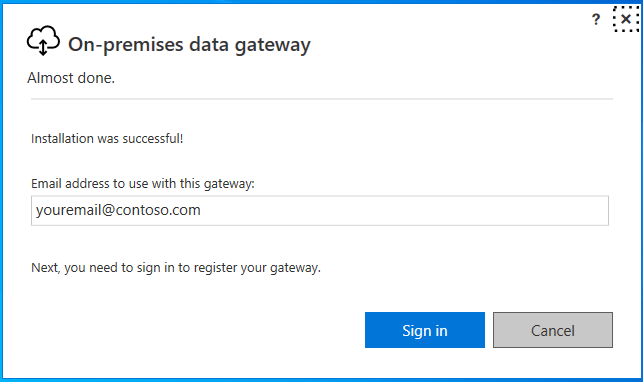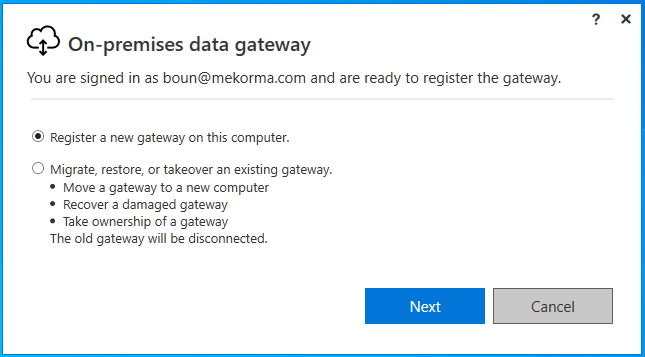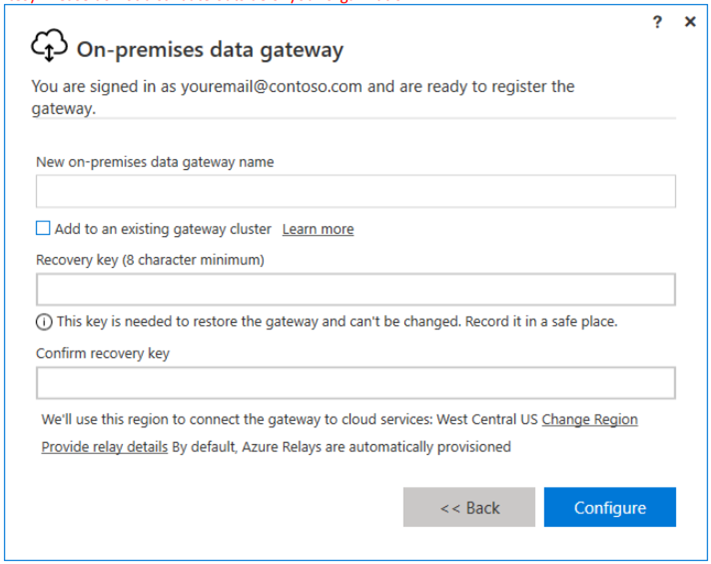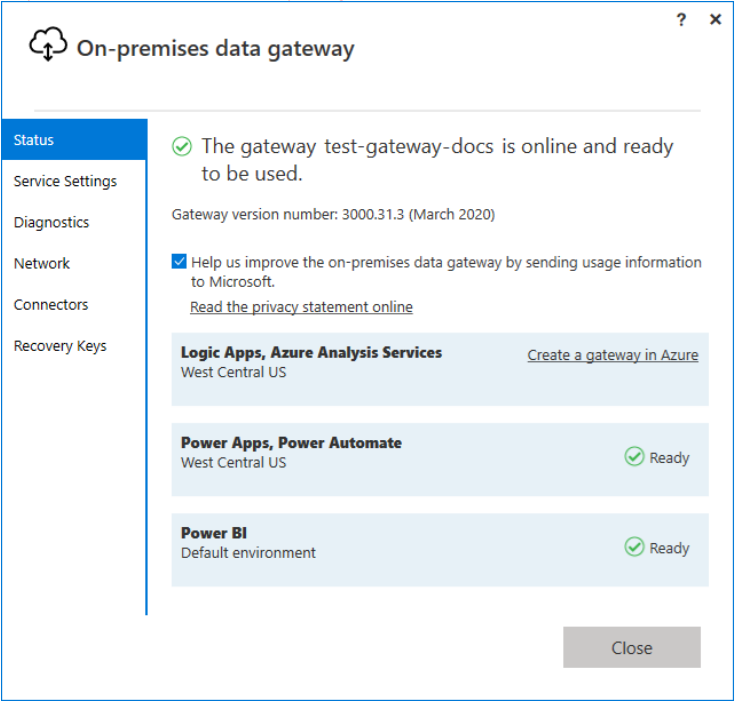The on-premises data gateway must be online 24/7 and installed on a network computer that is always running. For optimal performance and reliability, Mekorma recommends that a wired network be used in lieu of a wireless connection.
- On the machine where you want to host the on-premises data gateway, download the installer from Microsoft, here.
- Run the installer in administrator mode.
- In the gateway installer, keep the default installation path, accept the terms of use, and click Install.
- Enter the User Principal Name (UPN) or email address for your Office 365 organization account, and then select Sign in.
The gateway is now associated with your UPN or Office 365 organization account and you are signed in. Manage gateways from within the associated service.
| Gateway Name | We recommend naming your gateway with the format XYZ_DataGateway where XYZ is acronym for your company.
|
|---|---|
| Recovery Key | We recommend using a strong password for the recovery.
|
- Review the information in the status window. This example uses the same account for Power BI, Power Apps, and Power Automate, thus the gateway is available for all three services.
Note the gateway region—the example above shows West Central US as the region with the best connectivity.
Last modified:
May 4, 2023