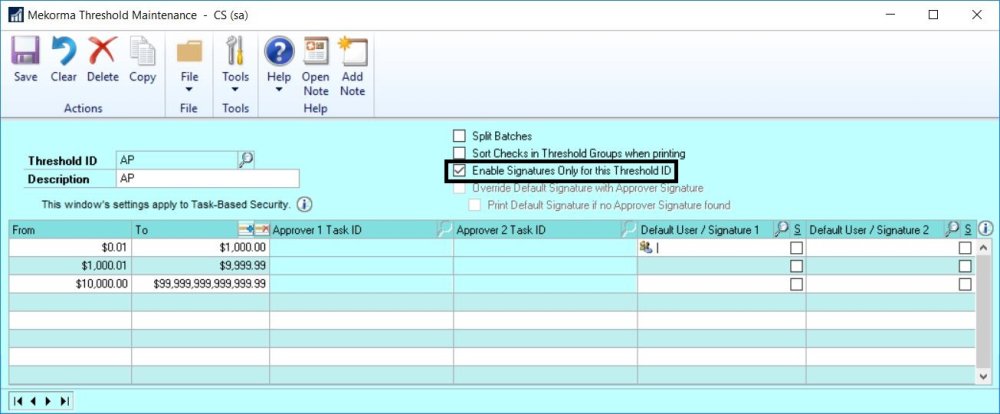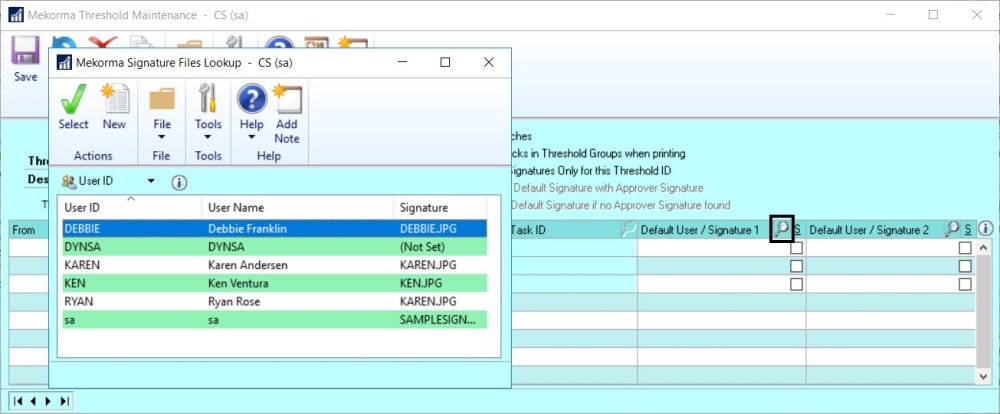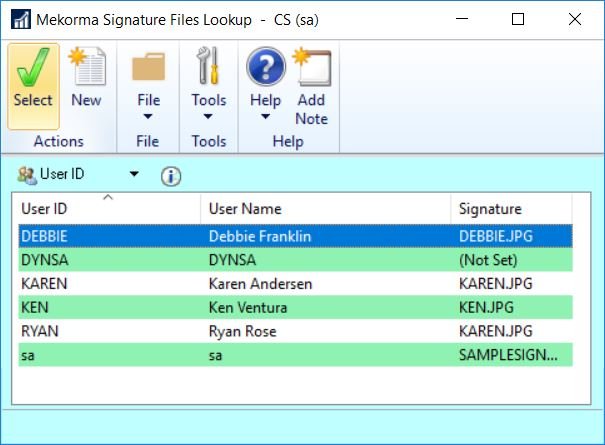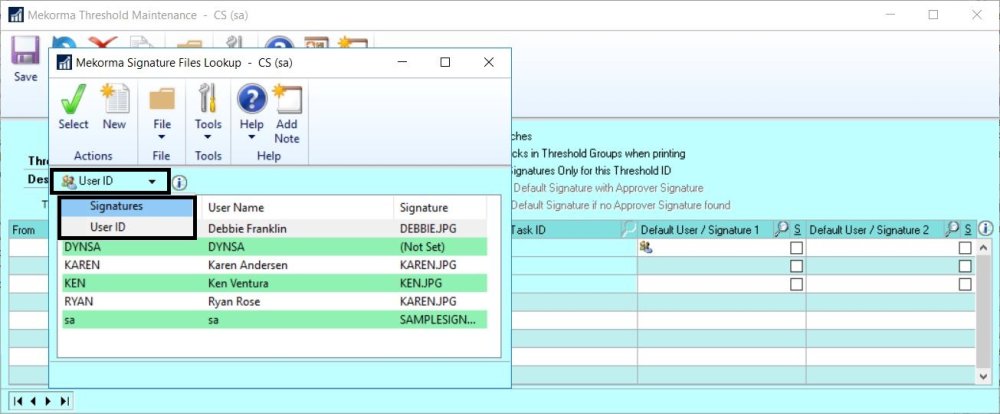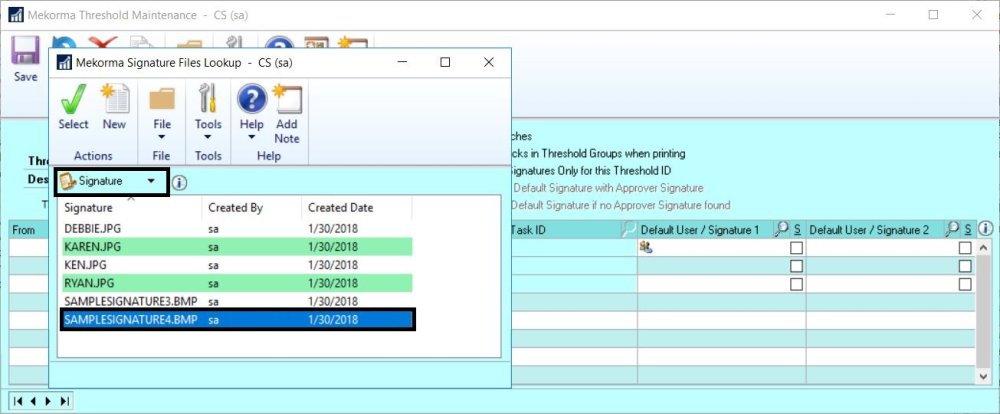It is possible to configure your settings so that signature logic only is applied to your check printing. This includes the ability to print blank lines for hand written signatures.
- Make sure all necessary signature files have been imported to the Signature Library, and that signatures have been assigned to the appropriate User IDs.
- Choose Task-Based Security in the Security Setup window.
- Open the Threshold Maintenance window and type in the desired name in the Threshold ID field. Tab off to create the new Threshold ID.
- Check the box next to Enable Signatures Only for This Threshold ID. This will disable workflow and ensure that the assigned signatures print according to the configured logic.
- To add a signature, use the look-up in the Default User/Signature 1 field. This will open the Mekorma Signatures Files Lookup window.
- There are two ways to add a signature: Signature assigned to a User ID, or a signature file that has been imported to the signature library but is not associated with a User ID.
Signature Assigned to a User ID
In the User ID view, select a signature assigned to a User ID.
Signature File Only
To change the view to Signature Files, click the dropdown and select Signatures.
Now you can select a signature file from the signature library that is not associated with a User ID.
- There are two ways to add a signature: Signature assigned to a User ID, or a signature file that has been imported to the signature library but is not associated with a User ID.
- If you want two signatures to print, perform the same action in the Default User/Signature 2 field. This will again open the Mekorma Signatures Files Lookup window.
- Assign the Threshold ID to the checkbook to which you would like to apply these signatures.
Last modified:
December 28, 2020
Need more help with this?
We value your input. Let us know which features you want to see in our products.