When using the Legacy Security model, it is possible to set up very simple signature logic, allowing you to automatically print signatures on checks without configuring passwords or workflow.
The setup steps described below will apply the same signature logic to every checkbook within a company. If you have more than one checkbook and want different signatures applied to different checkbooks, please use Legacy Checkbook Security, or this method.
- Open the Mekorma MICR Security Setup window.
- Choose None in the Set Passwords By area.
- Select when signatures should print: Always One Signature or Always Two Signatures. You will not be configuring thresholds so the additional options do not apply.
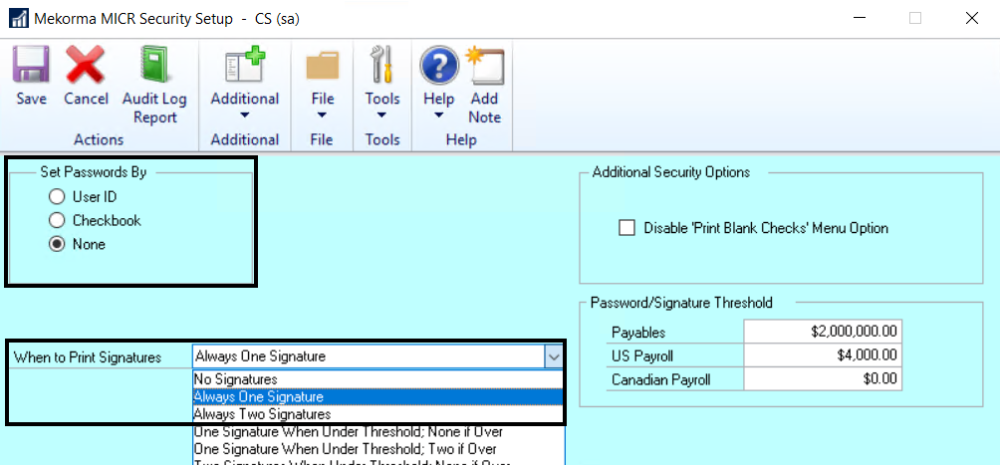
- Click Additional > Default Signatures to open the Mekorma Default Signatures window.
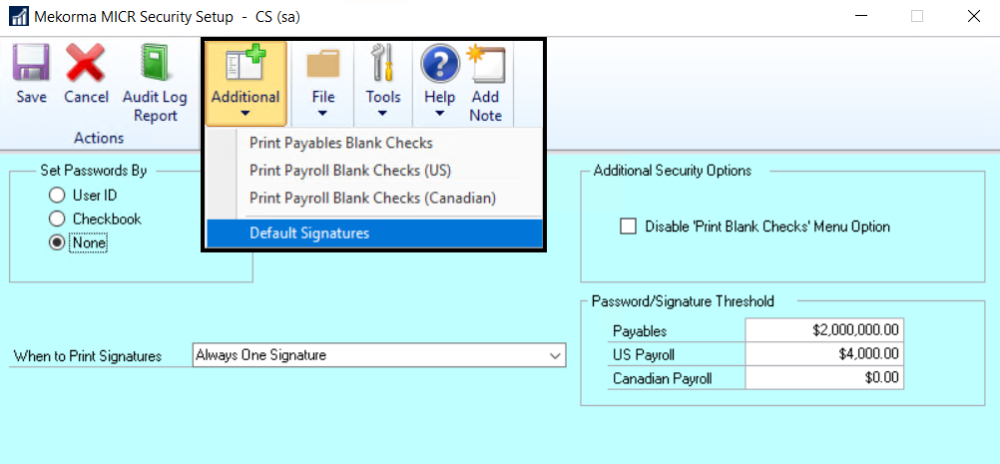
- Use the Look-up to choose one or two Default Signatures, corresponding with your choice in Step 3. If the signatures files are not in the Mekorma MICR Signature Files Lookup window, follow these steps.
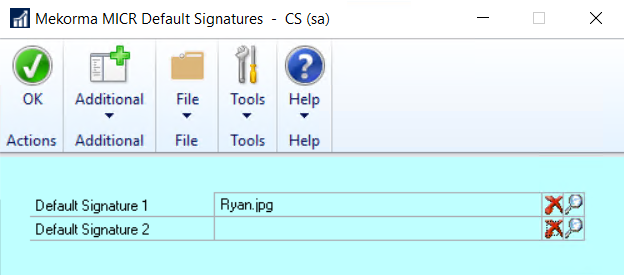
Last modified:
March 31, 2020
Need more help with this?
We value your input. Let us know which features you want to see in our products.

