Processing a single AP payment batch within Mekorma Payment Hub is accomplished with the same steps you would use for printing standard Dynamics GP payables batch checks. Mekorma has modified the standard window to enhance the functionality using a Dynamics feature called an Alternate Window. This Alternate window must be assigned to each user printing payables batch checks in the company, using the Dynamics GP security system.
Once your batch is Built and Approved:
- Open the Print Mekorma Payments window (Mekorma Area page > Transactions > Payables > Print Payments).
- Verify that the title of the window includes the words Mekorma. If not, abort the procedure and setup security to the Alternate Print Mekorma Payments window.
- Use the look-up to select the desired batch.
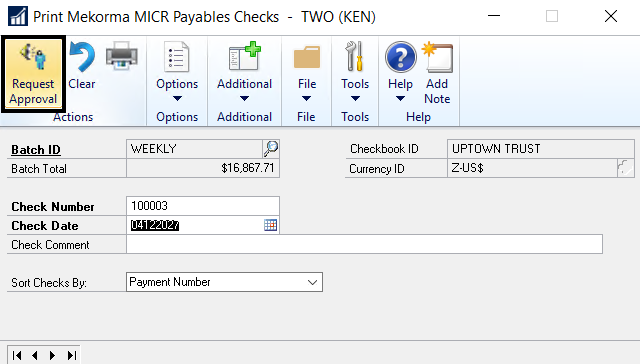
- Once approved or authorized, the batch can be printed by clicking on Print. If you are not using the Mekorma Payment Hub Action Board and you have more than one approval threshold set for a batch, each sub-batch will need to be printed separately.
- If you have set up your system to ask you for a print at run-time, the Mekorma MICR Check Printing screen is displayed. Click Print to print checks. If you have setup automatic selection of printers, it will simply print.
- Once the checks have printed, you will be prompted to post, reprint or void the payments. Verify the payments processed correctly before posting. For more information, refer to the Microsoft Dynamics GP User Guide.
Outsourced Payments
If you are outsourcing your payments, the system will help you verify that the payments made it to the outsource provider. See Processing an Outsourced Payments Batch for information.
Action Board Printing
Once you have your setup working for Processing a Single Payment Batch, the next step is to automate all of your batches with the Mekorma Payment Hub Action Board.
Need more help with this?
We value your input. Let us know which features you want to see in our products.

