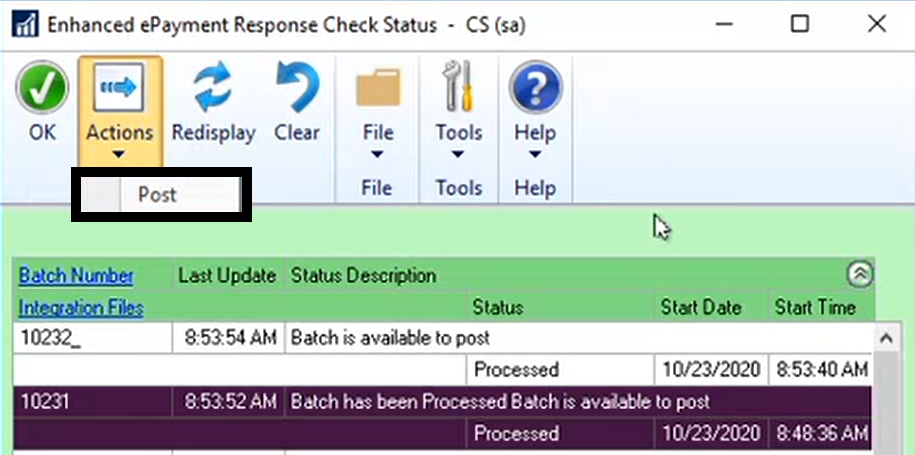Procedures for Process an Outsourced Payments Batch start just like processing any other single payment batch. This topic provides additional information for outsourced payments.
Document numbering for Outsourced Payments
Each payment is processed in Dynamics GP as it normally is when printing checks or processing EFT payments. A Document Number (“Check Number”) is assigned to each payment. The Document Number will be the identifying Payment ID in your outsource provider portal, and will serve as a Reference Number when the provider prints a physical check.
The Importance of the Security Approval Workflow
We highly recommend that you configure the secure approval workflow before sending to the outsource provider. Just like you would want approvals before printing checks with automatic signatures—you would want to make sure the payments have been approved before sending them electronically.
Verifying your Batch
After you click Print on the Print Mekorma MICR Payables Checks window, the Remote Payment Services Batch Status window will open to display the batch status. Initially the status will read Batch Check in Progress. GP is fully accessible while the system is processing.
When the provider has completed processing, the Remote Payment Services Response Check Status window will show “Batch is available to Post”. This verification is important—it completes the “handshake” with the service provider to read a results file that shows that all the payment instructions were received intact. It’s like making sure that none of the checks jammed in the printer before posting.
Batch Splitting for Local Printing
If the original batch contained a blend of payments for vendors enrolled with the outsource provider, along with vendors you have excluded to process locally, the Remote Payment Services batch will be split. An underscore is added to the original batch name for the payments sent to the outsource provider. Local payments will remain in the original batch. For example, in the screenshot above, the original batch name was 10232. The payments sent to the outsource provider are now contained in a batch named 10232_.
Batch Splitting for Bulk Funding
- If the Remote Payment Services batch contains individually funded payments, it is released for posting. The batch status description updates to Batch is available to post, and the status displays as Processed.
- If the Remote Payment Servicesbatch contains bulk funded payments (available with Corpay), the batches will be split and processed in this way:
- Payments are moved to a new Credit Card batch – the associated credit card can be viewed in the Remote Payment Services configuration window.
- This Batch ID will be the original batch name with a ‘_V’ suffix.
- In addition, a new payment is added to the original batch to pay the outsource provider.
- Batch_V is then released for further processing, and the batch status description updates to Batch is available to post, and the status displays as Processed.
Posting the Batches
- Batches can then be posted by highlighting each batch and clicking on the Actions menu > Post in the Remote Payment Services Response Check Status window.
- If the original batch included payments for vendors not enrolled or set to Local Processing, those payments will remain in the original batch and continue on to print from your local printer. The Post Payments window will automatically open and you can post those payments immediately, or at a later time.
Need more help with this?
We value your input. Let us know which features you want to see in our products.