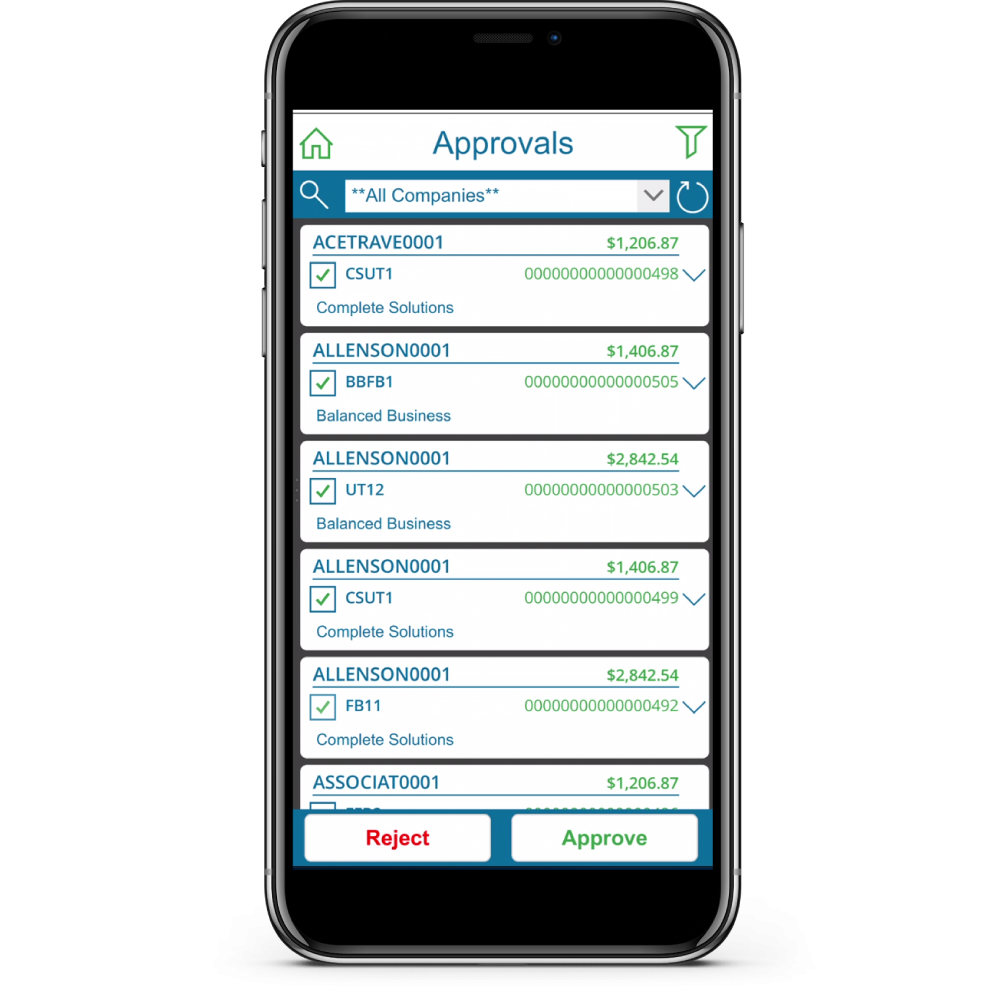Approvers can perform their tasks outside of Dynamics GP using the PowerApprovals application. After the system requirements have been met, and the necessary setup has been completed, designated Users can perform approvals in the following way:
- Payments pending approval will display, based on the Threshold assignments as configured with the approval workflow. Approvers will only be able to see payments they have the authority to approve, in the companies they have access to. Using the drop-down menu, you can choose to view payments for All Companies, or on an individual company basis.
- Click on the filter icon in the top right-hand of the screen to customize your view:
- The payment detail screen will list all vouchers that make up that payment. If a voucher has an invoice attached to it, that can be viewed by clicking on the attachment icon if they are linked in GP with Doc attach. Please note, invoices in PDF and image formats will be accessible in the PowerApprovals app.
- To view the attachment, use the drop-down to choose the correct file from the list of all available invoices.
- To drill into an individual voucher, click on a hyperlinked voucher number to open the Voucher Detail screen:
- Once back on the detail screen, check the box at the bottom of the screen. This will mark that payment so you can take further action, just as you would on the Mekorma Approval list in Dynamics GP. You will automatically be brought back to the Approval list to either reject or approve.
- Back on the list of transactions, click Reject or Approve at the bottom of the screen. Dynamics GP will be updated in real-time, and approval Requestors will receive notifications so the batches can go on to be processed.
- Please note, you are not required to drill into the payment details. You can select multiple payments, or Mark All / Unmark All on the approval list to reject or approve as needed.
Last modified:
January 4, 2022
Need more help with this?
We value your input. Let us know which features you want to see in our products.