- Open the Security Maintenance window.
- Use the Add/ Modify User button to add the Dynamics GP User who will be signing checks.
- Use the look-up to select the desired User ID.
- Use the lookup to select a Signature Image ID from the Signature Library and save the record. If the user’s signature file is not listed as an option, please import the correct signature file into the Signature Library.
- Repeat for each user that will sign checks in that company.
See screen action only here (no sound):
Default Signatures
The Default Signature feature on the Mekorma Security Maintenance window allows you to assign up to two signature that will print on every payment regardless of the user that approves the batch. Go to Additional > Default Signatures.
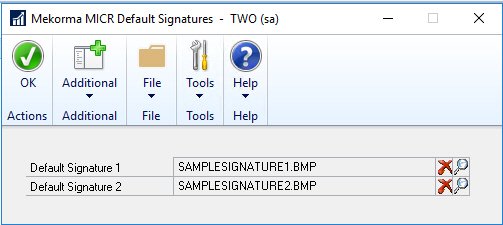
- Click the Lookup icon and select a signature from the Signature Library.
- Save your changes.
Using Default Signatures with Standard GP Security
Last modified:
March 24, 2020
Need more help with this?
We value your input. Let us know which features you want to see in our products.

