Once necessary approvals have been completed (if Mekorma security has been configured for this company), an ePayment batch can be sent for processing in the GP Print Payments window, or from within the Multi-Batch action board.
- Open the Print Payments window.
- Use the look-up to select an ePayment batch (ie., a batch that is tied to a checkbook configured for ePayments, that also contains transactions for vendors enrolled in the service).
- Click Print.
- A window will open indicating that the batch was sent for electronic processing. Electronic payments are split from the original batch; the new batch is named after the original batch with an underscore (Batch Name_). Click OK to close.
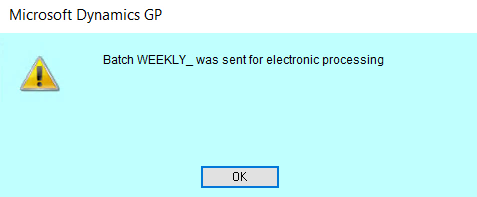
- The Enhanced ePayment Response Check Status window will also open to display the batch status. The ePayment service will generally respond in under a minute. Initially the status will read Batch Check in Progress. GP is fully accessible while the system is processing.
- When the ePayment service has completed processing, the following response will be sent back to the Enhanced ePayment Response Check Status window:
- All EFT and check payments processed by the service will be placed in a batch with the original name plus underscore (Batch_); in addition, a new payment is added to Batch_ to pay the Enhanced Electronic Payments credit card vendor, if virtual card payments have been issued using the pre-funded model.
- If the original batch contained virtual card payments, those payments will be placed in another batch named Batch_V.
- The batch status updates to Batch is available to post.

- Additionally, an ACH file is returned to GP containing the details of all EFT or pre-funded virtual card payments. If you use Positive Pay, a corresponding file is also generated. Both files can be accessed from the Enhanced ePayment Response Check Status window by clicking first on the Integration Files hyperlink, which opens the Enhanced ePayment Integration Files window.
- Click the ACH File Name or the Positive Pay File Name hyperlink to access.

- Both batches can be posted by clicking on the Batch Number hyperlink in the Enhanced ePayment Response Check Status window. For the EFT/ check batch, the Post Payments window will be accessed.
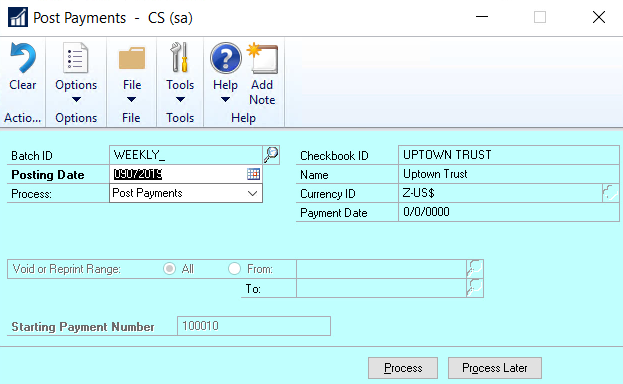
- For the virtual credit card batch, you will be brought to the Process Payables Remittance window where you have the option to print the remittance locally. Post the batch when ready.

- If the original batch included payments for vendors with a status of Excluded or Local Processing, those payments will remain in the original batch and continue on to print from your local printer. The Post Payments window will automatically open and you can post those payments immediately, or at a later time.

Last modified:
October 29, 2019
Need more help with this?
We value your input. Let us know which features you want to see in our products.

