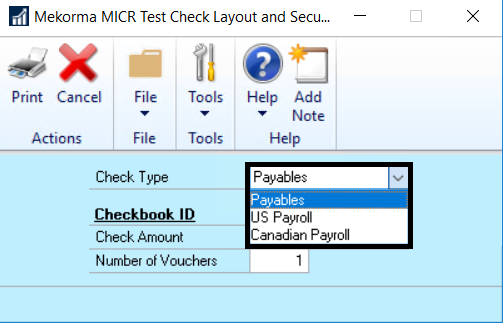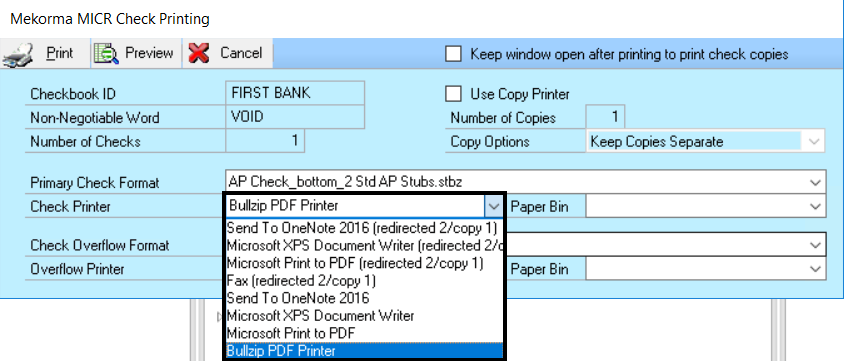Printing test checks helps you verify the correctness of your check layouts. Print the test checks from the same workstation and printer you will be using for live checks.
Differences in printers and operating systems can lead to size and placement variations on the printed page. The Test Check Layout is used for primary check regions, stubs, and overflow stubs. Use the MICR Gauge to confirm the placement of the MICR line.
- Open the Test Check Layout and Security window (Mekorma Area Page > Setup > Purchasing > Test Layout and Security).
- Use the look-up on the Checkbook ID field to select a checkbook you have set up for Mekorma Payment Hub check printing.
- In the Check Amount field, enter the amount to print in the currency fields on the check or leave it as a default.
- In the Number of Vouchers field, enter the number of remittance lines to print on the stub. For example, if you want to see a stub that is paying five invoices, enter “5”. If you are using an overflow format, enter a number large enough to force the stub information to overflow to the next page.
- Click Print.
- On the Mekorma MICR Check Printing screen, select the check printer from the drop-down list of printers.
- Click Print to send the check to the printer and review the check layout.
Fields
| Field Name | Use of Field |
| Check Type | Specifies whether the checks are for payables or for US or Canadian payroll. |
| Checkbook ID | Use the magnifying glass to select the correct checkbook from which to make the payments. |
| Check Amount | Enter the value of the check. |
| Number of Vouchers | Enter the number of remittance lines to print on the check stub. |
Additional Resources
For more information about how to configure and test check printing in Mekorma, see:
Configure the MICR Line
Choose Check Formats from the Check Format Library
Mekorma Fields for Check Stubs
Adding Elements to Check Formats
Configure Refund Check Formats
Add a Logo to a Checkbook
Need more help with this?
We value your input. Let us know which features you want to see in our products.