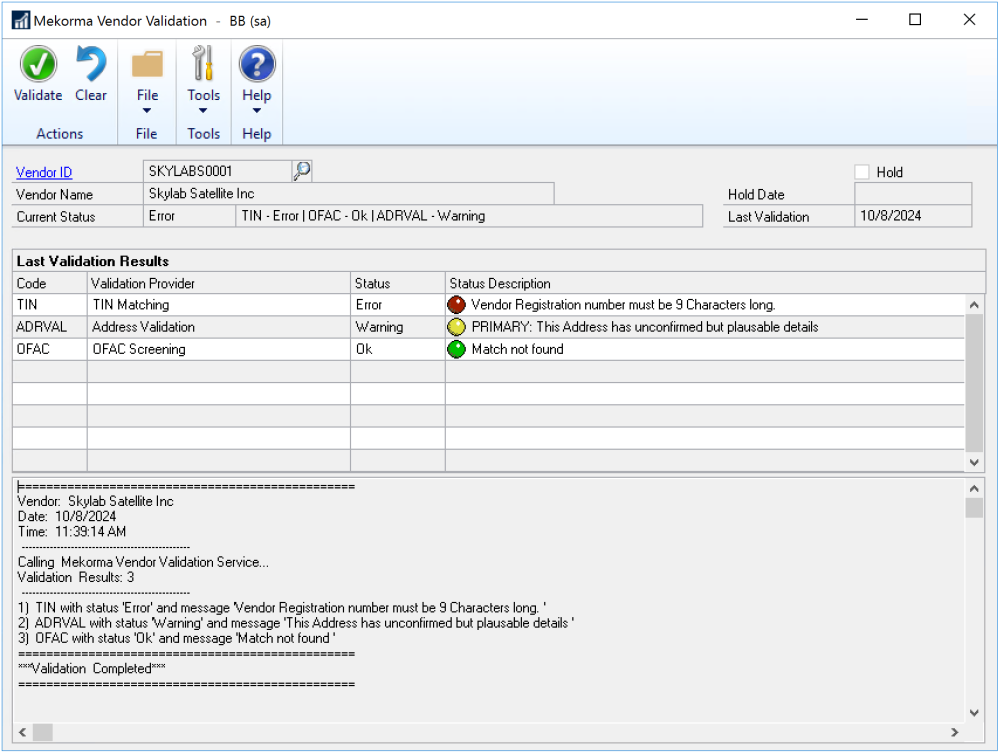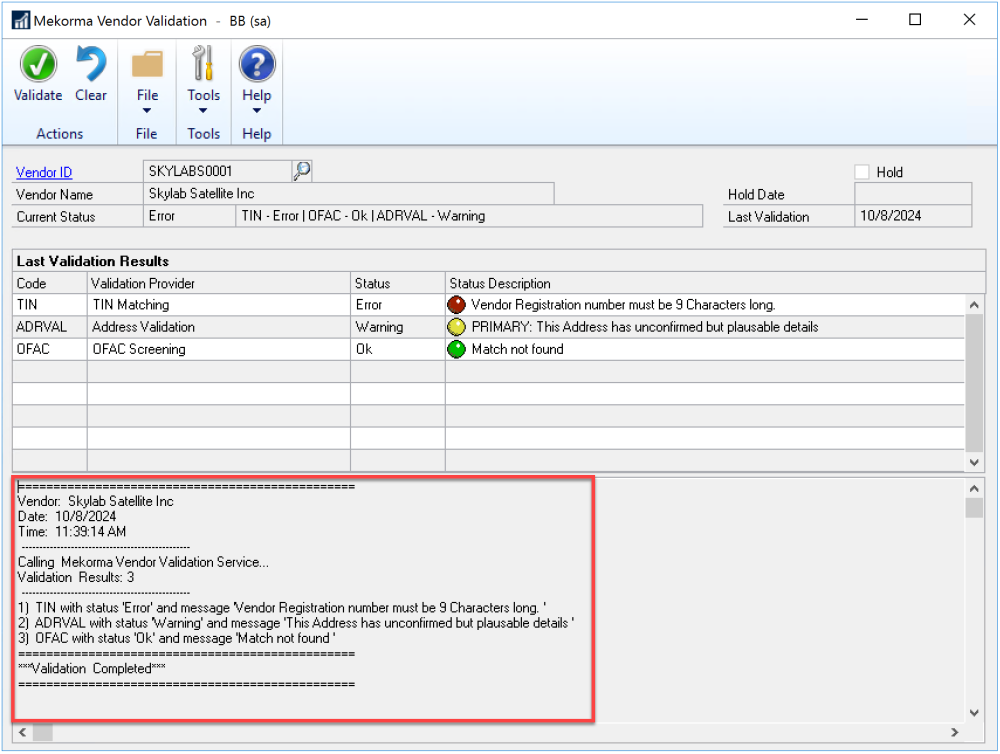You can validate a vendor record by changing information in the Vendor Maintenance window and clicking Save. The vendor record will be saved without a message if no issues are encountered during the validation. If the vendor record is put on hold due to the validation, a message will be displayed and you can view the results in the Mekorma Vendor Validation window.
Validations can also be performed without changing any data. If you need an ad hoc validation, use the Mekorma Vendor Validation window to validate an individual vendor.
To exclude a vendor from a specific validation, such as the TIN Matching for non-US vendors, refer to Excluding Vendor Records from Validations.
Using the Mekorma Vendor Validation window:
- Open the Vendor Maintenance window (Mekorma > Cards > Payables > Vendor) and select a vendor to validate.
- Click Additional > Vendor Validation to open the Mekorma Vendor Validation window. You will see any previous validation results.
- Click Validate. Details of the validation results are displayed in the bottom part of the window.
- To print a report of the validation, open the Mekorma Vendor Validation History window (Mekorma > Cards > Payables > Vendor > Additional > Vendor Validation History) and click Print Report.
Need more help with this?
We value your input. Let us know which features you want to see in our products.