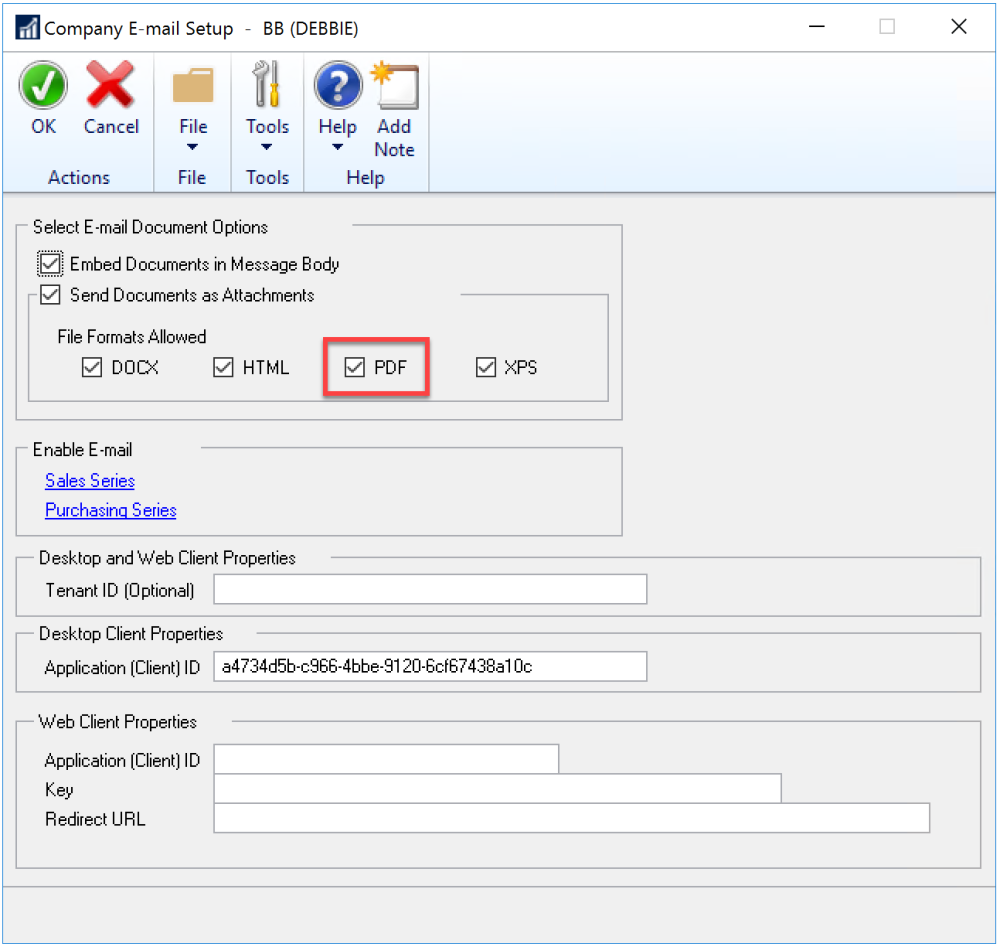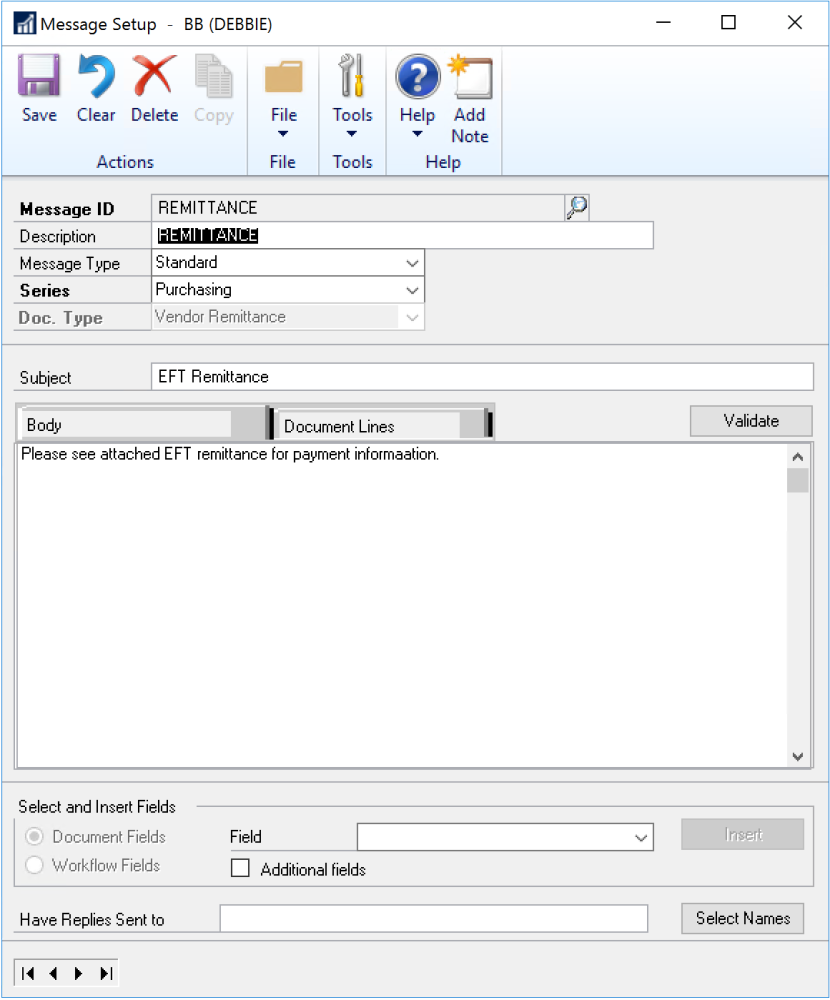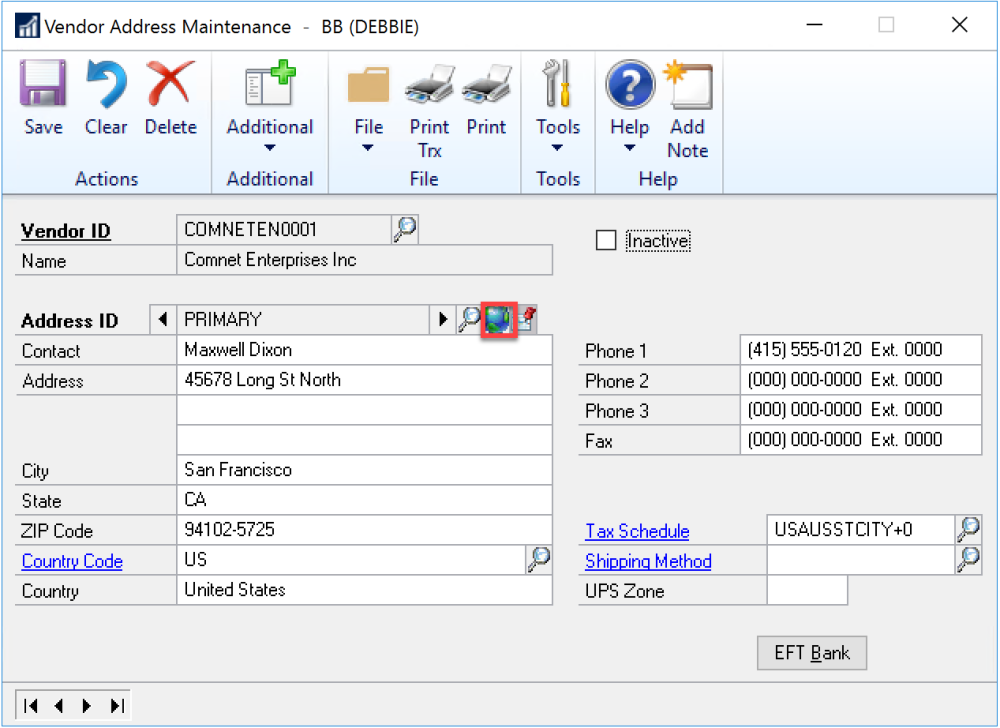Email settings must be configured within Dynamics GP to ensure that vendors will receive EFT remittances.
- In the GP Company E-mail Setup window (Microsoft Dynamics GP > Tools > Setup > Company > E-mail Settings), check the box labeled PDF, so Mekorma can generate EFT files.
- In the GP Message Setup window (Microsoft Dynamics GP > Tools > Setup > Company > E-mail Message Setup), create a remittance message ID. The EFT file is attached to this message when sent.
- In the Internet Information window (Microsoft Dynamics GP > Purchasing > Cards > Vendor > click Internet icon), for each vendor who accepts EFT payments, enter the appropriate email address so the system knows where to send your EFT remittances.
Enter the email address in this field:
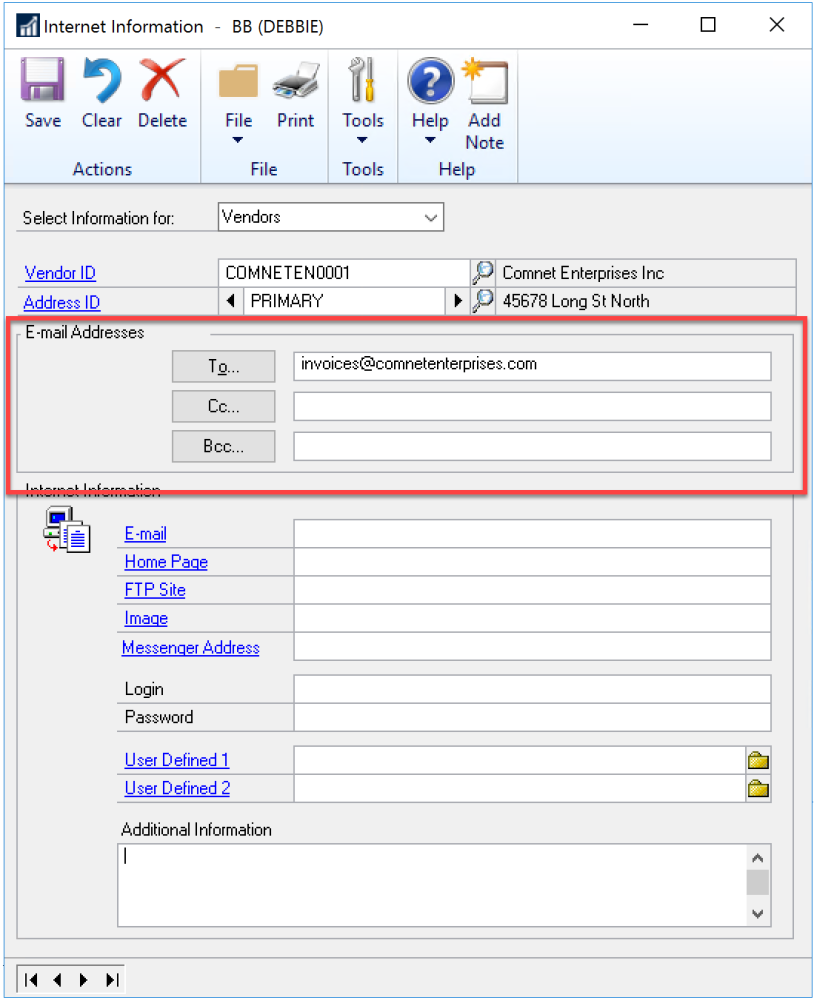
Last modified:
November 7, 2024
Need more help with this?
We value your input. Let us know which features you want to see in our products.