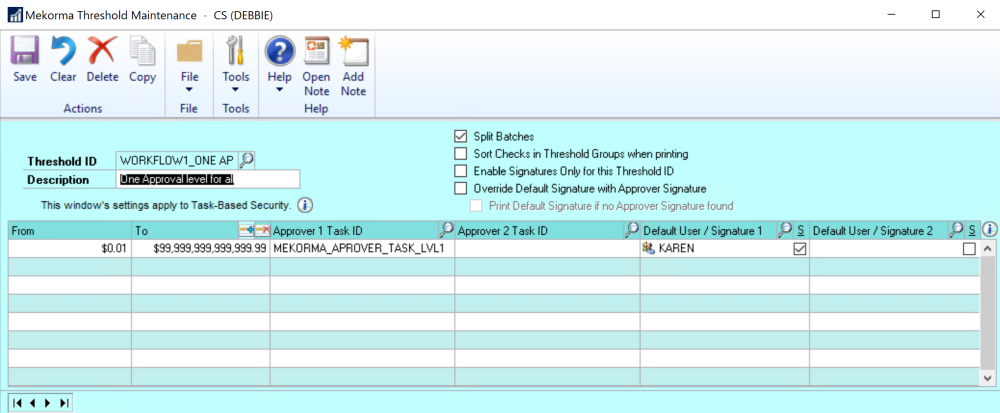A Basic Workflow
Let’s start with a basic workflow: ALL Payments Require One Approver. We’ll do it with these 4 steps:
- Choose one or more Users to be in the Approvers group and assign each of them the Security Role : MEKORMA_APROVER_LEVEL_1.
- Configure a Threshold ID using MEKORMA_APROVER_LEVEL_1.
- Set up email notifications.
- Test the system
- Choose your Approvers and Assign an Approval Security Role to them.
-
To start, familiarize yourself with the concept of Mekorma Security Roles and Tasks. Then below, we’ll put that info to work.
In our system we are going to refer to these theoretical people. When you are configuring, please substitute your actual users:
- RYAN : A Requestor—he creates batches and submits them for approval
- KAREN : An Approver
- DEBBIE : An Approver
In our scenario we will only require one Approver, but we are configuring two potential users who have that level of authority. Either of them could Approve and once one of them does it, the other does not need to. We need to designate MEKORMA_APROVER_LEVEL_1 to our Approvers with the following steps:
- Open the User Security window (Administration Area Page > Setup > System > User Security)
- Choose User ID DEBBIE
- Choose each company that DEBBIE needs to be an Approver
- Find MEKORMA_APROVER_LEVEL_1 on the list and Check it
- As you change companies, the system will ask if you want to Save—click Save
Here is an example for just one user and one company showing the MEKORMA_APROVER_LEVEL_1 security level. Set this level for each approver and all of the companies that they need.
- Configure a Threshold ID where all Payments Require a Single Approver
-
Using the same security level, setup a Threshold ID that expects someone with Security level MEKORMA_APROVER_LEVEL_1 to approve all payments as follows:
- Assign that Threshold ID to Your Checkbook
-
Important: now you need to go to Mekorma Checkbook Setup (Mekorma Area Page > Setup > Payables > Checkbook Setup) and make sure to assign that Threshold ID to the checkbook you want to use.
- Setup Notifications for the Approvers and Requestors
-
The Email/Text Notification topic explains how to setup the notification system. Read through to the section where the Administrator can setup multiple users and setup RYAN, DEBBIE and KAREN to get email.
- Test the system
-
To test this:
- Login as RYAN to create a batch using the Checkbook with the Threshold ID you are testing.
- Go to the Print Payments (Mekorma Area Page > Transactions > Payables > Print Payments) and pull up the batch.
- You should see that instead of being able to process the batch, the system makes you Request Approval.
- Click Request Approval.
- Both DEBBIE and KAREN should get email. Find out if they did.
- Either DEBBIE or KAREN should log in to Dynamics GP and access the Approval window (Mekorma Area Page > Left Side Bar > Mekorma Approval)
- Follow the directions in Review and Approve to approve the batch, or, for testing purposes, just check the batch and click Approve
- RYAN should get email. Find out if he did.
- RYAN should now be able to process the batch.
- Login as RYAN to create a batch using the Checkbook with the Threshold ID you are testing.
Need more help with this?
We value your input. Let us know which features you want to see in our products.