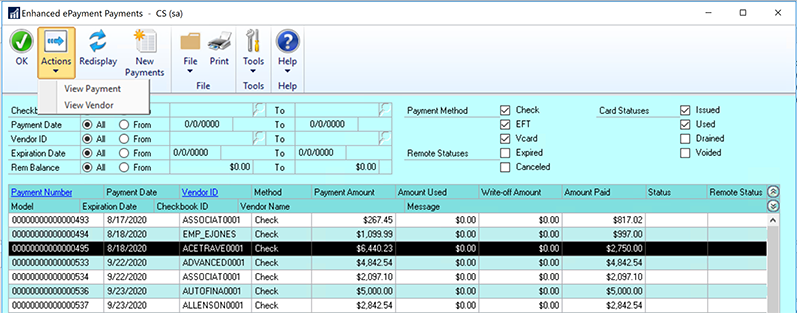You can view all payments that have been processed by the outsource service within the Enhanced ePayment Payments window.
- Open the Enhanced ePayment Payments window (Mekorma Area Page > Routines > Payables > Enhanced ePayment Payments) to view all posted payments that have been processed by the outsource provider. Use the filters in the upper section of the window to create a customized view. Filters include: Checkbook ID; Payment Date; Vendor ID; Expiration Date; Remaining Balance; Payment Method; and Card Status.
- The following information displays:
- Payment Method: Shows the method the outsource provider used to pay the vendor. For the most accurate and up-to-date information, please refer to the payment information in the provider portal.
- Payment Amount: this is the amount received by the outsource provider portal (equals the amount processed in GP).
The additional columns support a legacy version of Mekorma Enhanced ePayments.
- Click on a payment and then use the Actions drop-down menu to get a list of actions that are available to perform on that payment. For any payment listed, you will have the ability to View by Payment or View by Vendor, which will take you to the standard Dynamics GP inquiry windows.
Last modified:
August 4, 2021
Need more help with this?
We value your input. Let us know which features you want to see in our products.