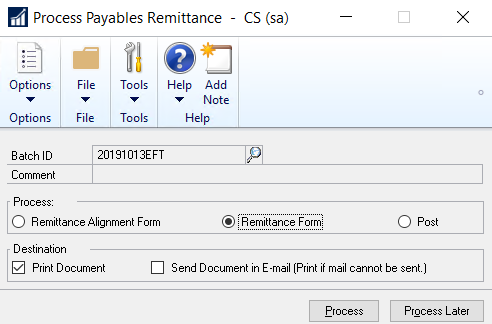If you are printing EFT remittances, you can select the format for printing the remittances by entering an option in the EFT Remittance Options field. The selected format is displayed in the Mekorma MICR Check Printing screen when you print the remittances.
The same security parameters applied to your checks can also be applied to your EFT Remittances by marking the EFT Security option.
Before printing EFT remittances, verify that you have completed the following processes:
- Enable EFT in Microsoft Dynamics GP.
- Configure a Checkbook for EFT.
- Set up pre-notes (if applicable).
- Configure a vendor for EFT (please see your Microsoft Dynamics GP documentation for more information).
- Select a remittance format for each checkbook from which you will be printing EFT remittances.
To print EFT remittances after you have created an EFT batch:
- Click the Process or the Print button in the Print Mekorma MICR Payables Checks window or open the Process Payables Remittance window (Mekorma Area Page > Transactions > Payables > Process Remittance).
- Click the desired Destination option – either Print Document or Send Document in E-mail.
- Click Process. If sending the remittance via email fails for any reason, the remittance will be printed instead.
Last modified:
August 3, 2021
Need more help with this?
We value your input. Let us know which features you want to see in our products.