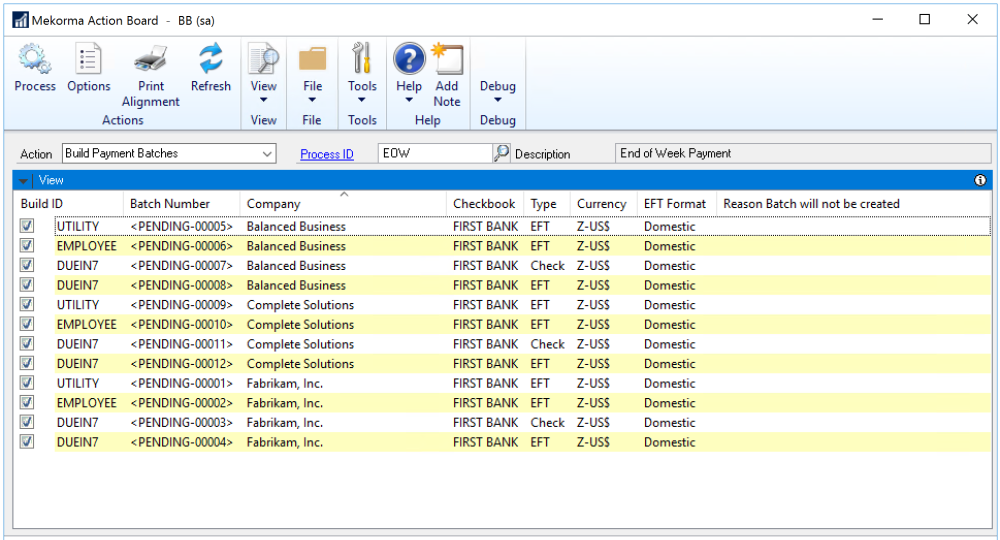The Action Board allows you to build all of your batches across companies with one click of a button. Refer to Action Board Setup prior to building batches from the Action Board.
- Open the Mekorma Action Board (Mekorma Area Page > Transactions > Payables > Mekorma Action Board).
- Click on the Action drop-down menu and select Build Payment Batches (this is the default selection upon first opening the action board).
- Choose the desired Process ID. The system will list all associated Build IDs that make up the Process ID, in addition to pending Batch Numbers (this number will change after batches have actually been built), company, checkbook, type of payment included in the batch, and the currency used. If there are any issues preventing a particular batch from being built, this will display in the column Reason Batch will not be created.
- Once you have confirmed there are no errors, click Process. The system will build batches using the saved build criteria stored within the Process ID. Any vouchers that meet the criteria will be pulled into the appropriate batch.
- During the process, each company login window will display as the Action Board changes through companies. You can choose to show or hide other windows.


Action Board Build Results Report
- When all batches have been built, the Build Results Report is generated and can be displayed on the screen, printed, or saved as a file in a location of your choice. You may prefer to set up your options so the Results Report is emailed instead, in which case this window will not display:
Example:
The Report will show you:
- Batches that were built because there were payments that met the criteria of the designated Build ID.
- Batches that were not built or REMOVED because no transactions were found to meet the applied build criteria.
- How much time it took to build all the batches.
Last modified:
July 21, 2021
Need more help with this?
We value your input. Let us know which features you want to see in our products.