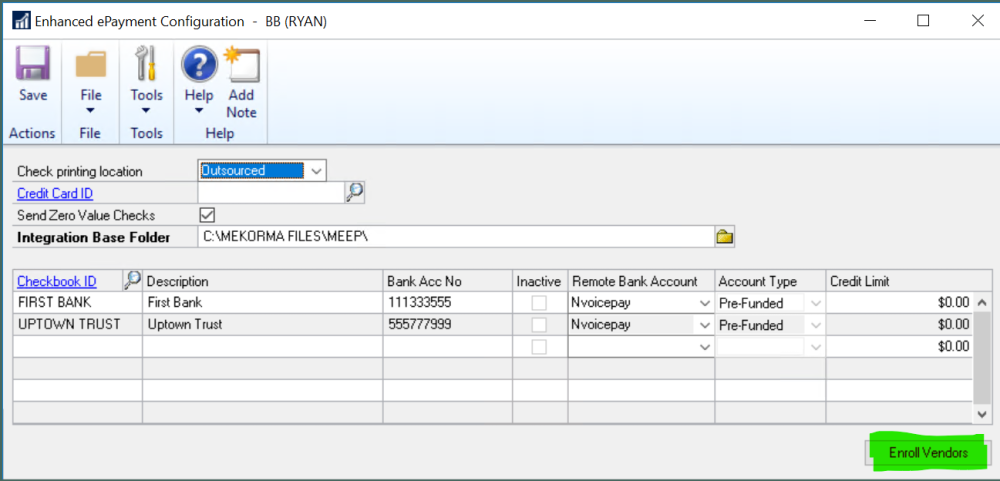As part of the Enhanced Electronic Payments service, your vendors get to choose their payment type of check, virtual credit card or ACH.
When first implementing the system, the vendors are enrolled by communicating the vendor information to the outsourced provider as follows:
- Follow the procedures in Add Checkbooks for Payment Outsourcing
- Reopen the Enhanced ePayment Configuration window (Mekorma Area Page > Setup > Purchasing > Enhanced ePayment Configuration) and click the Enroll Vendors button.
You will click Enroll Vendors at initial implementation. Running Enroll Vendors changes any vendors with no record showing that they are Enrolled or Excluded to set them as Enrolled. There is no harm in clicking this button at any time because it will not change anyone who already has a status set.
All active vendors are enrolled when you click Enroll Vendors in this window. See below for information about Ongoing Enrollment.
Ongoing Enrollment
Once Mekorma Enhanced ePayments is installed, and when you add a new vendor to the system, it will automatically enroll the vendor into outsourced processing. There are two exceptions where the vendor remains as ‘Pending’ enrollment but not actually enrolled:
- If you do not enter an address for the vendor, Mekorma won’t automatically enroll the vendor until it has an address because otherwise the outsource provider won’t know where to send the check.
- If the vendor is set up with the GP Vendor Status as “Temporary.”
If you add a vendor as a temporary vendor, the Mekorma Enhanced ePayment status is shown as ‘Pending Enrollment’ regardless of whether it has an address. When the vendor becomes permanent and the status is changed to Active from Temporary, the system will automatically enroll the vendor into outsourcing as it does for new vendors. However, if the vendor status is again turned to Temporary, it does not automatically exclude that vendor from outsourcing since that vendor was already enrolled. If you want to Exclude it, please follow the procedures outlined in the Local Printing Options.
Communication with Outsource Provider
This information is communicated between Dynamics GP and the Outsource Provider so that they can pay on your behalf:
| Vendor Records | Address Records |
|---|---|
| Vendor ID | Vendor ID |
| Vendor Name (Check Name) | Address ID |
| GP Status | Address Lines 1 to 3 |
| Is 1099 | State/Province |
| Payment Terms ID | Postal Code |
| Main Address ID | Country |
| Remit-to Address ID | Contact Name |
| Class ID | Phone Number |
| Tax ID Number | Email-to Address |
| Email-cc Address | |
| Payment Method (0:Check, 1:EFT) | |
| Check Name | |
| Bank Account Name | |
| Bank Account Number | |
| Bank Routing Number | |
| Bank Account Type (CHECKING or SAVINGS) |
Need more help with this?
We value your input. Let us know which features you want to see in our products.